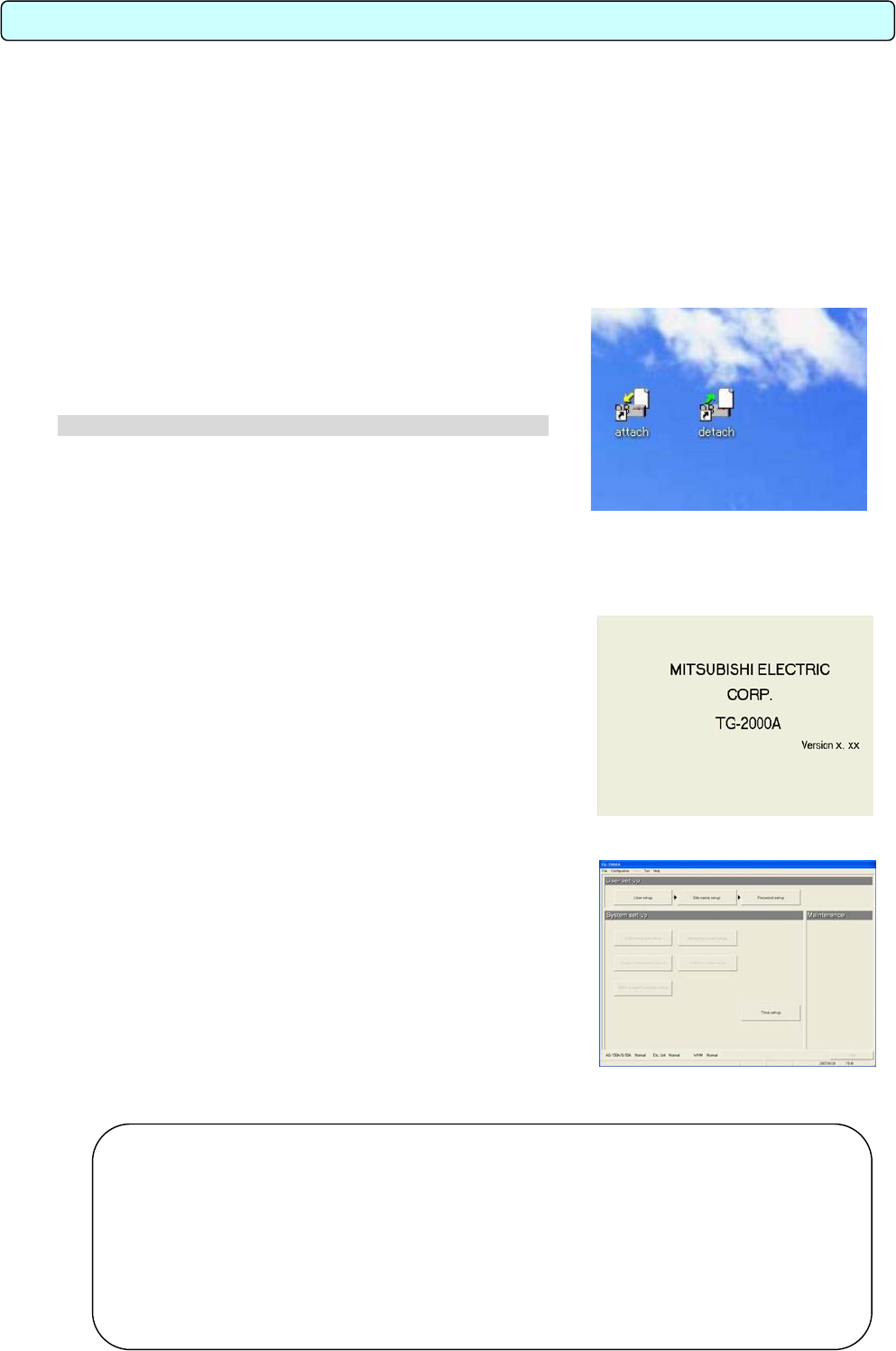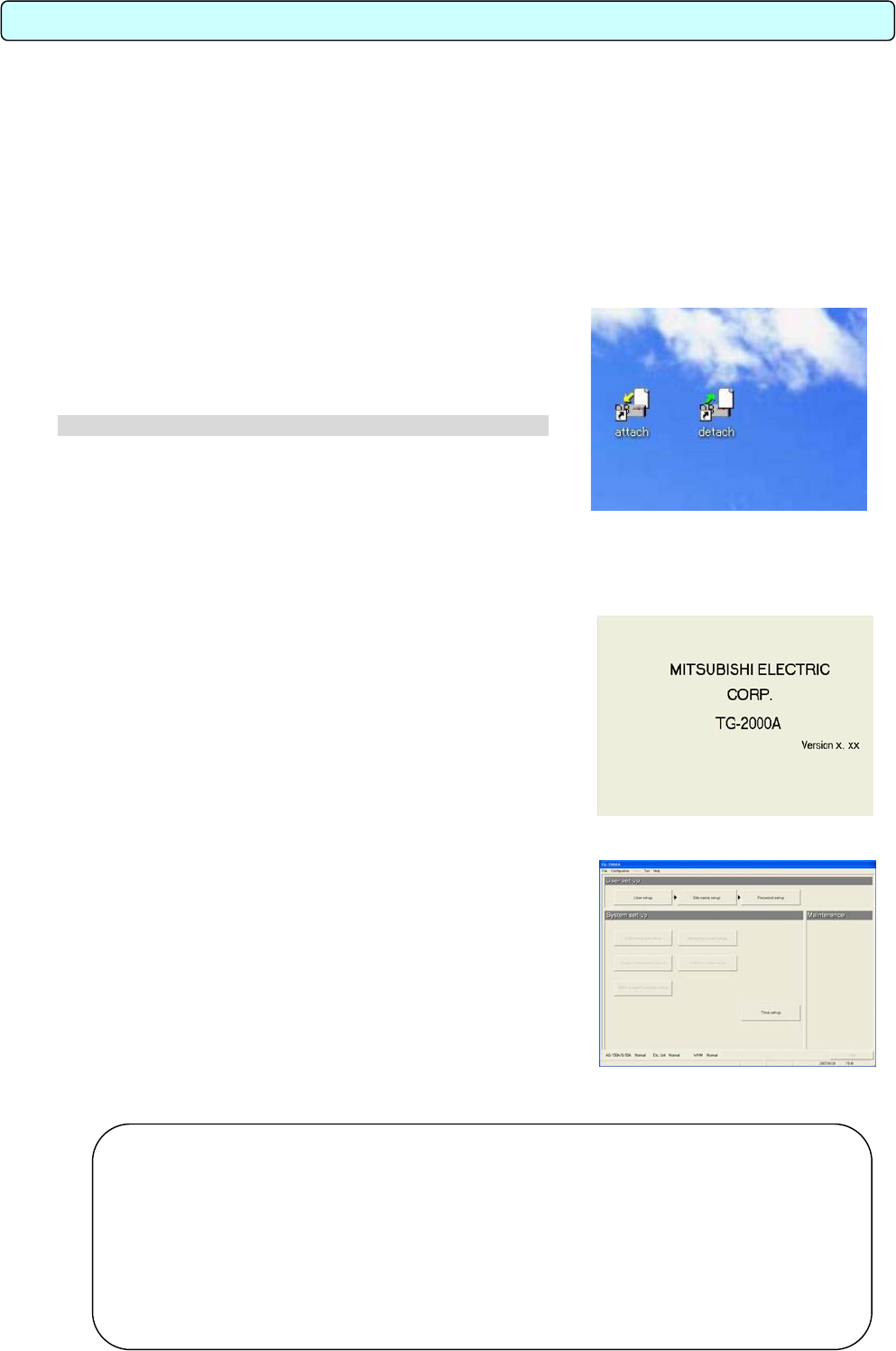
46
7.1 Before Startup
Please confirm the following items before starting the TG-2000A application.
(1) A test run of the air conditioning system has been completed.
(2) Check that the computer, hub, AG-150A/G-50A, power supply unit, and air conditioner power are
turned on.
(3) All PC hardware and cables have been connected and the proper software installed.
(4) “Date and time” setting are correct.
7.2 Startup
Start the integrated centralized control software TG-2000A
application.
Follow these steps to startup the TG-2000A application.
[Procedure]
1) Restart Windows
When Windows(OS) restarts, the user automatically logs on
and the TG-2000A program starts. When the startup process
begins, the setup screen is displayed.
* When Windows(OS) restarts, the integrated centralized
control software TG-2000A application starts
automatically.
After the startup screen is displayed, the behavior of the
application depends on the existence of System Settings
data.
Case 1: Without System Settings data: (the first startup)
The initial screen is displayed. Start with Chapter 8
“Changing System Settings”
Case 2: With system setting data
After the system has been set up once, turning on the
power brings up the Management window, and the
startup process begins immediately.
The startup process takes some time (approx. 10 to 20
minutes).
To change the initial settings, go to the initial window.
Refer to the procedure in section 6.3 “Accessing
functions and moving between windows”.
7. Initial Startup and Shutdown
Maintenance Tip
• For safety reasons, make a thorough check of all equipment and connections.
• The "detach" and "attach" shortcut icons on the desktop screen are for servicing. Do no
use these during normal operations.
• Launch TG-2000A in the “Wide are” mode from the “Site change tool.”
Refer to “Chapter 4 The Usage of the Site Change Tool” in the manual (Wide area) for information
on “Site change tool.”
• The warning message may appear depending on the the security software when the
firewall is activated. Set the TG-2000A software to “Always connected”.
Desktop screen
Initial window
Startup screen