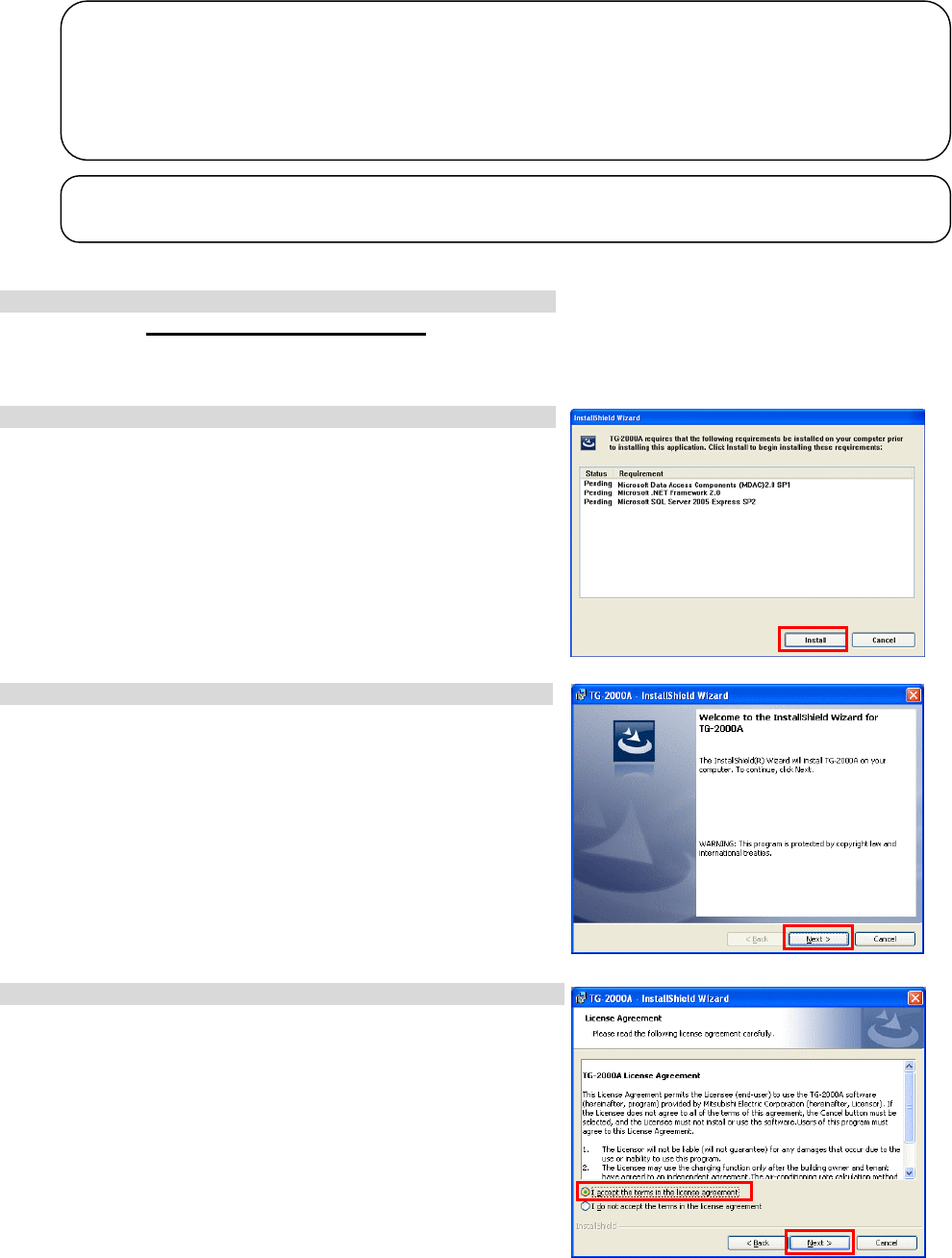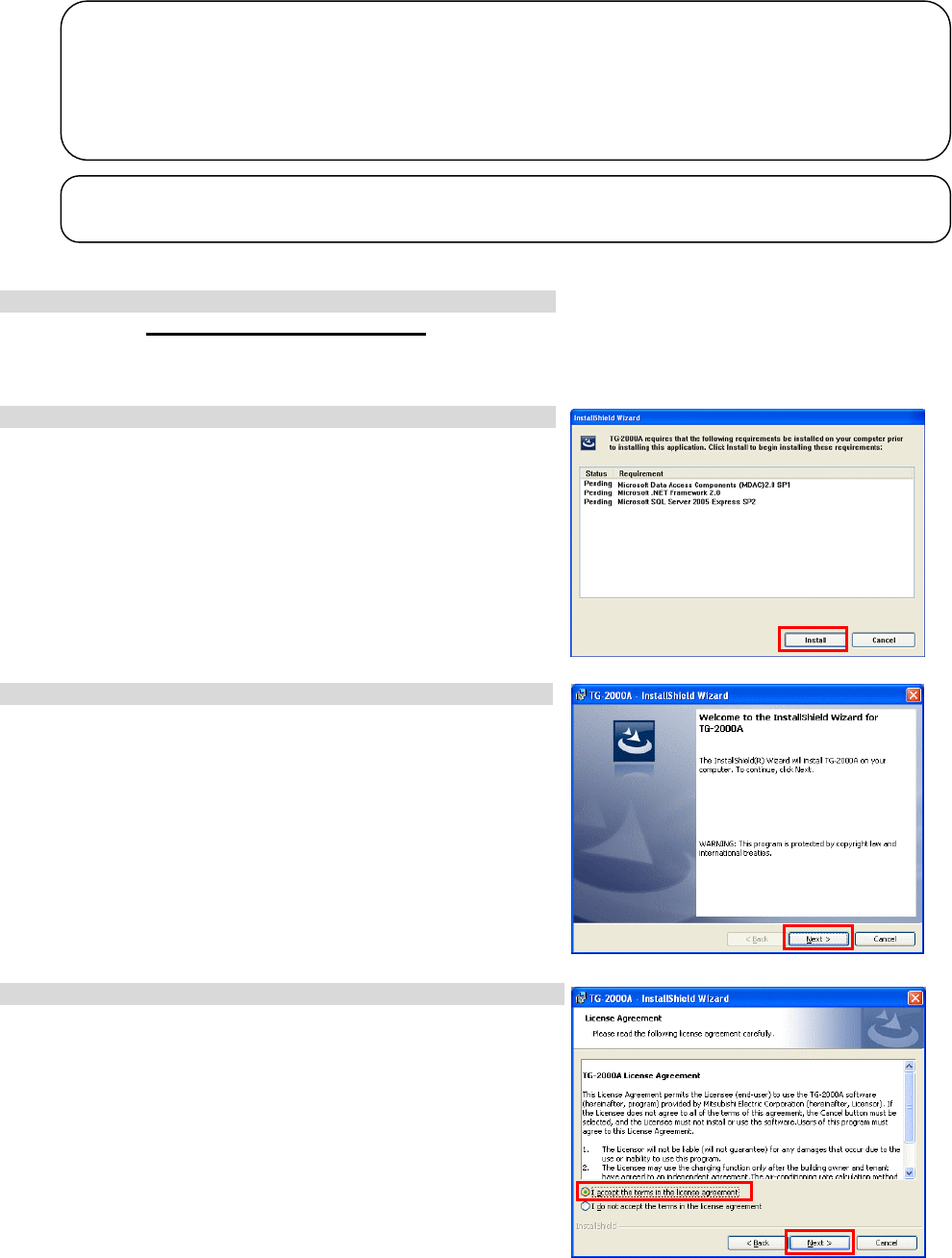
22
5.2.2 Running TG-2000A Setup (New setup) (TG-2000A Ver.5.5* or later)
The TG-2000A setup is performed in four stages:
Step 1) Microsoft Data Access Components 6.0 (Windows Vista) or
Microsoft Data Access Components 2.8 Service Pack 1 (Windows XP)
(Abbreviated as MDAC hereafter)
Step 2) .NET Framework 2.0
Step 3) SQL Server 2005 Express Edition Service Pack 2 (Referred to as SQL Server 2005 hereafter)
Step 4) TG-2000A setup (+ restart computer)
1) Start the Installer.
Double-click the ¥WindowsVista¥Setup¥setup.exe
file on the CD-ROM.
The setup screen for MDAC, .NET Framework 2.0, and SQL Server 2005 will appear.
* If they are already installed, the screen will jump to the TG-2000A installation screen.
2) Install MDAC, .NET Framework 2.0, and SQL Server 2005.
Follow the instructions on the screen and click [Install].
They will be automatically installed one by one.
When the setup procedures for all programs are complete, the
screen will jump to the TG-2000A setup screen.
*Click the [Cancel] button to cancel setup.
*If MDAC and .NET Framework 2.0 are already installed, only SQL Server 2005 will
be installed.
3) Install the TG-2000A.
Click the [Next] button as indicated on the screen.
4) User must read and accept the license agreement to use this program.
Read and check the radio button next to [I accept the terms in the
license Agreement], and then click [NEXT].
Note:
• Be sure to log-in to Windows, using the Auto log-in name and password before executing the
set-up.
(It is necessary to execute the log-in with a log-in name having administrator rights.)
• Disable User Account Control (UAC) and Windows Aero on Windows Vista. If these are enabled,
TG-2000A will not be set up properly.
Caution:
• Always quit all other programs (including resident programs) before installing TG-2000A.