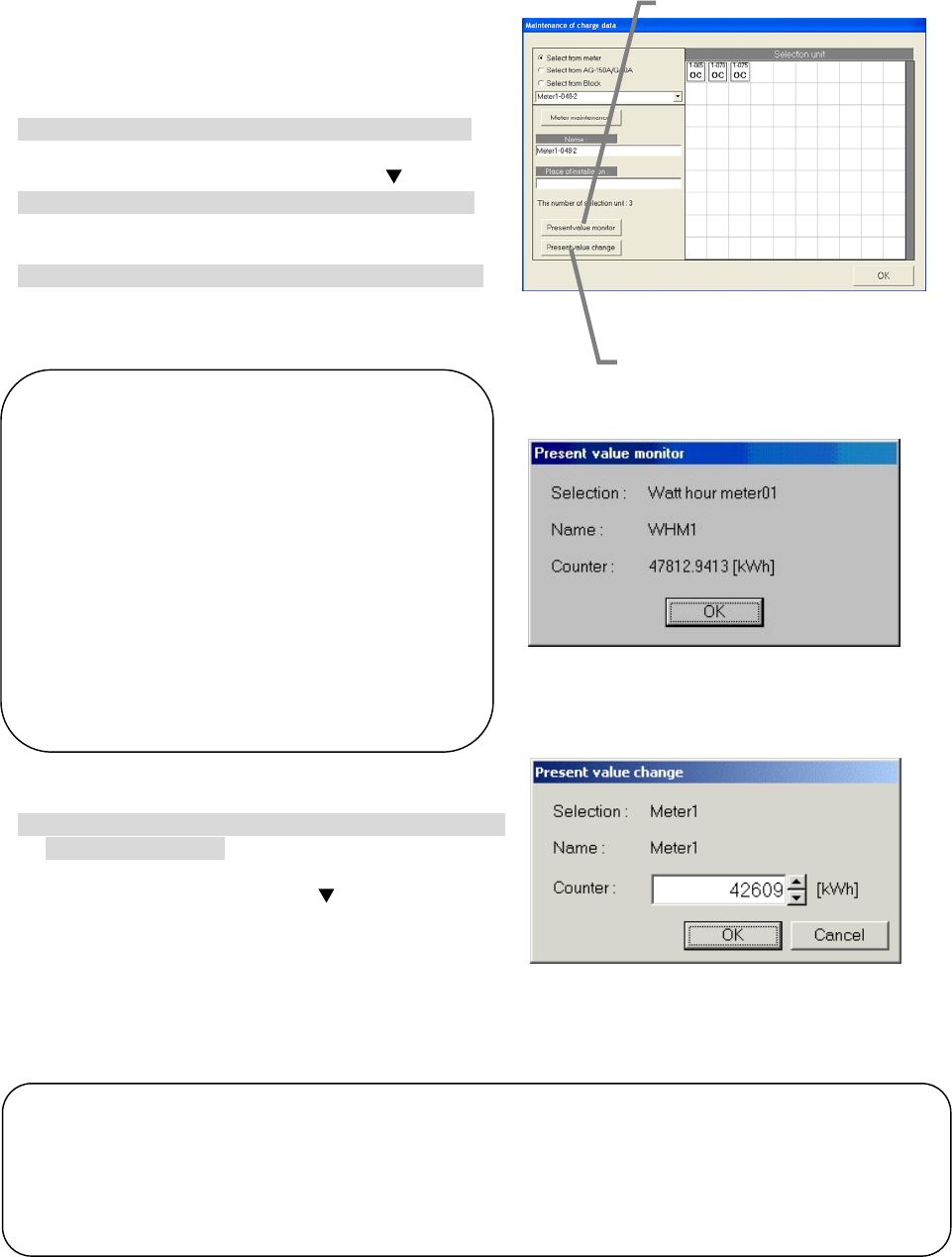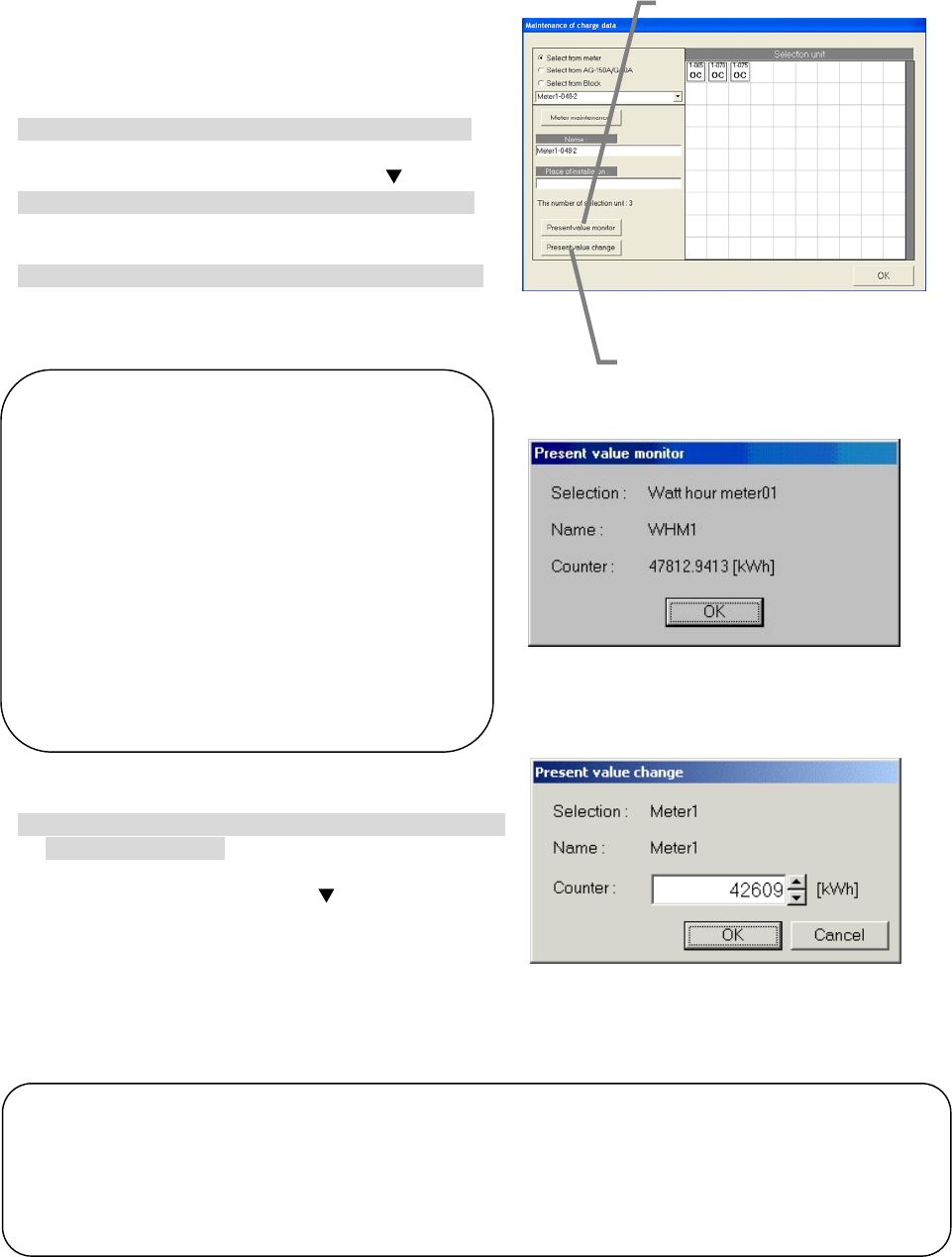
126
8.21 Monitoring and Changing the Meter Present Value
The current meter values can be monitored and
displayed from the Charge Data Maintenance screen.
The present value can also be changed.
Checking the meter monitor
1) Select the meter.
From the Charge Data Maintenance screen, select
the meter (WHM) to monitor using the
button.
2) Select the [Present Value Monitor] button.
Click the [Present Value Monitor] button. The
Meter Present Cumulative Value screen opens.
3) Check the monitor, and then select the [OK] button.
Click the [Present Value Monitor] button again.
The meter cumulative value is displayed.
Changing the meter's present value
1) Select the [Present Value Change] button and set the
value to be changed.
From the Charge Data Maintenance window, select
the meter to monitor using the
button. Then, click
the [Present Value Change] button.
The Present Value Change screen, on which the
value can be changed, opens.
* Turn OFF the power breaker for the target WHM's
measurement wire before starting. In addition, make sure that
the other meters are stopped.
Charge Data Maintenance screen
Present Value
Monitor button
Present Value
Change button
Note:
• The connection with the meter (WHM) is
checked on this screen.
• The present value monitor's cumulative value
is regularly monitored for approx. ten seconds
during test run, so there may be a time lag o
up to 10 seconds.
• This function cannot be used with the powe
apportioning billing without WHM connected
(manual power amount input).
• The meter's present value can also be
monitored from the Management screen.
Refer to the Management Section 8.6 in the
instruction manual.
Note:
• The present cumulative value can be matched to the actual meter's cumulative value using this
function.
• The values used for power apportioning billing cannot be changed with this function.
• This function is valid only when using the measurement meter (for PLC and PI controller).
Meter's Present Cumulative
Value Change screen
Meter's Present Cumulative
Value screen