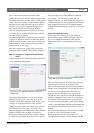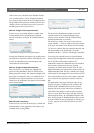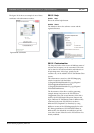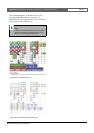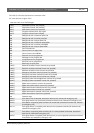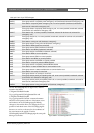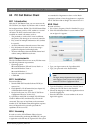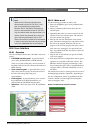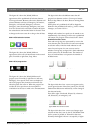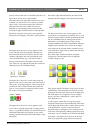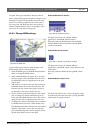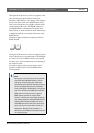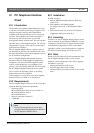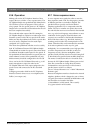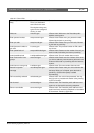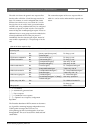Bosch Security Systems | 2011-02
Praesideo 3.5 | Installation and User Instructions | 11 | Optional Software en | 476
The figure 60.3 shows the (default) different
appearances of the predefined call selection buttons.
From top to bottom: Business call inactive, Business call
selected, Business call active, Emergency call inactive,
Emergency call selected, Emergency call active,
Emergency state acknowledge, Emergency state reset.
Even if a selected call is activated, its button still shows
the selected state until another button is selected. Then
it changes to the active state for as long as the call lasts.
60.6.2.2Call activation buttons
The figure 60.4 shows the (default) different
appearances of the call activation button in the control
pane. From left to right: Start, Stop, Abort.
60.6.2.3Call progress bar
The figure 60.5 shows the (default) different call
progress icons. From left to right: Start or end tone,
Message(s), Live speech. These icons are displayed
above the progress bar elements to inform the user
about the phase the call is in. When the progress bar
reaches the Live speech icon, the microphone is
switched on for the user to make a live announcement.
The figure 60.6 shows the different states the call
progress bar elements can have. From top to bottom:
Phase to skip, Phase to be done, Phase is running, Phase
completed.
Which phase of a predefined call will be skipped is
defined in the predefined call itself, e.g. with or without
messages, see section 59.5.4.4.
Multiple calls without live speech can be started to run
simultaneously. By selecting on of the active predefined
call buttons, the progress of that selected call is shown.
60.6.2.4Zone status icons
Zone and zone groups are represented by icons in the
zone selection pane. The border of a zone icon indicates
its selection status, while the inside indicates its call
status. Layered copies of a zone icon are used to
indicate a zone group, see figure 60.7. Status indications
are the same as for an idividual zone. The number of
layers is fixed and does not represent the number of
included zones.
The figure 60.8 shows how a zone icon appears on the
screen upon selection of that (free) zone by the PC Call
Station Client. Selection is indicated by a color change of
the selection border.
From left to right: Unselected, Selected by a business
call, Selected by an emergency call.
The figure 60.9 shows how a zone icon changes upon
selection of that (free) zone by the PC Call Station Client
and no control is possible or allowed for that zone.
Normally this happens when it is occupied by a higher
figure 60.4: Call activation buttons
figure 60.5: Call progress icons
figure 60.6: Call progress bar elements
figure 60.7: Zone and zone group icons
figure 60.8: Selected zone
figure 60.9: No control of zone