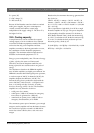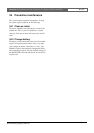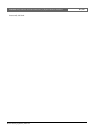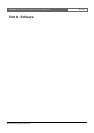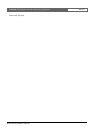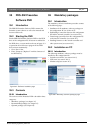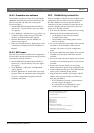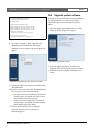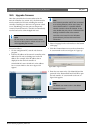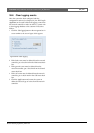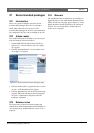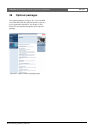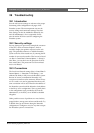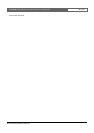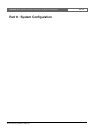Bosch Security Systems | 2011-02
Praesideo 3.5 | Installation and User Instructions | 8 | Software en | 314
36.5 Upgrade firmware
After the system files have been transferred to the
network controller (see section 36.4), the firmware files
must be installed on all units, including the network
controller. Installing new firmware will generate a fault
event (Unit Missing), since the units are temporarily
‘removed’ from the network. This fault is automatically
resolved and can be acknowledged and reset.
Proceed as follows:
1 On the configuration PC, start the web browser
program.
2 Enter the IP address of the network controller in the
address bar. Do not use leading zeros in the IP
address. For example, if the IP address that is
displayed on the network controller is
192.168.000.015, enter 192.168.0.15 in the address
bar. A screen similar to the one in figure 36.6
appears.
3 Select a language for the web interface at the bottom
of the page.
4 Click the Continue button to access the web interface.
A screen similar to the one in figure 36.7 pops up.
5 Enter the user name in the User Name field and the
password in the Password field and click OK to open
the web interface. A screen similar to the one in
figure 36.8 appears.
Note
All units must run the same firmware release.
Do not use the system or switch units on or off
while upgrading the firmware.
figure 36.6: Praesideo web interface home page.
Note
If the network controller and PC are connected
to an existing Ethernet, which uses a proxy for
normal Internet traffic, it is possible that the
network controller cannot be reached. In that
case, disable the proxy server in Windows LAN
settings or add the name of the network
controller to the hosts file in the Windows
system directory and use this name for the
connection.
figure 36.7: Logon window
Note
The default user name is admin, the default
password is admin.