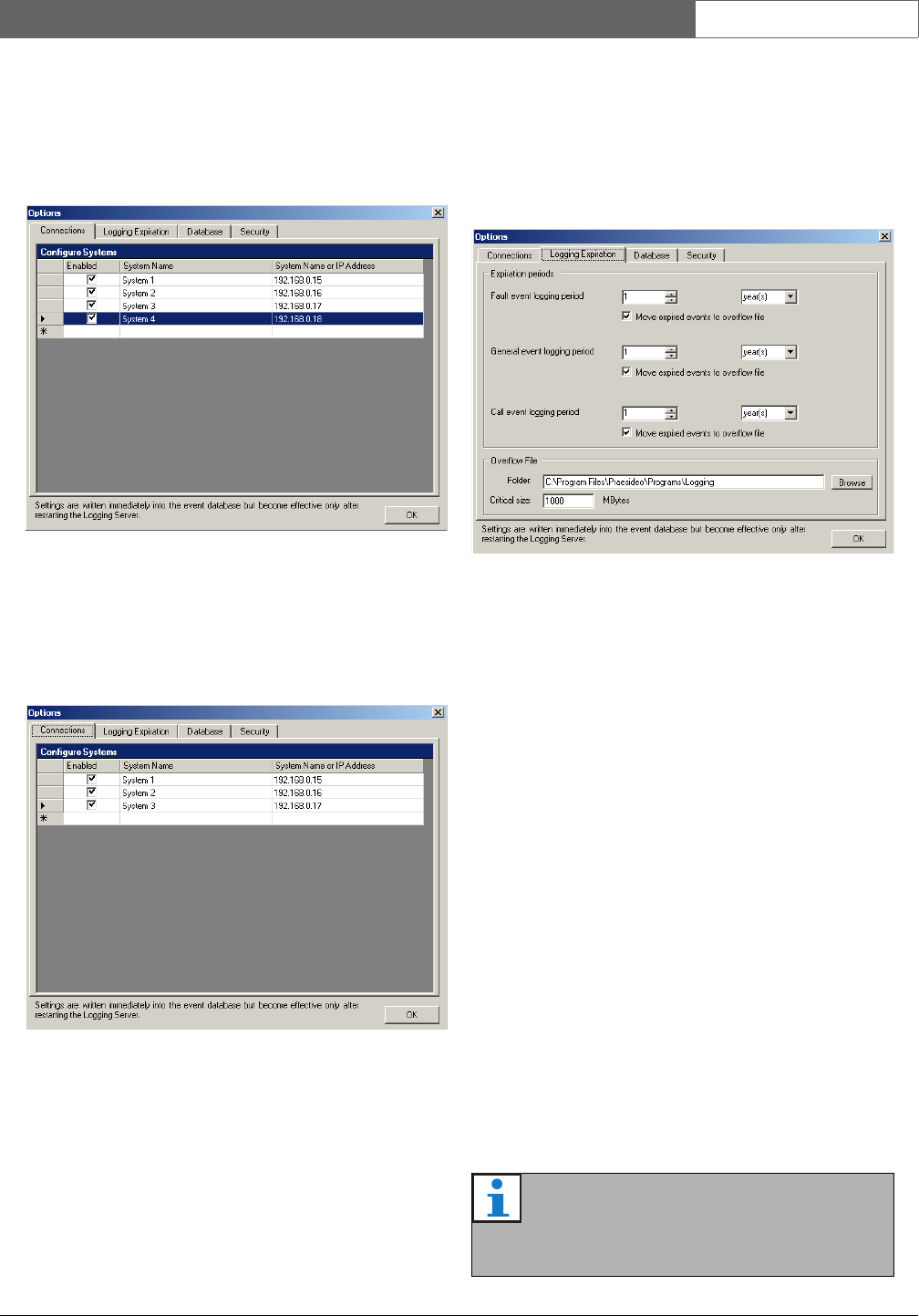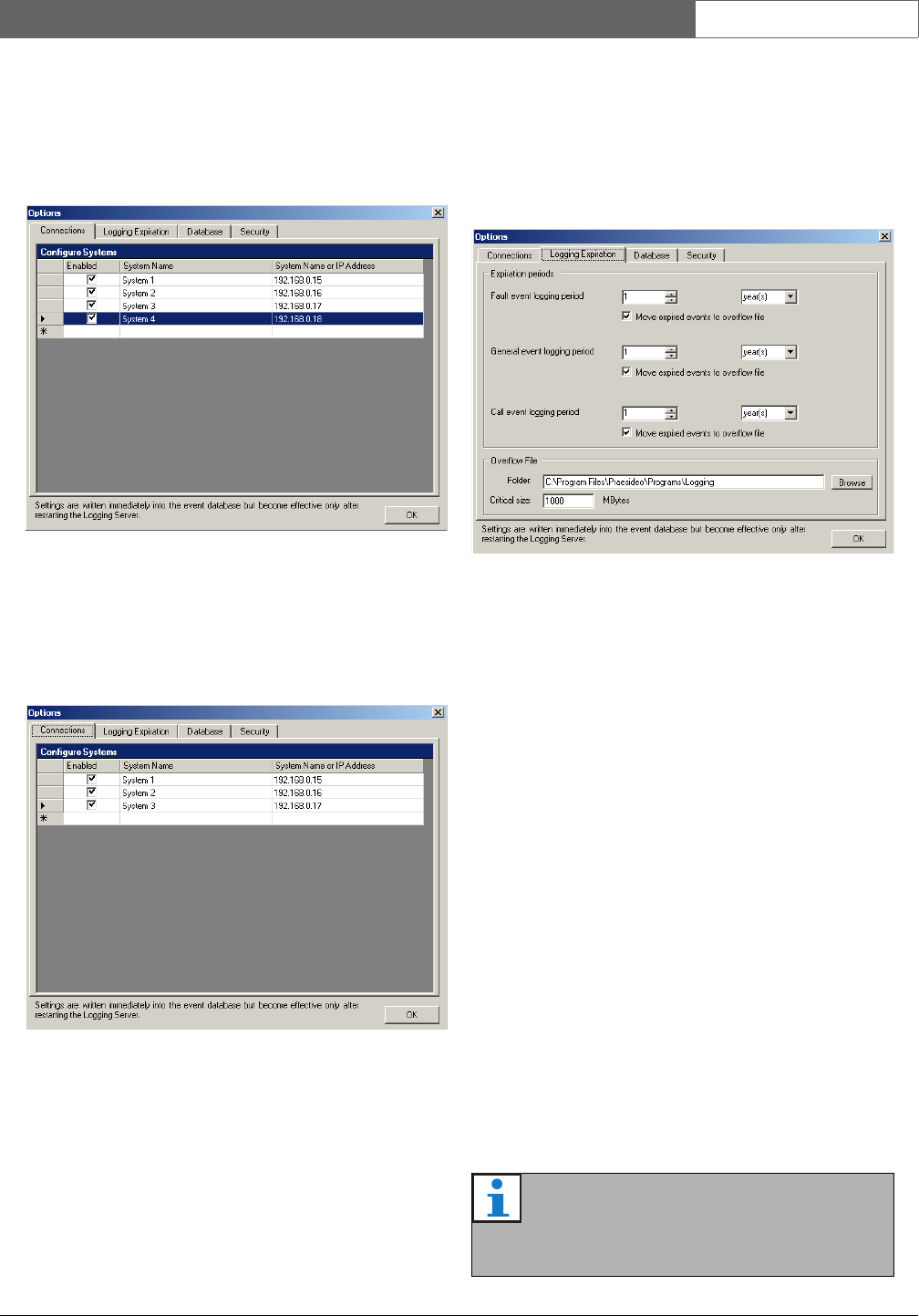
Bosch Security Systems | 2011-02
Praesideo 3.5 | Installation and User Instructions | 11 | Optional Software en | 451
56.7.2.4 Delete a system
Proceed as follows:
1 Click the field in front of the row that contains the
system. For example, System 4 (see figure 56.9).
2 On the keyboard of the PC on which the Logging
Server is running, press the Del key. The system is
removed from the list (see figure 56.10 for an
example).
56.7.3 Logging expiration
56.7.3.1 Overview
On the Logging Expiration tab (see figure 56.11), the
expiration periods of the logged events can be defined.
56.7.3.2 Expiration periods
When expired events must automatically be moved to
an overflow file, put a check mark in the Move expired
events to overflow file field. Use the controls in the event
logging period rows to define the logging periods. All fault
that are older than the logging period are moved to an
overflow file.
56.7.3.3 Overflow file
The overflow files contain the expired events. Use the
controls in the Overflow File block to define:
• The location of the overflow files. This can either be
entered in the Folder field or selected from the file
system with the Browse button.
• The critical size of the overflow files in the Critical
size field. When the critical size is reached, the
Logging Server displays the following message (see
section 56.5.2): The Logging Server overflow files have
reached their critical size. Please clear or delete the overflow
files. When the overflow files have been deleted or
reduced in size, the Logging Server must be restarted
to remove this message.
figure 56.9: Delete a system (1)
figure 56.10: Delete a system (2)
figure 56.11: Logging Expiration tab
Note
The overflow files are comma separated value
files (*.csv).