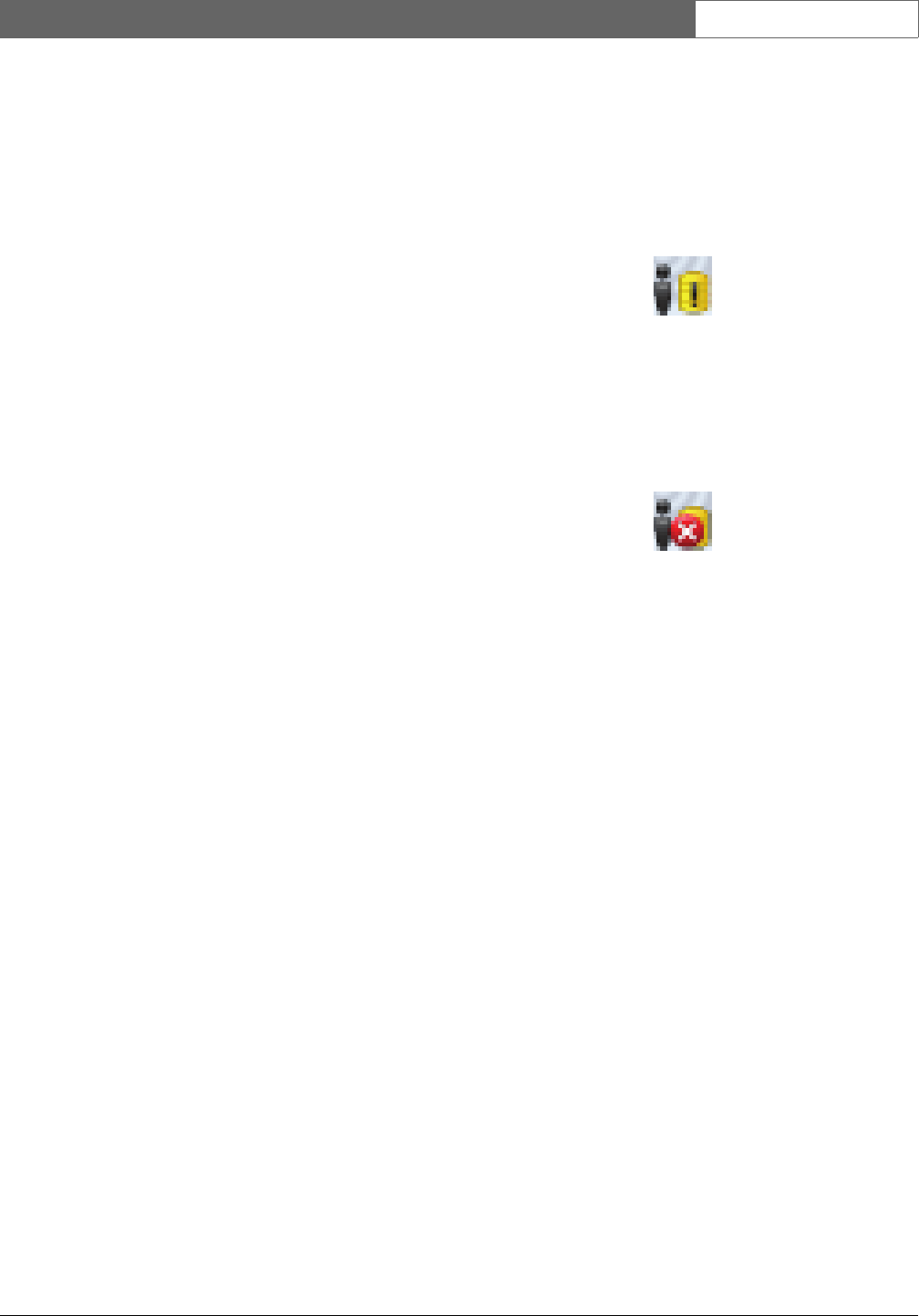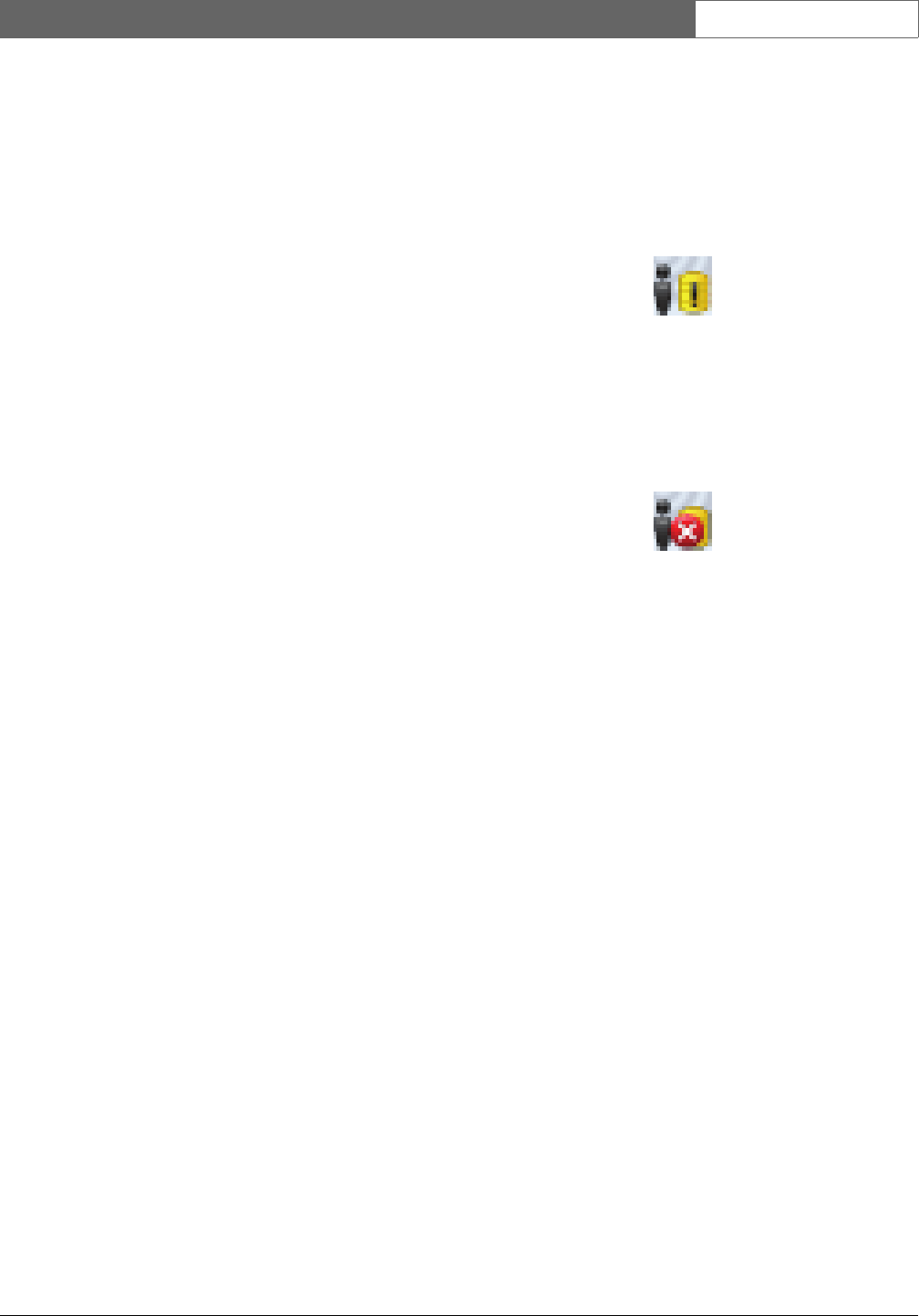
Bosch Security Systems | 2011-02
Praesideo 3.5 | Installation and User Instructions | 11 | Optional Software en | 447
7 Right click on the Logging Server, select properties
and select the tab shortcut.
8 Add the " fi" parameter to the target description that
ends with .exe", so after the double quote.
9 If the Logging Server has not been installed for
automatic startup and is not in the startup folder,
then create a shortcut for the program file, right click
on the shortcut (can be on the desktop too), click
properties and select the tab shortcut.
10 Add the " fi" parameter to the target description that
ends with .exe", so after the double quote. Use the
shortcut to start up the program. Of course,
replace " fi" with the language abbreviation of your
choice.
56.4 Start
The PC automatically starts the Logging Server when
Windows is started. To indicate that the Logging Server
has been started and operates correctly, an icon appears
in the system tray of the taskbar of Windows (see figure
56.2).
When the Logging Server has been started and faults have
occurred in the communication between Praesideo and
the logging system, the icon has a red cross (see figure
56.3).
When the PC does not automatically start the Logging
Server, proceed as follows to start it manually:
1Go to Start > Programs > Bosch > Praesideo.
2 Click Logging Server. A new icon appears in the
system tray of the taskbar of Windows (see figure
56.2 and figure 56.3).
figure 56.2: Logging Server icon (correct operation)
figure 56.3: Logging Server icon (faults)