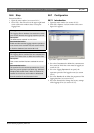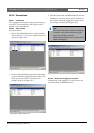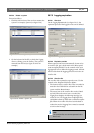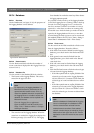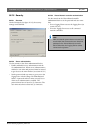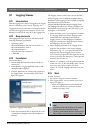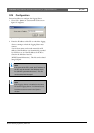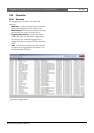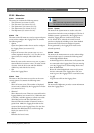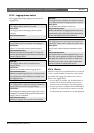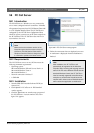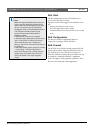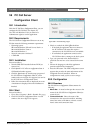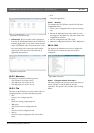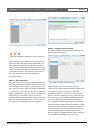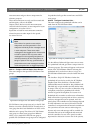Bosch Security Systems | 2011-02
Praesideo 3.5 | Installation and User Instructions | 11 | Optional Software en | 457
57.6.2 Menu bar
57.6.2.1 Introduction
The menu bar contains the following menus:
•The File menu (see section 57.6.2.2)
•The View menu (see section 57.6.2.3).
•The System menu (see section 57.6.2.4).
•The Action menu (see section 57.6.2.5).
•The Help menu (see section 57.6.2.6).
57.6.2.2 File
The items in the File menu are used to export and print
events and to configure the Logging Viewer. It contains
the following items:
• Options
Opens the Options window that is used to configure
the Logging Viewer (see section 57.5).
• Export
Exports all events in the current event view to a
comma separated values file (*.csv). This file can be
opened with, for example, Microsoft® Excel.
• Print
Prints all events in the current event view or prints a
selected block of successive events. (To select a block
of events: click the first event and then hold the
<Shift> key and click the last event.)
• Exit
Closes the Logging Viewer.
57.6.2.3 View
The items in the View menu are used to set the event
viewing options. It contains the following items:
• Recent
Shows all recent events. The number of displayed
recent events is defined by the Logging Server window
(see section 56.7.4.2).
• Historical
Shows historical events. These are retrieved from the
logging database (see section 56.7.4). When this item
is selected, a calendar appears in which a start date
(Start Date) and an end date (End Date) can be
selected. When the number of historical events is
greater than 10000, the Logging Server delivers the
events in blocks to the Logging Viewer. Use the Next
Block and Prev Block buttons to scroll through the
blocks (see section 57.6.4).
• Refresh
Refreshes the list of events.
57.6.2.4 System
The items in the System menu are used to select the
system from which the events are displayed. The list of
available systems is generated by the Logging Server to
which the Logging Viewer is connected (see section
56.7.2). When All is selected, the events from all
systems are displayed, including events from disabled
systems and events from non-configured systems.
Events generated by the Logging Server itself can be
selected separately.
57.6.2.5 Action
The items in the Action menu are used to acknowledge
and reset fault events. It contains the following items:
• Acknowledge All Fault Events
Acknowledges all new fault events in all systems that
are connected to the Logging Server. The user must log
on to the Logging Server to acknowledge fault events.
• Reset All Fault Events
Resets all acknowledged fault events in all systems
that are connected to the Logging Server. The user
must log on to the Logging Server to reset fault events.
• Log Off
Logs the user off from the Logging Server.
57.6.2.6 Help
The item in the Help menu provides version information
about the Logging Viewer.
Note
New events are only shown in the Recent view.
The Historical view does not show new events.