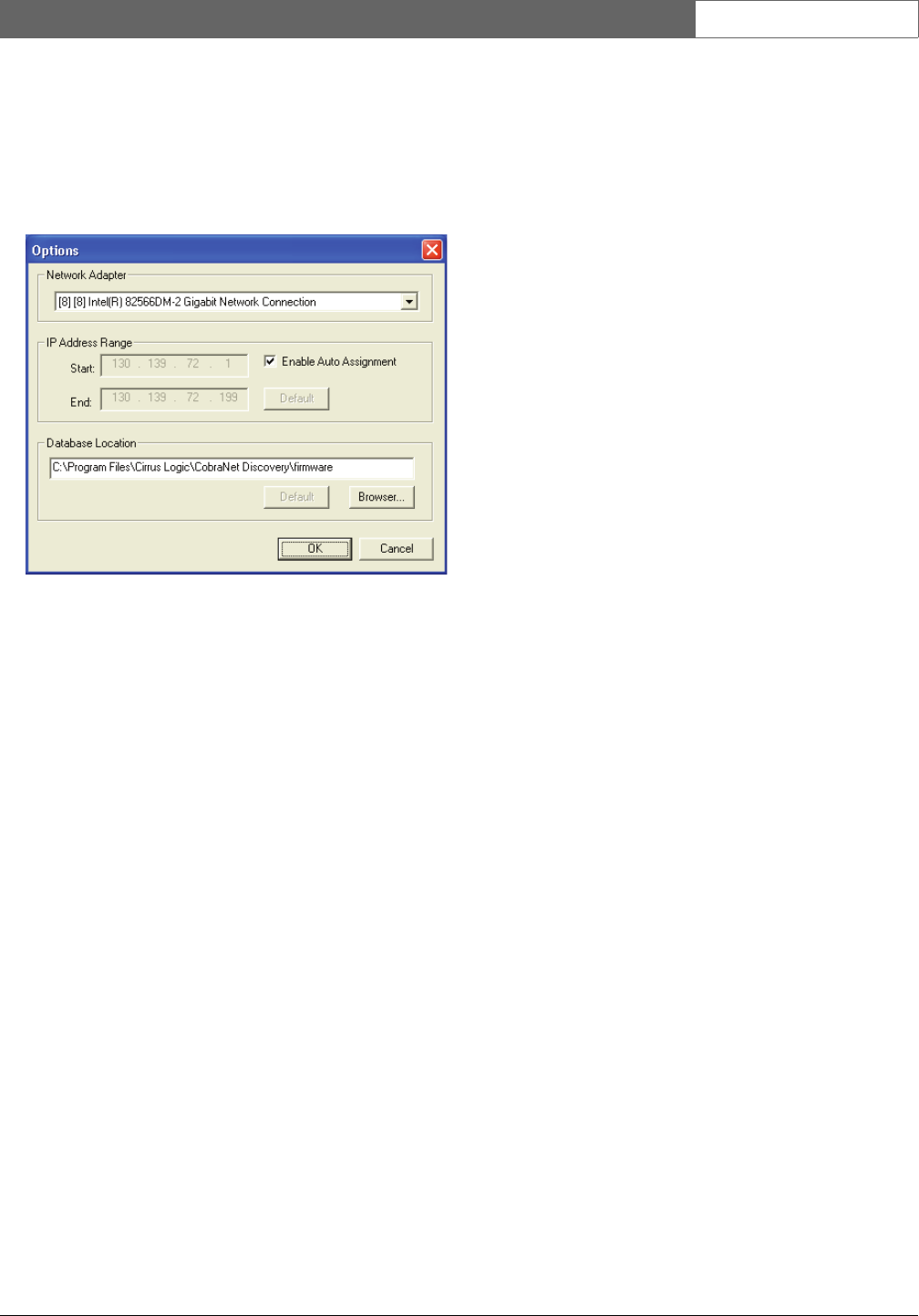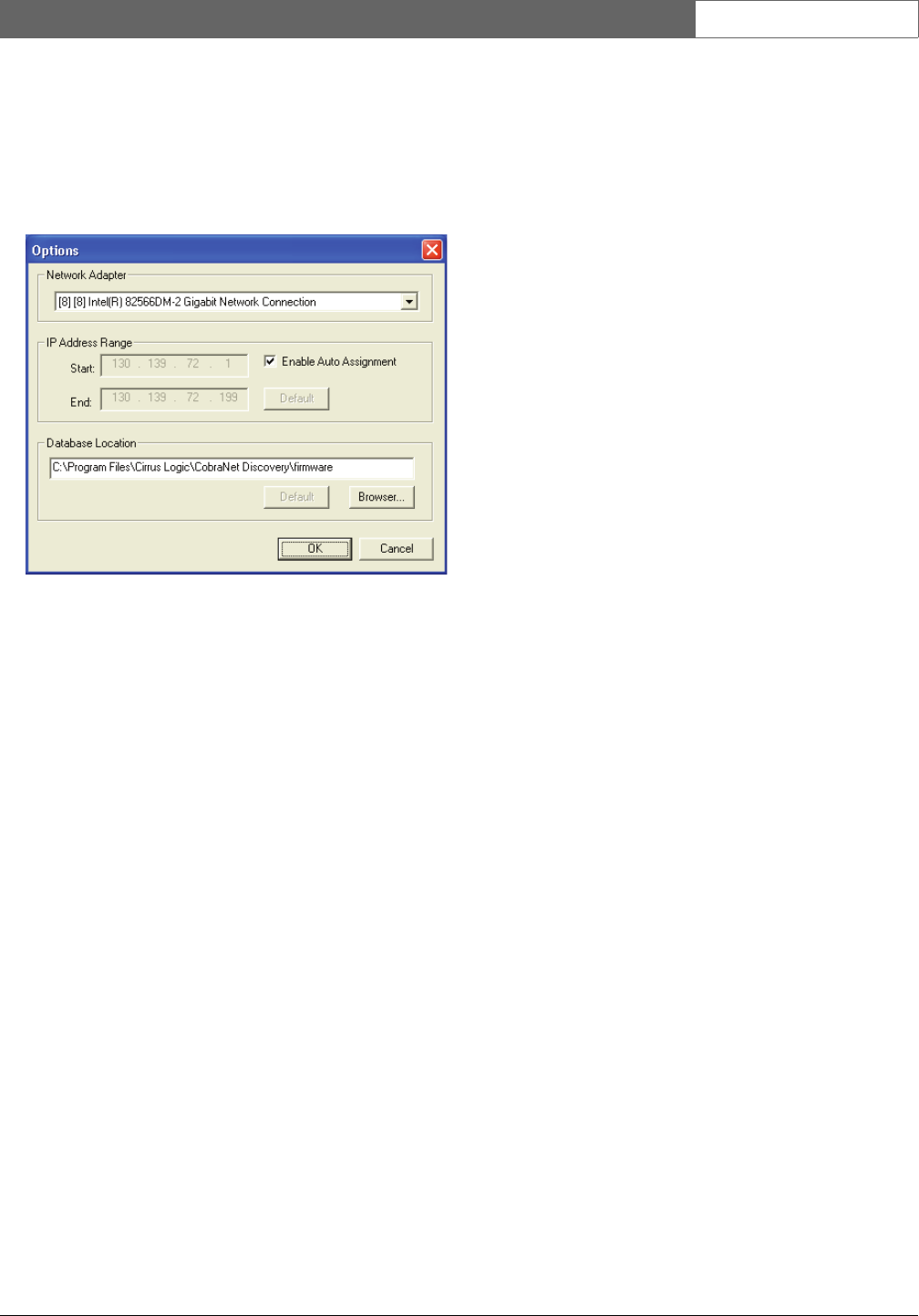
Bosch Security Systems | 2011-02
Praesideo 3.5 | Installation and User Instructions | 11 | Optional Software en | 439
55.7 Options dialog
The Configuration dialog box is invoked by selecting
Tools > Options from the menu bar. This dialog contains
all of the controls required to customize the CobraNet
Discovery application.
55.7.1 Network adapter
Displays the Network Interface Card (NIC) used to
connect to the CobraNet network. For PCs containing
multiple NICs, this list box selects the card to serve as
the network adapter used in the discovery process.
55.7.2 IP address range
Enable Auto Assignment must be (temporarily) disabled to
adjust the IP address range.
• Enable auto assignment
When checked, CobraNet Discovery assigns IP
addresses to all discovered devices according to the
specified IP address range.
• Start
The first IP address to be assigned when Automatic
Assignment is enabled.
• End
The last IP address to be assigned when Automatic
Assignment is enabled.
• Default
Pressing this button will detect the IP address of the
selected network adapter and sets Start and End
accordingly.
55.7.3 Database location
This window displays the path to the directory where
CobraNet firmware files reside. By default, the firmware
sub-directory created during the CobraNet Discovery
installation process will be displayed in this window.
The firmware files obtained from CobraNet equipment
manufacturers must be manually placed in this
directory.
• Default
Pressing this button returns the Database Location
path statement to the default firmware directory.
This button is unavailable when Database Location
already specifies the default location. For a default
installation of Discovery, the default location is
C:\Program Files\Cirrus Logic\CobraNet
Discovery\firmware.
• Browser...
Specify an alternate firmware database location using
a file browser interface.
figure 55.2: Configuration dialog