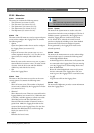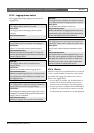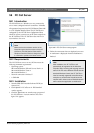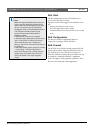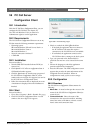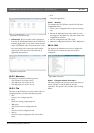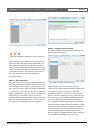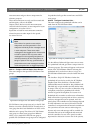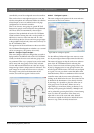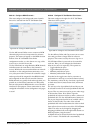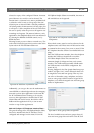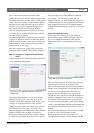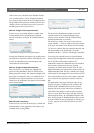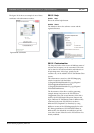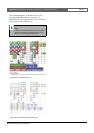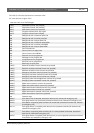Bosch Security Systems | 2011-02
Praesideo 3.5 | Installation and User Instructions | 11 | Optional Software en | 465
controlled by one of the configured network controllers.
This can be a line or microphone input on a unit, but
also the microphone of a call station. Make sure that the
selected input or source is enabled in the web page
configuration of its network controller.
Then a set of zones, zone groups or special PC Call
Station zone groups can be selected for that predefined
call. These zones are automatically selected upon
selection of that predefined call in the PC Call Station
Client, but before starting that call it is also possible to
add zones or remove zones from that call. It is also
allowed to keep the list of zones and zone groups empty
in the predefined call and only select zones on the fly on
the PC Call Station Client.
The appearance of the actual button on the screen of the
PC Call Station Client depends on whether it is a normal
call or an emergency call (priority above 223).
59.5.4.6 Configure Layout Images…
This item configures the layout images that are used as
background for the different tabs in the PC Call Station
Clients, on which the zone icons and zone group icons
are positioned. This way a synoptic layout can be made
where zones and zone groups can be easily selected.
Use the Add new and Delete icons to create new layout
images and give them a unique name for reference. The
same image can be used more than once as a layout.
The image is not scaled to the dimensions of the
window, but scroll bars appear if it does not fit.
59.5.4.7 Configure Layouts…
This item configures the position of the zone and zone
group icons on the layout images.
Use the Add new, Delete and Copy to new icons to create
new layouts and give them a unique name for reference.
This name will appear on the tab in the zone selection
pane of the PC Call Station Client for selecting this
layout. Create zone icons and zone groups icons on the
layout by dragging zones or zone groups from the list
into the layout with the mouse. The icons can be aligned
on a grid. You can give them a name that differs from
the default name, which is a combination of the network
controller name and the zone name in Praesideo, by
clicking on the label below the icon. The name can also
be deleted if the destination is clear already from the
layout image. It is possible to place the same zone or
zone group icons several times. Delete an icon by
right-clicking on it and then clicking on Remove, or by
selecting it and pressing the Delete key. Multiple icons
can be selected by pressing the Ctrl-key when selecting
icons. To select all occurrences of the same icon,
right-click on one of the icons and select Select all
occurrences to expand the selection to include all icons
that are a copy of the currently selected icon.
figure 59.11: Configure layout images
figure 59.12: Configure layouts