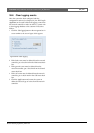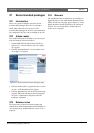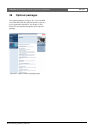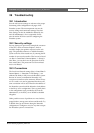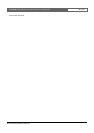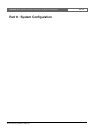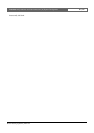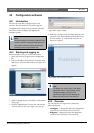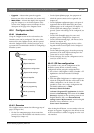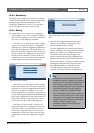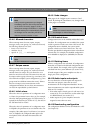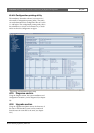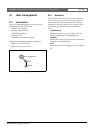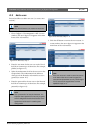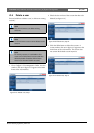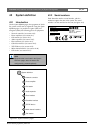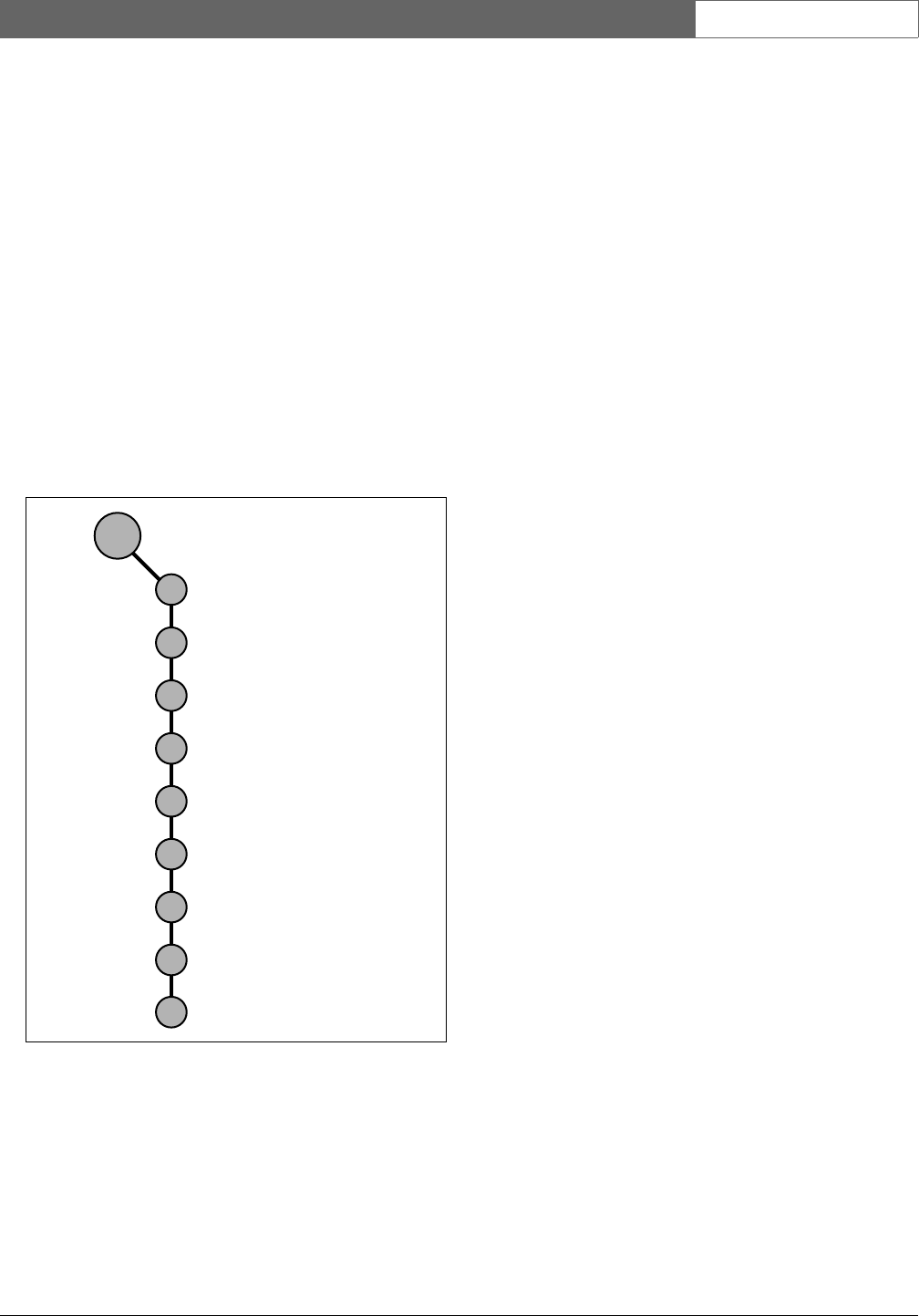
Bosch Security Systems | 2011-02
Praesideo 3.5 | Installation and User Instructions | 9 | System Configuration en | 324
• Upgrade - A button that opens the upgrade
firmware part of the web interface (see section 40.6).
• Main frame - A frame that displays the requested
page. See chapter 41 to 48 for descriptions of the
screens in the Configure section and chapter 50 for a
description of the page in the Diagnose section.
40.4 Configure section
40.4.1 Introduction
Using the Configure section of the web interface, the
Praesideo system can be configured. The order of the
menu items in the Configure section, which is opened
when the Configure button is clicked (see figure 40.4),
represents the recommended workflow for configuring a
Praesideo system.
40.4.2 Overview
The Configure section contains the following groups of
pages (see figure 40.4):
•On the User management pages, the accounts that
provide access to the Praesideo web interface can be
managed (see chapter 41).
•On the System definition pages, the equipment of
which the system consists can be registered (see
chapter 42).
•On the Equipment configuration pages, each piece of
equipment that has been added using the System
definition pages can be configured (see chapter 43).
•On the System wide settings pages, a number of
general, system wide settings can be configured (see
chapter 44).
•On the Zone & amplifier pages, the zones and
amplifiers can be configured (see chapter 46).
•On the Call characteristics pages, call macros can be
defined (see chapter 46).
•On the Action programming pages, the keys of the
keypads and the control inputs can be configured.
(see chapter 47).
•On the Audio processing pages, the audio processing
parameters of the audio inputs and outputs in the
system can be set (see chapter 48).
•On the Save page, the current configuration can be
saved (see section 40.4.5).
40.4.3 Off-line configuration
It is possible to carry out the configuration of the
Praesideo system off-line or edit the existing
configuration off-line using the configuration PC:
1Go to Start > (All) Programs > Bosch > Praesideo > FT
Application to start the Praesideo File Transfer
application.
2 Click the Offline Config button. A window appears in
which the configuration file that will be used for the
offline configuration, can be chosen. It is also
possible to create a new, empty configuration file.
The default subdirectory is <data
directory>\Bosch\Praesideo
<release>\Programs\FT Application, the default
filename is Praesideo.cfg. The location of the <data
directory> depends on the operating system. In an
English Windows XP, it is in Documents and
settings\<user>\My documents\ and in an English
Windows Vista or Windows 7, it is in
Users\<user>\Documents\.
After clicking the OK button, a screen similar to the one
in figure 40.1 appears. Logging on to the off-line version
of the web interface is similar to logging on to the ‘real’
web interface.
figure 40.4: Configure section
Configure
User management
System definition
Equipment configuration
System wide settings
Zone & amplifier
Call characteristics
Action programming
Audio processing
Save