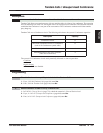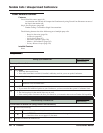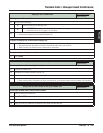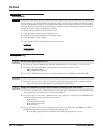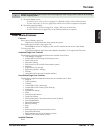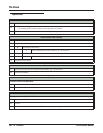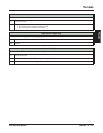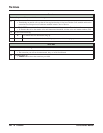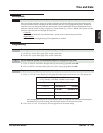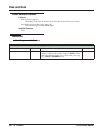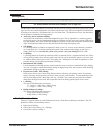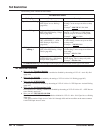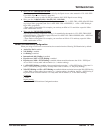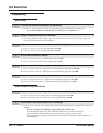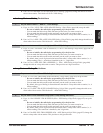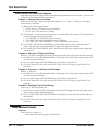Time and Date
DSX Software Manual Features ◆ 349
Features
Time and Date
Description
The system Time and Date appears on display telephones and Station Message Detail Recording reports.
The system administrator can change the time and date from the system programming mode. In addition,
extension users can change the time and date from the User Programmable Features. Although the data is
entered in 24-hour format, it always displays in 12-hour format (e.g., 1300 = 1:00PM). The system can auto-
matically adjust the time for Daylight Savings Time.
Conditions
• The system retains the time and date after a system reset or short term power failure.
Default Setting
• The automatic Daylight Savings Time adjustment is enabled.
Programming
1. In 1021-01: System Time (page 599), set the system time.
2. In 1021-02: System Date (page 599), set the system date.
1. If yes, in 1022-01: Automatic Daylight Savings Time Setting (page 600) enter Yes.
2. If no, in 1022-01: Automatic Daylight Savings Time Setting (page 600) enter No.
1. If yes, in 1511-02: Clock Display Format (page 656) enter a new clock format (1-4). The options are:
-
After changing the entry for the Clock Display Format, an extension user must either lift and replace
the handset or receive an incoming call before their display will show the new format.
2. If no, leave 1511-02: Clock Display Format (page 656) at its current setting.
The Time and Date shows on telephone displays and prints on system reports.
1. To change the time and date from system programming:
2. Do you want the system to automatically adjust for daylight savings time?
3. Do you want to change the time and date format?
Clock Display Format Options
(Using Tuesday, 3/28/2006, 4:44PM as an Example)
Option Display Format
1 (Default)
Tue March 28 4:44 PM
2
4:44 PM Tue March 28
3
Tue March 28 16:44
4
16:44 Tue March 28