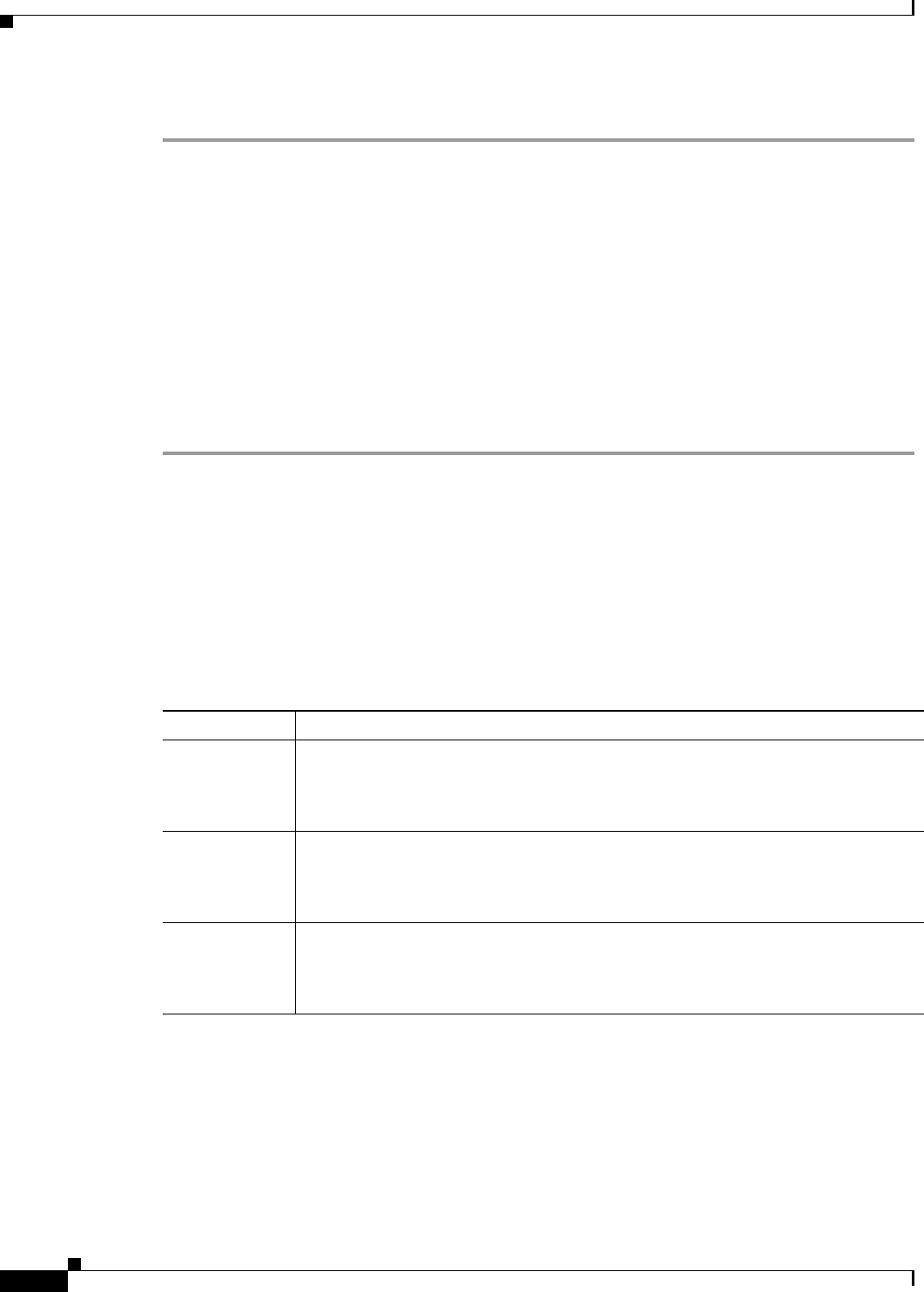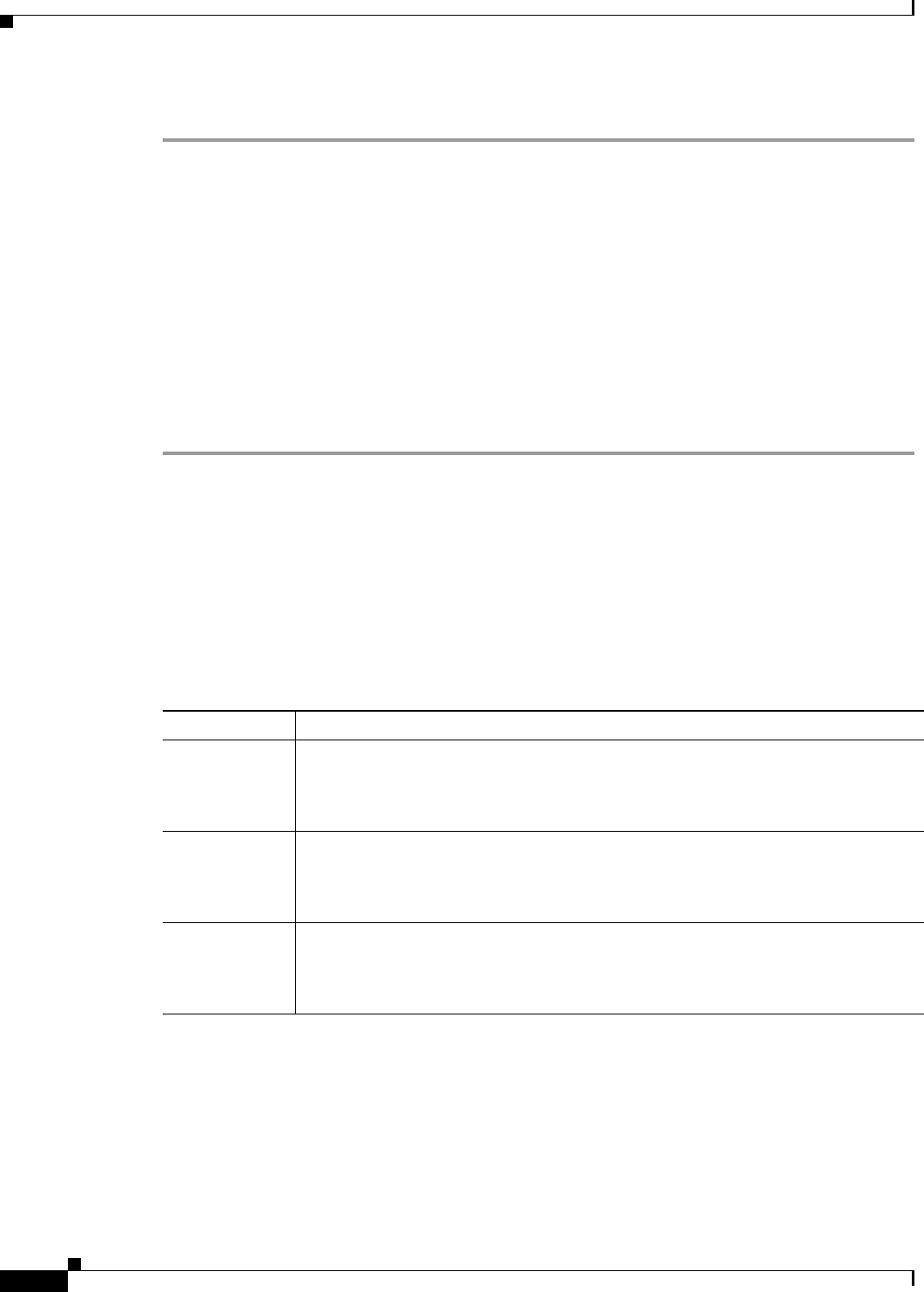
1-2
Cisco SFS 7000 Series Product Family Command Reference Guide
OL-9163-02
Chapter 1 Using the CLI
Starting A CLI Session
To configure a Server Switch through the Serial Console port, perform the following steps:
Step 1 Connect a PC or terminal to the Serial Console port. For detailed instructions, see the appropriate
hardware guide for your Server Switch model.
Step 2 Open a terminal emulation program (such as HyperTerminal for Windows), and configure session
parameters as follows:
–
Baud: 9600 b/s
–
Data Bits: 8
–
Parity: None
–
Stop Bits: 1
–
Flow control: None
Step 3 Attach both power plugs to the Server Switch chassis to power up the Server Switch. The CLI login
prompt appears on the management station terminal.
Starting A CLI Session
The CLI login prompt automatically appears in a terminal window when you connect the serial port of
a computer to the Serial Console port. It also appears when you launch a telnet session to an Ethernet
Management port. The user account that you use to log in determines your level of access. By default,
you can log in as “super,” “admin,” or “guest.” Table 1-1 lists and describes user login privileges.
In addition to the default user accounts described above, there are administrative roles that may be
assigned to individual user accounts. Roles allow granular levels of privileges. For example, you can
create separate FibreChannel, Ethernet, or InfiniBand administrators, who only need access to specific
subsystems. The Server Switch combines multiple roles with read and read-write access for flexible
control.
Table 1-1 Privilege Levels
User Log-in Privileges
super The super user has unrestricted privileges. Use this account for initial configuration.
This user may view and modify a configuration, as well as administer user accounts
and access privileges. This user configures the console and management ports for
initial Server Switch setup. This login uses "super" as the default password.
admin The admin user has general read-write privileges. This user may view and modify the
current configuration. However, the admin user can change only its own user
information, such as the admin password. This login uses “admin” as the default
password.
guest The guest user has read-only privileges. This user may only view the current
configuration. The guest user cannot make any changes during the CLI session. When
you first bring up your Server Switch, you must enable this login. (See the
“username” section on page 2-80). This login uses “guest” as the default password.