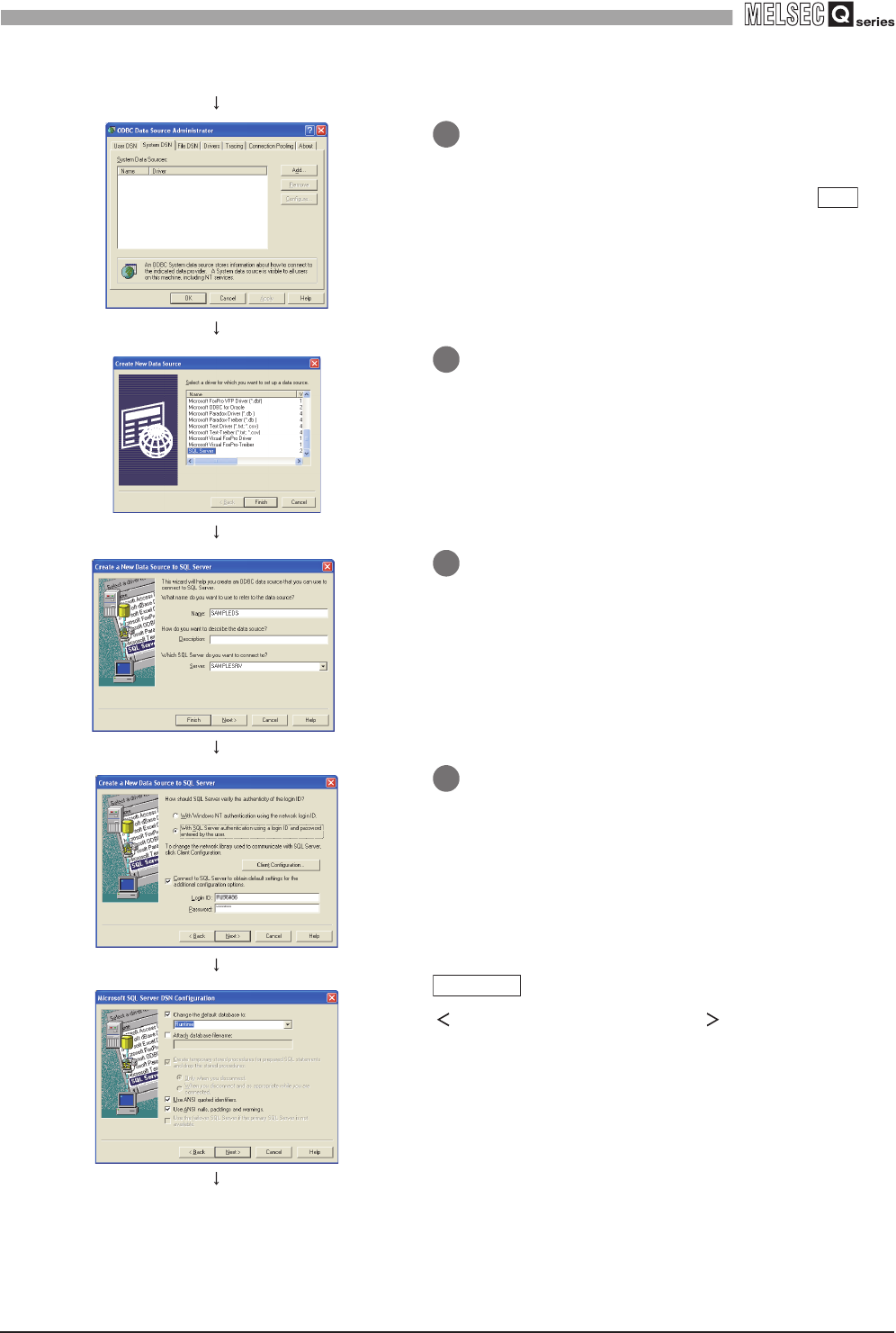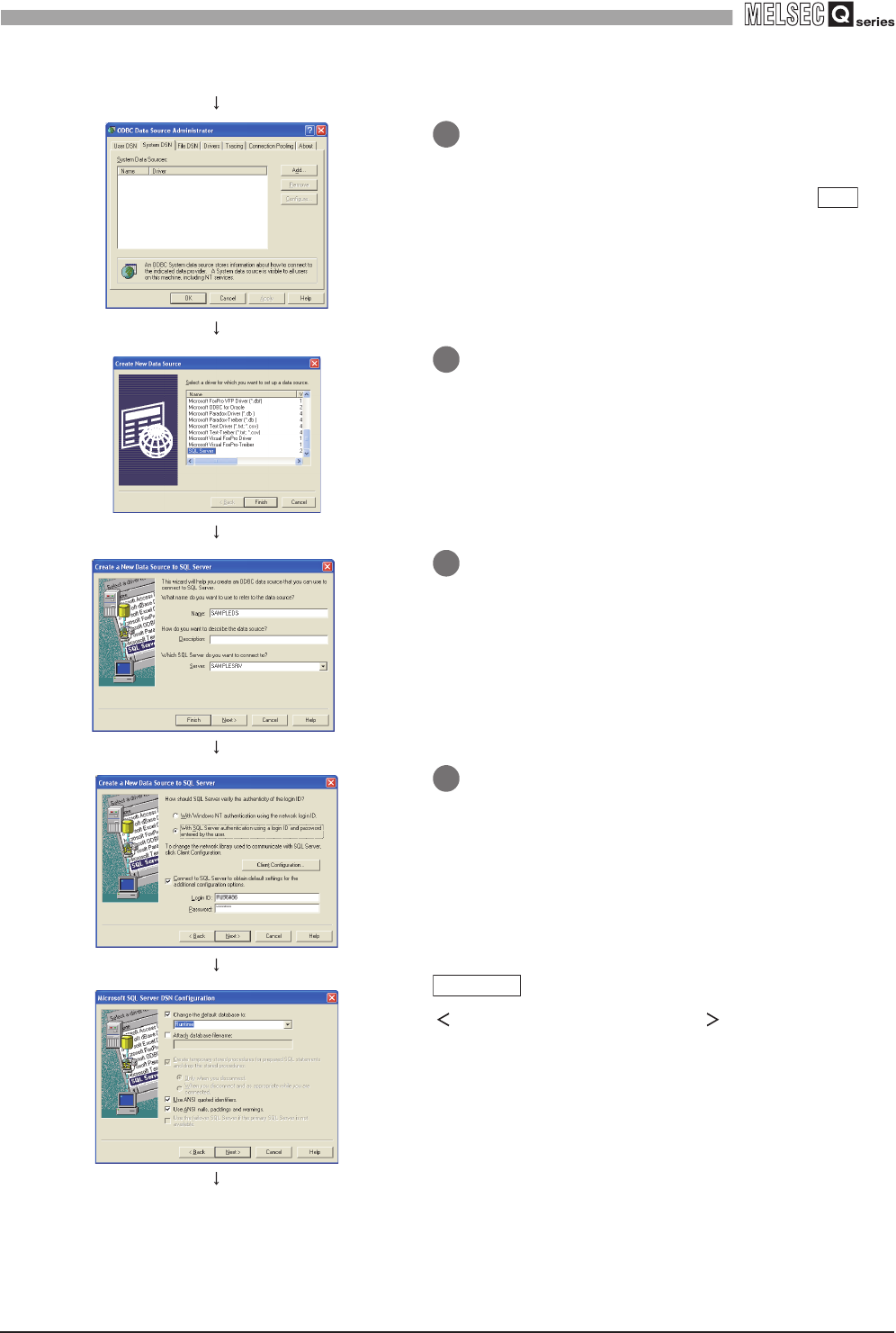
8
- 9
8.2 Setting ODBC to the Database
8
DB CONNECTION SERVICE AND SETTING TOOL
(From the previous page)
3 Double clicking [Data Sources (ODBC)] displays
[ODBC Data Source Administrator] dialog box.
*4
Select the [System DSN] tab, then click the
button.
*4 For use of a 64-bit version operating system, type the
following at the command prompt to start the "ODBC Data
Source Administrator".
%SystemRoot%\SysWOW64\odbcad32.exe
4 The [Create New Data Source] dialog box is
displayed, then select [SQL Server].
<SQL Server
®
2005, SQL Server
®
2008>
Select the "SQL Server Native Client"
<SQL Server
®
2012>
Select the "SQL Server Native Client 11.0"
5 The [Create a New Data Source to SQL Server]
dialog box is displayed, then set the following.
• [Data source name]: SAMPLEDS
• [Server name]: SAMPLESRV
6 Select the [With SQL Server authentication using
a login ID and password entered by the user.]
radio button, then enter [Login ID] and [Password].
Setting Wonderware
®
Historian
Mark a check in [Change the default value to] and
select [Runtime].
(To the next page)
Add
REMARKS