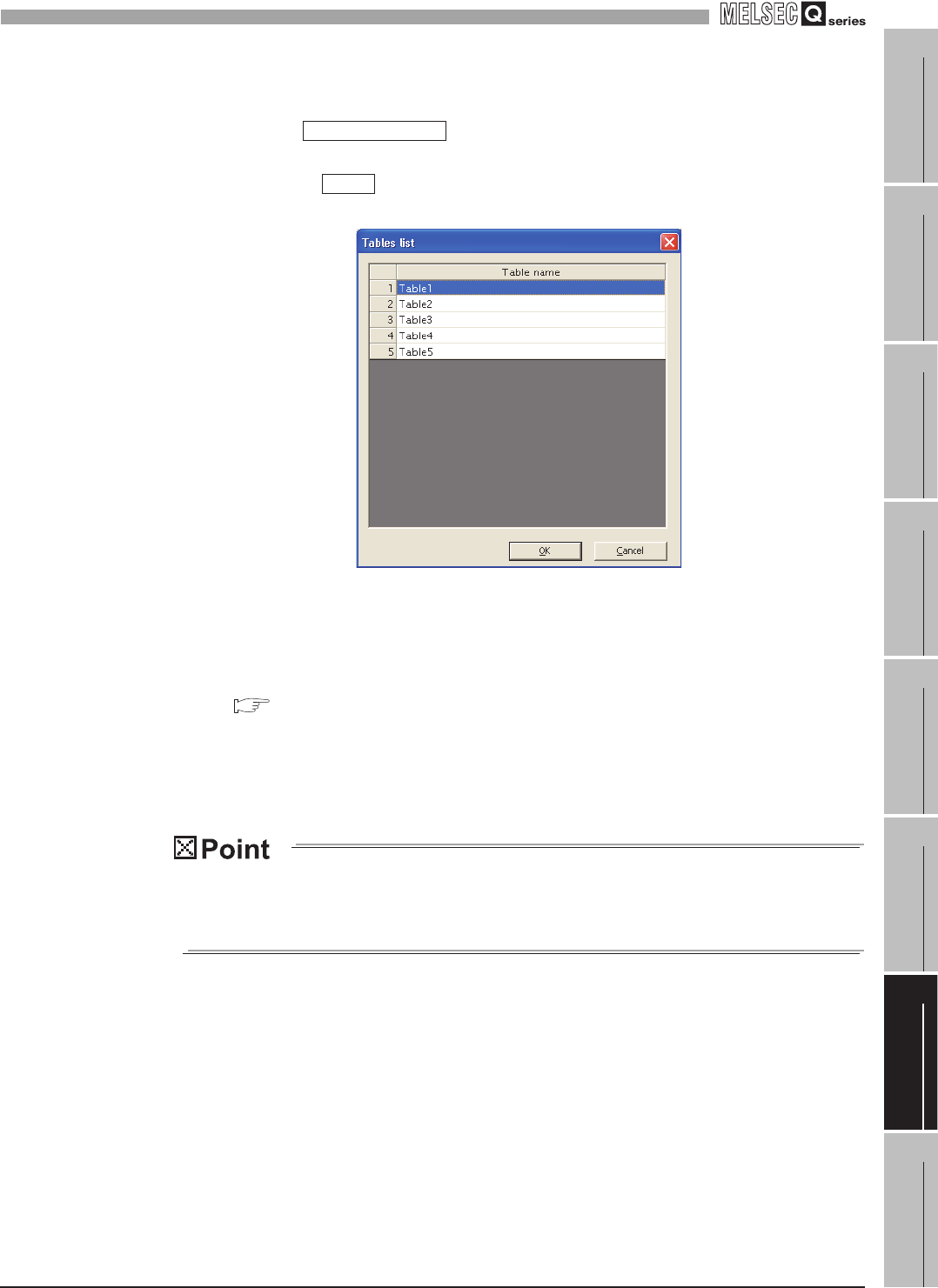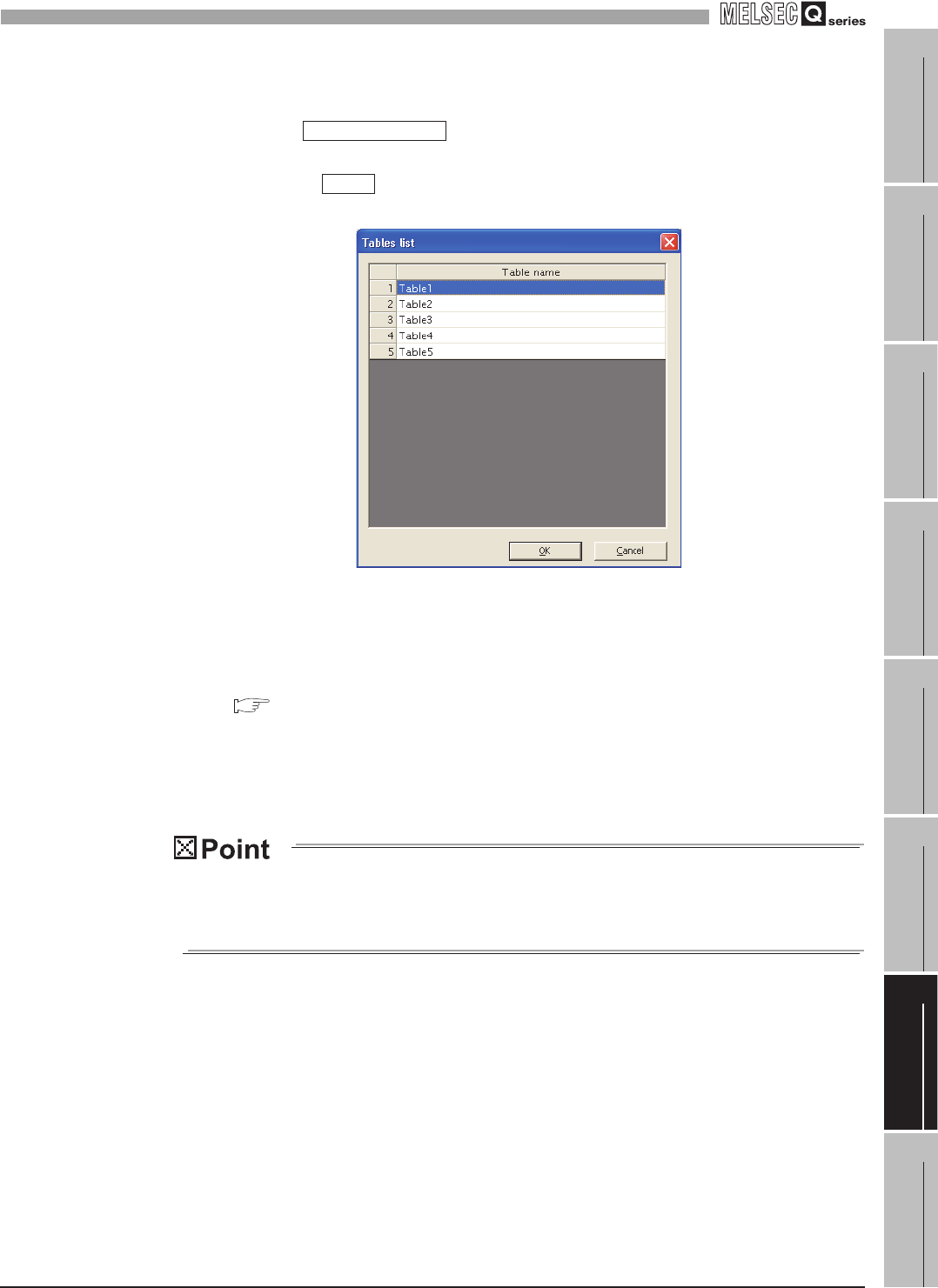
7
MES INTERFACE FUNCTION CONFIGURATION TOOL
7.11 Job Setting - Actions
7.11.2 Setting items in Communication action (Select/Update/Insert/MultiSelect/Delete)
7
- 95
1
OVERVIEW
2
SYSTEM
CONFIGURATION
3
SPECIFICATIONS
4
SETTINGS AND
PROCEDURE TO
OPERATION
5
INSTALLATION AND
UNINSTALLATION
6
FUNCTIONS
7
MES INTERFACE
FUNCTION
CONFIGURATION TOOL
8
DB CONNECTION
SERVICE AND
SETTING TOOL
(4) Browse table name
Clicking the button displays the [Tables list] dialog box. Select a
table name. The selected table name is set on the [Communication action] dialog box
by clicking the button.
Up to 1024 tables can be displayed.
The following table names in the database are not displayed.
• An inapplicable character is included in [Table name] of the MES Interface Function
Configuration Tool.
( Appendix 2.4 Characters available for field names, table names, stored
procedure names,etc.)
• The number of characters exceeds 32.
When the target table name is not displayed, enter the table name manually to [Table
name] in the [Communication action] dialog box.
When a table in the database is added/changed while the data are being browsed,
close the [Communication action] dialog box once and browse the table names
again.
(5) DB-tag link settings
Set assignments between field values and tag component values (or constant
values).
Up to 256 rows can be set in [DB-tag link settings] for each communication action.
Figure 7.69 Browsing example of [Tables list]
Browse table name
OK