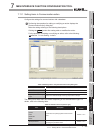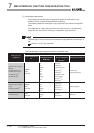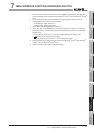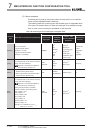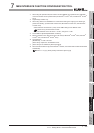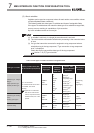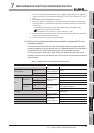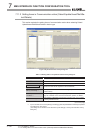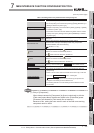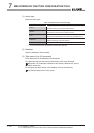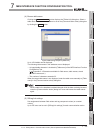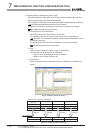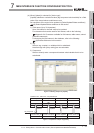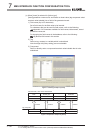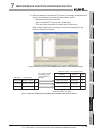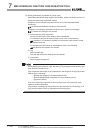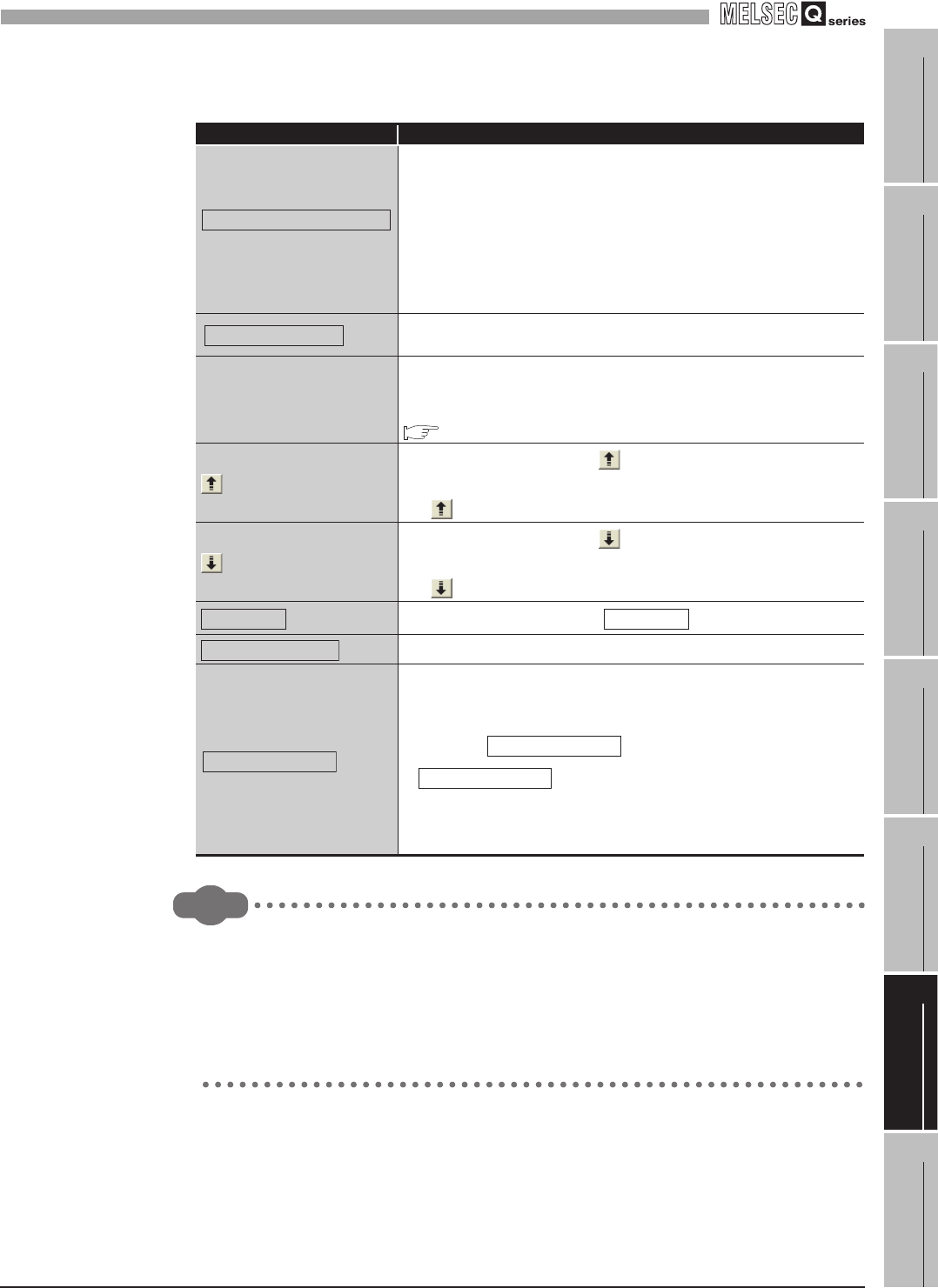
7
MES INTERFACE FUNCTION CONFIGURATION TOOL
7.11 Job Setting - Actions
7.11.2 Setting items in Communication action (Select/Update/Insert/MultiSelect/Delete)
7
- 93
1
OVERVIEW
2
SYSTEM
CONFIGURATION
3
SPECIFICATIONS
4
SETTINGS AND
PROCEDURE TO
OPERATION
5
INSTALLATION AND
UNINSTALLATION
6
FUNCTIONS
7
MES INTERFACE
FUNCTION
CONFIGURATION TOOL
8
DB CONNECTION
SERVICE AND
SETTING TOOL
(From the previous page)
Remark
(1) Entry of [Component]
When data are entered in [Component] by [Insert a whole tag] or with the
[Field name] space blank, the data are copied to the [Field name] space.
(Characters not allowed for [Field name] are not entered.)
Because of this, setting the same name to each of the field name and tag
component name is useful.
Table 7.72 Setting items in the [Communication action] dialog box
Item Description
button
Set the processing to be performed in the following cases:
• No corresponding record exists when [Select], [Update], [MultiSelect], or
[Delete] is selected for [Action type].
• Multiple corresponding records exist when [Select], [Update], or [Delete]
is selected for [Action type].
• The number of records to be multi-selected is greater than the number
of arrays set in [Array setting] of the tag when [MultiSelect] is selected
for [Action type].
button
When [MultiSelect] is selected, detailed settings can be configured by
clicking this.
Generated SQL text
Displays SQL text that is generated in the currently editing
[Communication action].For the display format of tag components/
constants/valuables, refer to the following:
Section 7.11.1 (4)
button
Selecting a row and clicking the button reverses the order between the
selected row and the one immediately above it.
The button cannot be clicked on the first row.
button
Selecting a row and clicking the button reverses the order between the
selected row and the one immediately below it.
The button cannot be clicked on the last row.
button
Selecting a row and clicking the button deletes the row.
button
Browses the field names registered to the set database.
button
• All of the tag set in [Device tag settings] are inserted into [Tag] and
[Component].
• Select a row into which data are inserted and choose a tag in a list box
next to the button. Clicking the
button inserts all of the tag components into
contiguous rows starting from the selected one.
• The existing data set in the rows starting from the selected one are
moved down.
Exception process setting
Multi select setting
Delete row
Delete row
Browse field name
Insert a whole tag
Insert a whole tag
Insert a whole tag