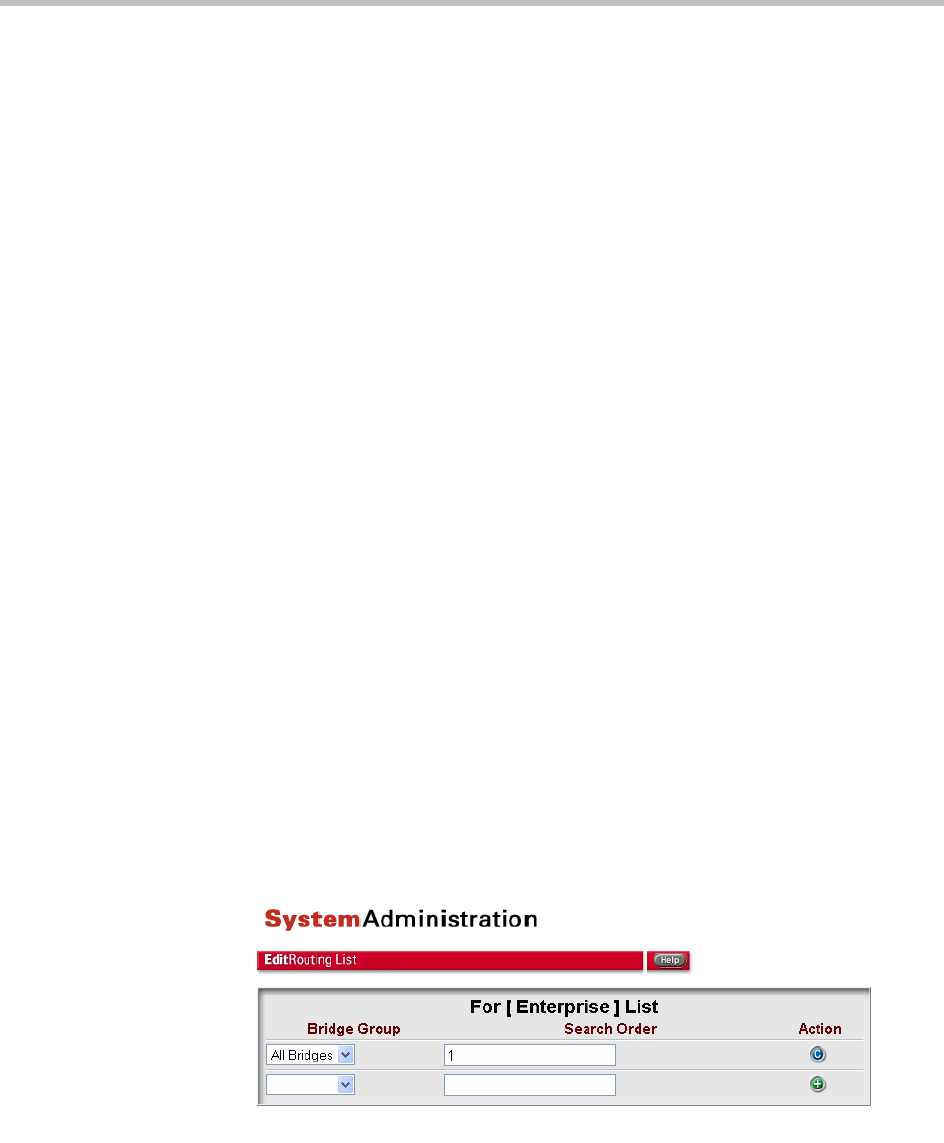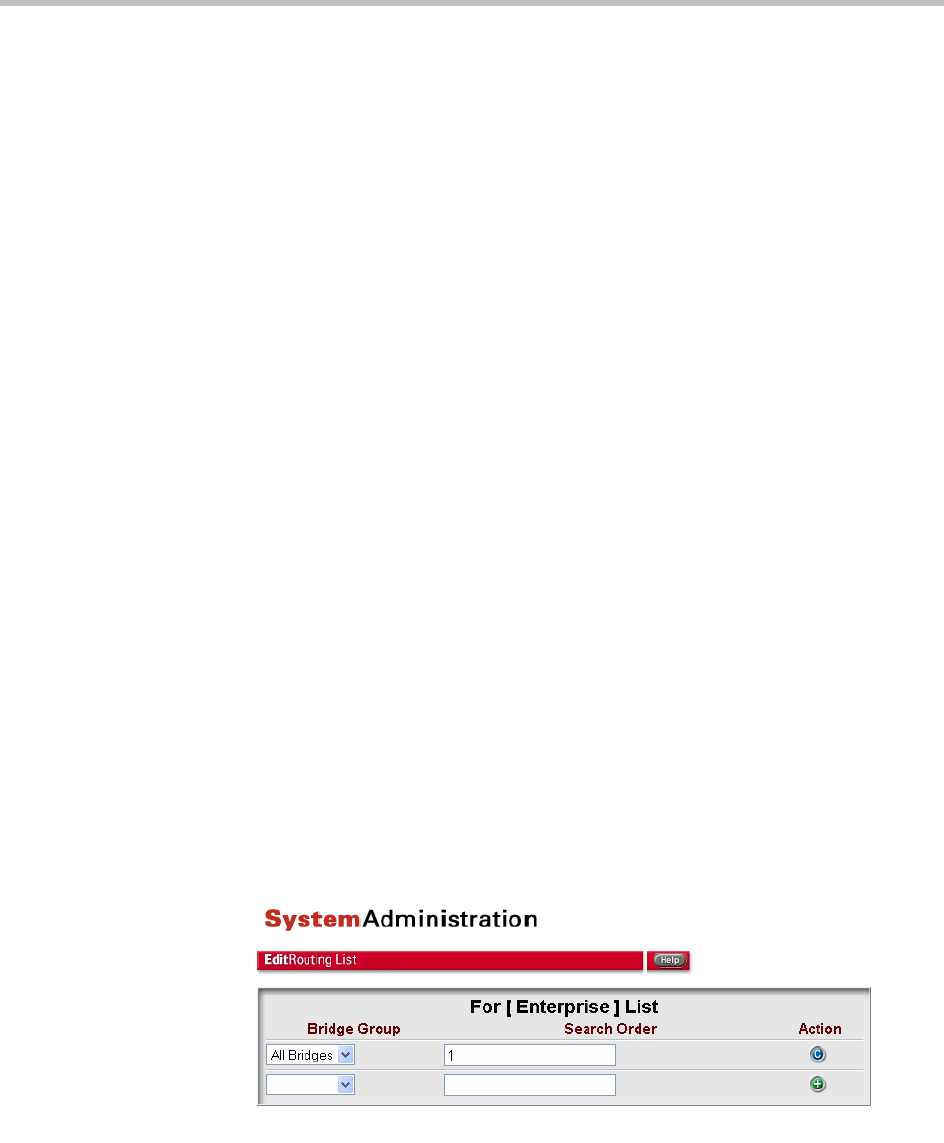
ReadiVoice Administration & Maintenance Guide
28 Proprietary & Confidential
Modifying a Routing List
1 On the Routing Lists page, find the entry you want to modify and click
its Edit Routing List button.
The Edit Routing List page appears (Figure 2-7). It lists the bridge groups
included in this routing list in order of priority. If you just created this
routing list, it contains only one bridge group entry, All Bridges, with its
Search Order field set to 1.
2 To change an existing entry, select a different bridge group from the
entry’s drop-down list. Then click its Commit button (blue “c”).
The system confirms that the routing list has been modified and provides
a link back to the Edit Routing List page.
No two entries can have the same priority (Search Order value). To
change the priority order of the bridge groups, change the Bridge Group
associated with each Search Order value, not vice versa. To avoid
confusion, it’s best to keep the Search Order values of the entries in the list
in sequential order.
3 Click the link to reload the Edit Routing List page.
4 To add another entry to the list, in the blank row at the bottom, select the
bridge group you want, enter the next priority number in the Search
Order field, and click the Add button (green “+”).
The system confirms that the bridge group has been added to the routing
list and provides a link back to the Edit Routing List page.
5 Click the link to reload the Edit Routing List page.
The new bridge group appears in the list.
6 To delete an entry from the list, click its Delete (red “–”) button.
The system confirms that the bridge group has been removed from the
routing list and provides a link back to the Edit Routing List page.
Figure 2-7 Edit Routing List page (routed system only)