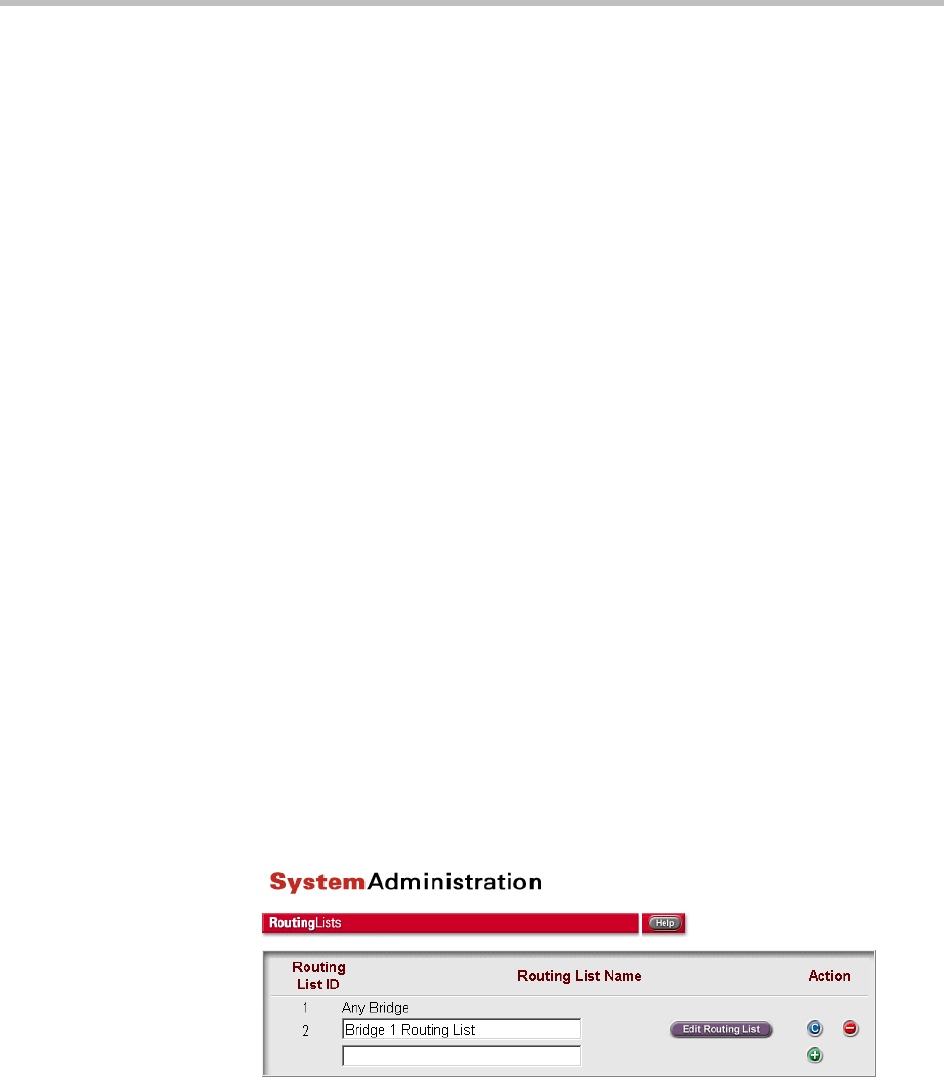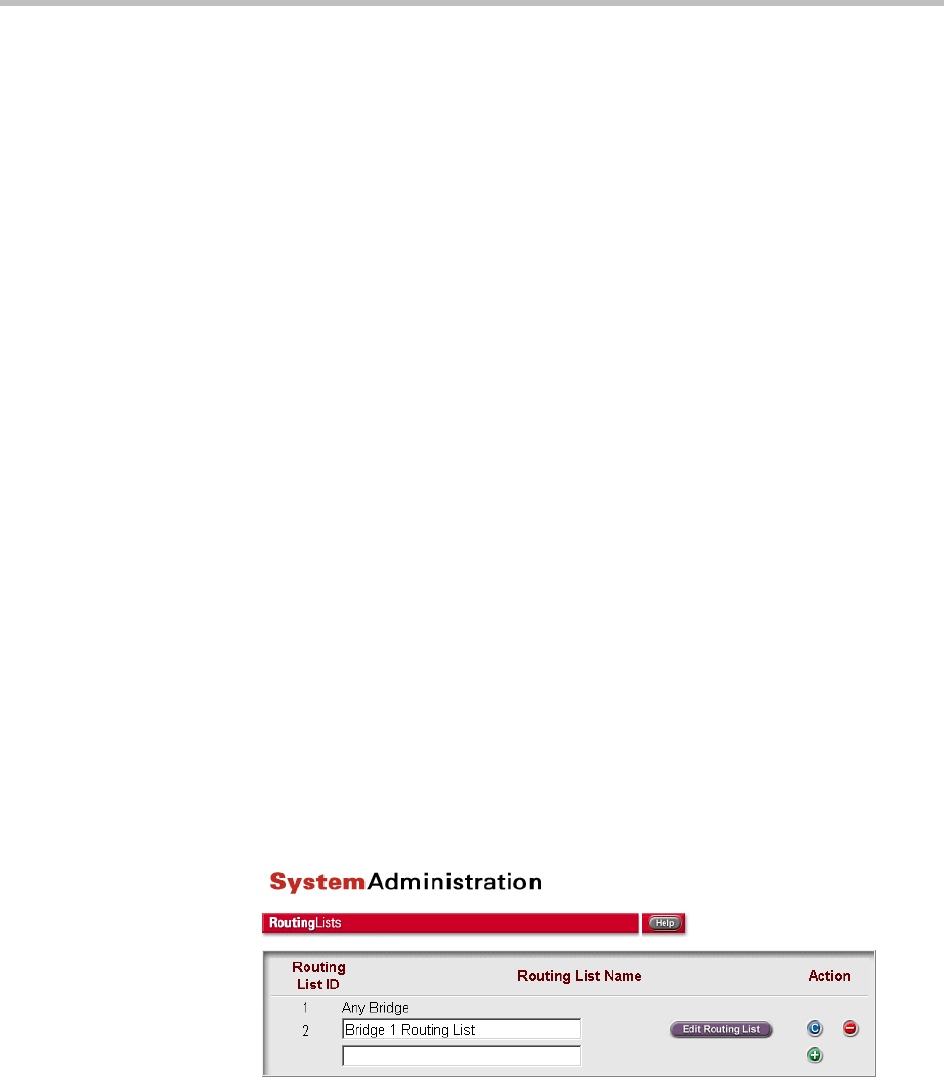
Administering the ReadiVoice System
Proprietary & Confidential 27
Managing Routing Lists
This section applies only to routed systems (PSTN or IP). In a routed system,
routing lists control how calls are routed to the bridges in your system. Each
routing list contains one or more bridge groups, listed in order of preference,
to which calls can be routed.
By default, your system contains the routing list Any Bridge, which contains
the default bridge group All Bridges. You can’t modify or delete this routing
list (but need not use it). If you have a routed system, you can add other
routing lists and modify or delete them.
Adding a Routing List
1 In the System Administration navigation bar, click Routing Lists.
The Routing Lists page appears (Figure 2-6). It lists existing routing lists,
starting with the default entry, Any Bridge. A blank input field and Add
button (green “+”) let you add routing lists.
2 Enter a name for the new routing list in the blank Routing List Name
field and click the Add button.
The system confirms that the routing list has been added and provides a
link back to the Routing Lists page.
3 Click the link to reload the Routing Lists page.
The new routing list appears in the list. Initially, all new routing lists
contain a single bridge group, the default All Bridges group.
4 Modify the routing list to include the bridge groups you want in the
order you want them searched (see next procedure).
Repeat the above procedure to add another routing list.
Figure 2-6 Routing Lists page (routed system only)