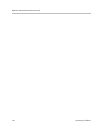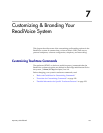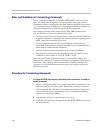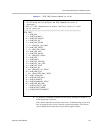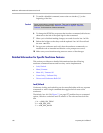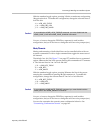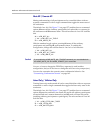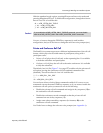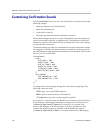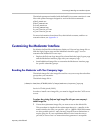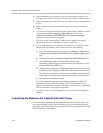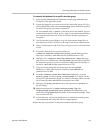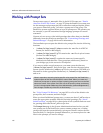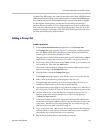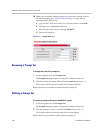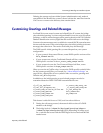ReadiVoice Administration & Maintenance Guide
162 Proprietary & Confidential
Customizing Confirmation Sounds
The
[CustomSounds]
section in
ive.ini
controls how the system confirms the
following changes:
• Mute and unmute of an individual line.
• Mute all and unmute all.
• Listen only on and off.
• Waiting room announcements/reminders on and off.
Each of these changes can be set to a tone confirmation (two-tone sequence), a
specific confirmation
.wav
file, or nothing at all. Confirmations of mute and
unmute are played to the individual line. Confirmations of the other changes
are played to the conference.
The default settings provide tone confirmations for mute and unmute and for
the toggling of waiting room announcements/reminders, but don’t provide
any confirmations for the global mute and listen only commands. The relevant
lines in
ive.ini
look like this:
[CustomSounds]
[Mute]
MUTE_SOUND = TONE
UNMUTE_SOUND = TONE
MUTE_ALL_SOUND = NONE
UNMUTE_ALL_SOUND = NONE
LISTEN_ONLY_SOUND = NONE
UNLISTEN_ONLY_SOUND = NONE
[]
[WaitingRoom]
CONF_ANNOUNCE_ON = TONE
CONF_ANNOUNCE_OFF = TONE
[]
[]
To change any of these settings, change the value after the equal sign. The
following values are valid:
TONE
to play a two-tone DTMF sequence.
NONE
to play no sound at all (no confirmation).
filename.wav
to play the voice prompt file specified.
If you specify a
.wav
file to play, the ReadiVoice system looks for that file first
in the directory containing the subscriber’s prompt set (for instance, this is
/rahome/bridge/sound/2/adpcm
for Prompt Set 1 on a system with
InnoVox 480 bridges). If the file isn’t there, it looks in the directory that
contains the default prompt set installed with the ReadiVoice system
(
/rahome/bridge/sound/1/adpcm
on a system with InnoVox 480 bridges).