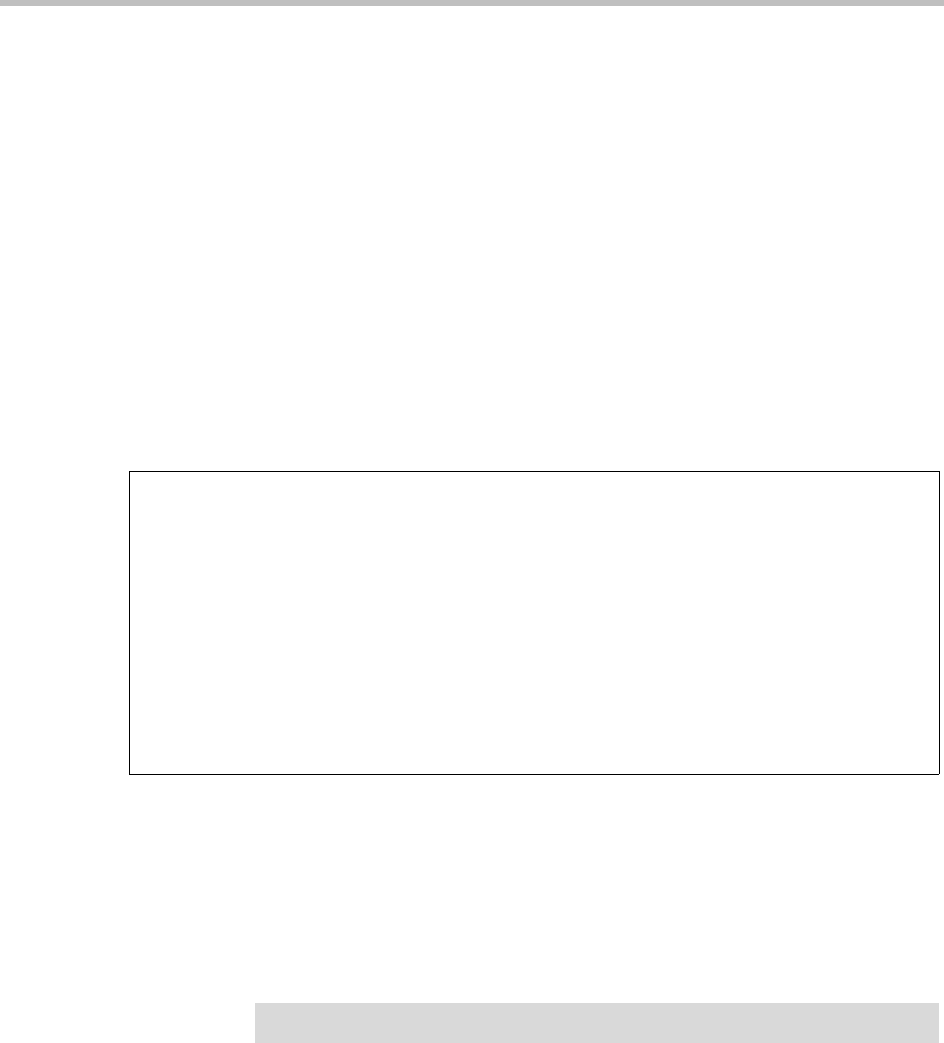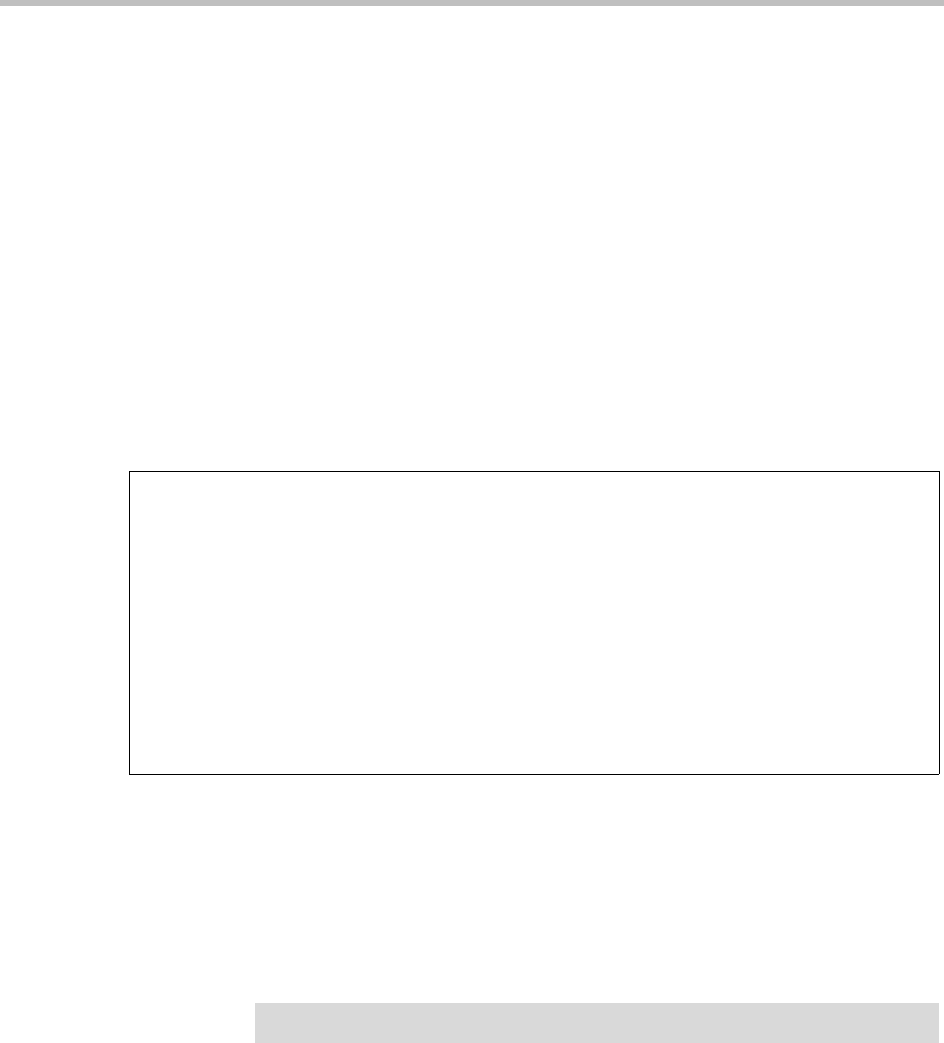
Maintaining the ReadiVoice System
Proprietary & Confidential 103
Weekly Maintenance Tasks
This section describes procedures that you should perform at least weekly and
perhaps more often for a large and busy system.
Checking Solaris Disk Space
1 Open a Telnet session to the CACS as user cnow and switch user to root
(or log into the CACS as root and use an XTerm window).
2 Check disk space by entering
df -k
.
The system displays file system statistics, including the percentage of
capacity used for each partition. In the example shown in Figure 4-7, for
instance,
/usr
is at 92% of capacity and requires attention.
Figure 4-7 Checking disk space
You can also check the disk space from an operator/maintenance station
using the ReadiVoice Administration interface. See “Checking System
Status” on page 71.
3 If any partition other than root (
/
) is at or above 90% of capacity, you
should remove old, unneeded files to free up space. Call your Polycom
Global Services representative if you need help in determining what you
can safely remove.
# df -k
Filesystem kbytes used avail capacity Mounted on
/proc 0 0 0 0% /proc
/dev/dsk/c0t0d0s0 48023 31869 11352 74% /
/dev/dsk/c0t0d0s5 1015695 875958 78796 92% /usr
fd 0 0 0 0% /dev/fd
/dev/dsk/c0t0d0s6 92231 11219 71789 14% /var
/dev/dsk/c0t1d0s5 92231 7707 75301 10% /opt
/dev/dsk/c0t1d0s0 492351 246332 196784 56% /rahome
/dev/dsk/c0t1d0s1 380311 133557 208723 40% /web
swap 459800 158808 300992 35% /tmp
#
Caution!
If you run out of space on any disk partition, Solaris ceases to operate!