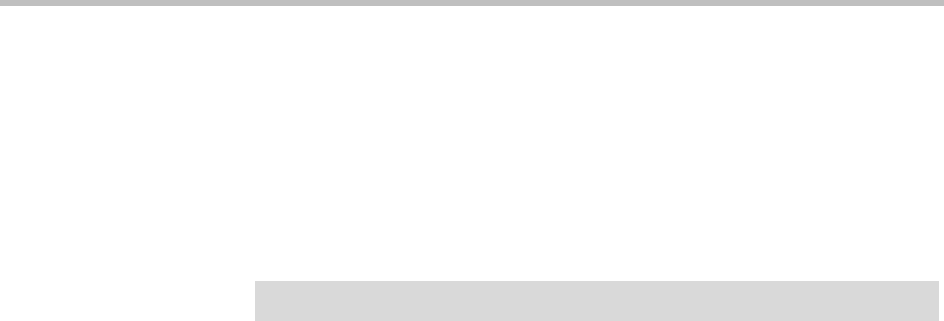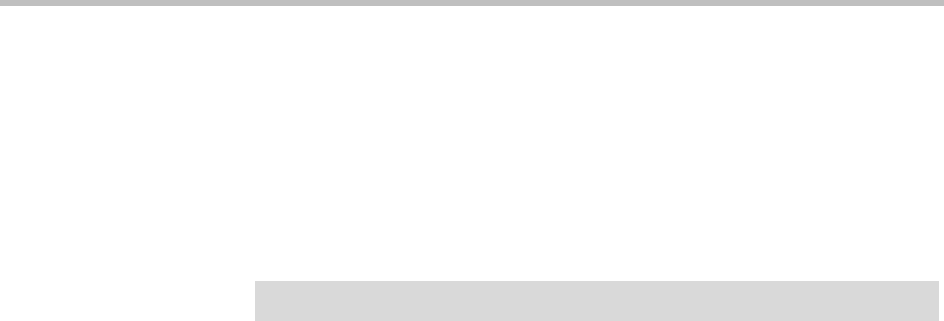
Configuring the ReadiVoice System
Proprietary & Confidential 137
Enabling Conference Recording
You can enable your subscribers to record their conferences by configuring
your ReadiVoice system to connect to a recording device or service using a
dial-out connection.
Recording can be initiated using a designated touch-tone command or a
button on the Moderator interface. The sections that follow describe how to
configure and enable a recording connection and how it works.
Enabling Conference Recording Connections
To set up your system for conference recording connections:
1 Verify that the voice prompt files used for recording are appropriate for
your business needs or update them as necessary. The voice prompt files
are listed in “Voice Prompts for Conference Recording” on page 138.
Polycom recommends professional recording of all voice prompt files. For
file format requirements, see Appendix A.
2 Determine the telephone number that the ReadiVoice system can use to
connect to the external recording device or service and the DTMF key
sequence that the ReadiVoice system can use to initiate recording.
3 As user cnow, edit the
.odprocrc
file to set up the
recorderPhone
and
recorderSetupString
parameters to implement the recording
configuration determined in 2. See “Recording Configuration Variables in
the .odprocrc File” on page 138.
4 Save your changes to
.odprocrc
. Then, as root, stop and restart the
ReadiVoice system (see “Stopping and Restarting ReadiVoice Processes”
on page 111) to load the new settings.
5 Test the recording capability:
a Set up or open a test subscriber account.
b In Provisioning, turn on Recorder Dial Out for the test account.
c If you used the
{externId}
variable in the setup string, make sure the
Subscriber External ID is populated.
d Save the changes to the test account.
e Start a conference as the test subscriber.
f Use the touchtone command for your system to start recording.
g Speak into the conference to create a recording that you can verify.
h End the conference.
Caution!
Configure and test conference recording only after operational hours.