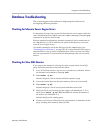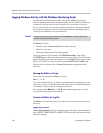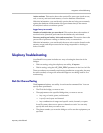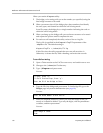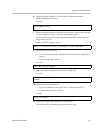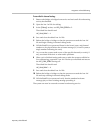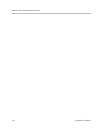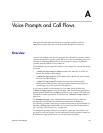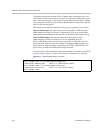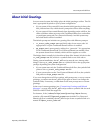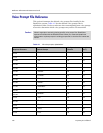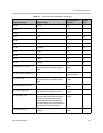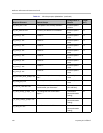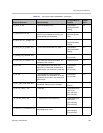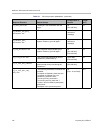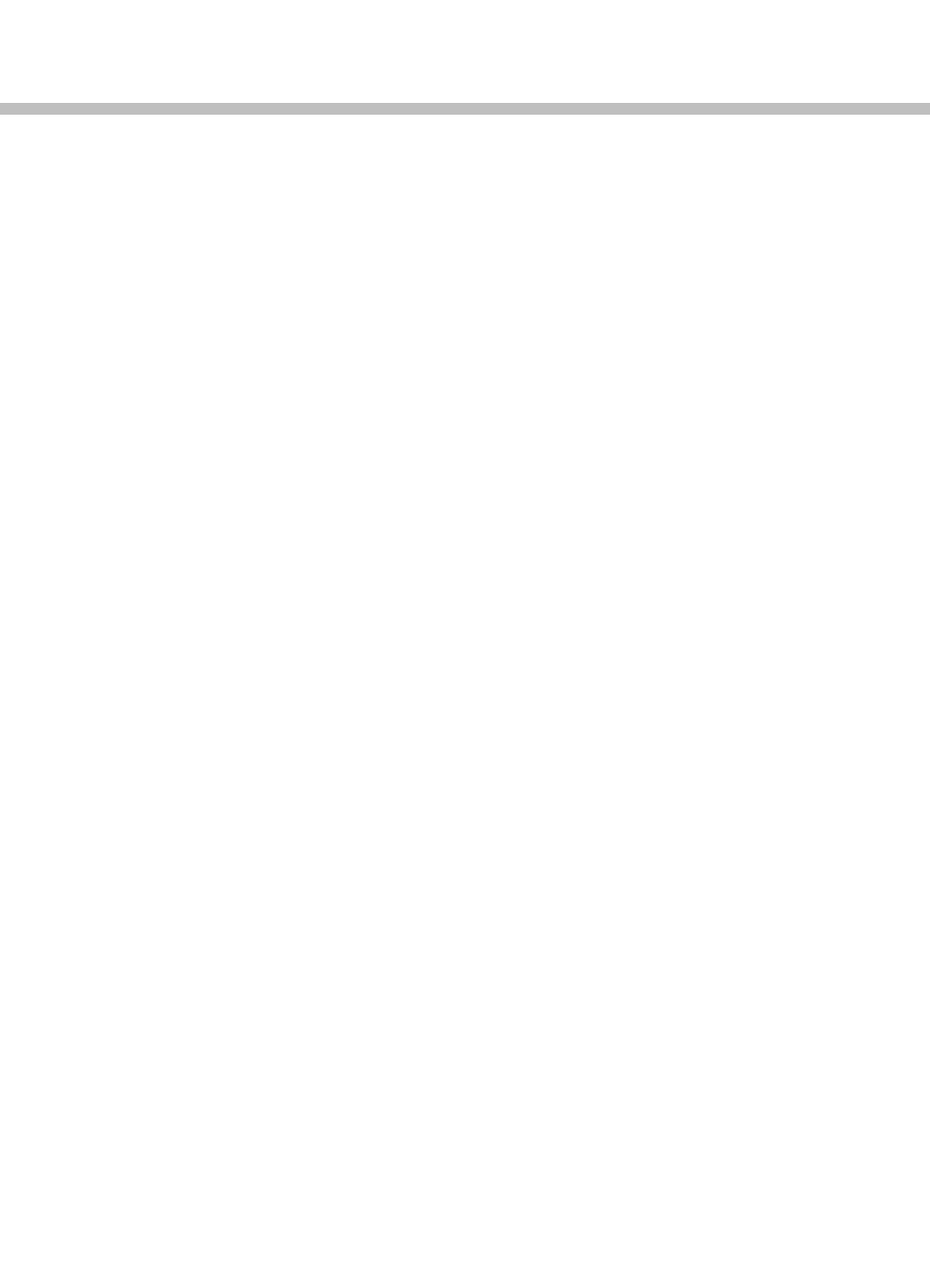
Proprietary & Confidential 179
A
Voice Prompts and Call Flows
This appendix describes the default voice prompts installed with the
ReadiVoice system, how they’re used, and the ReadiVoice call flows.
Overview
You can use multiple sets of voice prompts in the ReadiVoice system, which
you can customize for specific needs. Before you start customizing your voice
prompts or installing additional voice prompt sets, it helps to familiarize
yourself with the default voice prompt set.
The installation process puts the default voice prompt files into the following
locations:
•
/rahome/bridge/sound/1/adpcm
contains the
.wav
files in ADPCM
format (for InnoVox 480 bridges).
•
/rahome/bridge/sound/1/g711
contains the
.wav
files in µ-law format
(for InnoVox 4000 bridges).
•
/rahome/bridge/sound/2
contains the same two format-specific
subdirectories and their files. The appropriate subdirectory (based on
your bridge type) is the source for Prompt Set 1.
If you want to add a second prompt set, you must create the directory
/rahome/bridge/sound/3
, and put the new
.wav
files into the appropriate
format-specific subdirectory (
adpcm
or
g711
) for your system. The third set’s
files must be in the appropriate subdirectory of
/rahome/bridge/sound/4
,
and so on.
The Prompt Sets page in the Administration interface lets you add new
prompt sets to the ReadiVoice database (making them available for
provisioning), rename prompt sets, or delete prompt sets from the ReadiVoice
database (making them unavailable, but not removing the files themselves).
See “Working with Prompt Sets” on page 166.
To change the prompts themselves, you must replace the
.wav
files for the
prompts you want to change. Use the information in this appendix to help you
determine the appropriate text for your customized messages.