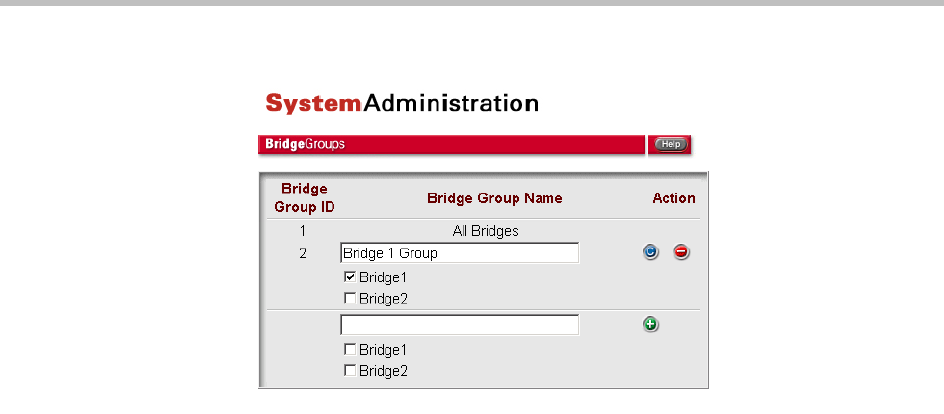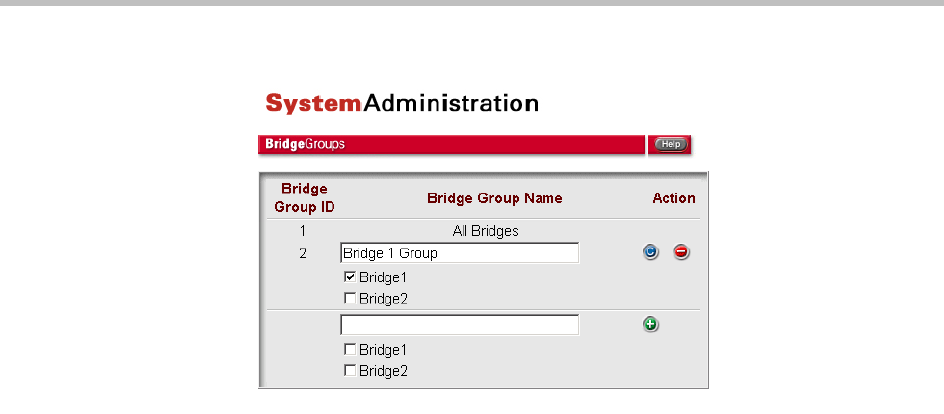
ReadiVoice Administration & Maintenance Guide
26 Proprietary & Confidential
Figure 2-5 Bridge Groups page (routed system only)
Repeat the above procedure to add another bridge group. When you’re
finished, make the necessary changes to the routing lists. See “Managing
Routing Lists” on page 27.
Modifying a Bridge Group
1 To change the bridges in the group, select or clear their check boxes.
2 To change the name of the group, edit its Bridge Group Name entry.
3 Click the entry’s Commit button (blue “c”).
The system confirms that the bridge group has been modified and
provides a link back to the Bridge Groups page.
4 Click the link to reload the Bridge Groups page.
Repeat the above procedure to modify another bridge group. When you’re
finished, make the necessary changes to the routing lists.
Deleting a Bridge Group
1 Click the bridge group’s Delete button.
The system confirms that the bridge group has been deleted and provides
a link back to the Bridge Groups page.
2 Click the link to reload the Bridge Groups page.
Repeat the above procedure to delete another bridge group. When you’re
finished, make the necessary changes to the routing lists.
When you delete a bridge group, the system doesn’t make its ID available for
reuse or renumber remaining groups. If you have four bridge groups and delete
the one whose ID is 3, the remaining bridge groups are 1, 2, and 4. The next
bridge group you add is assigned ID number 5. ID number 3 remains unused.