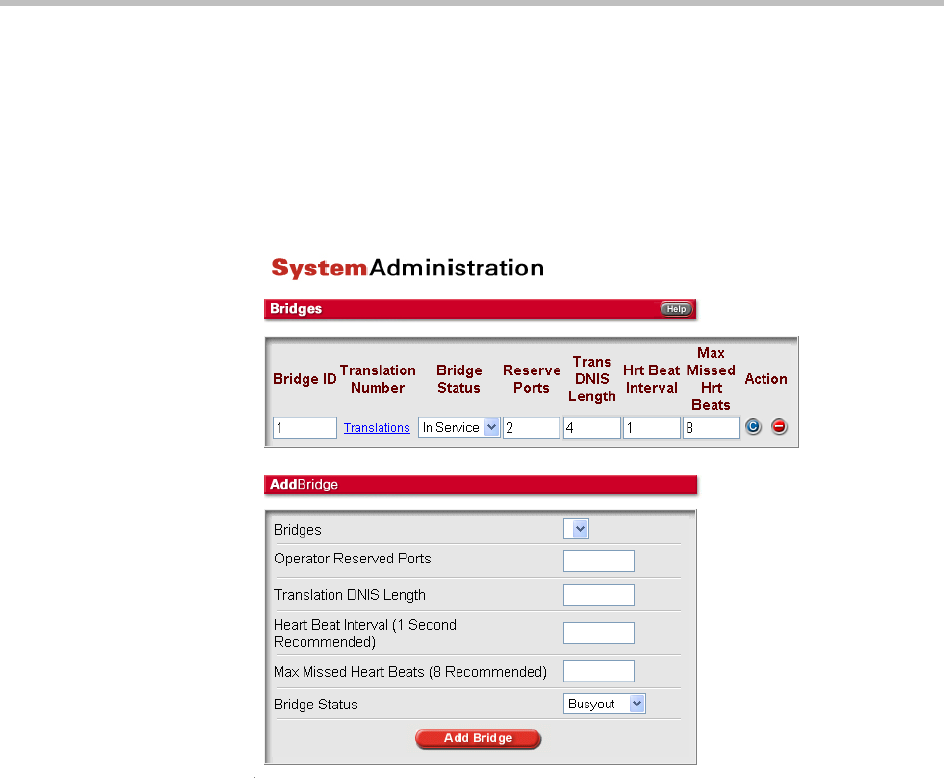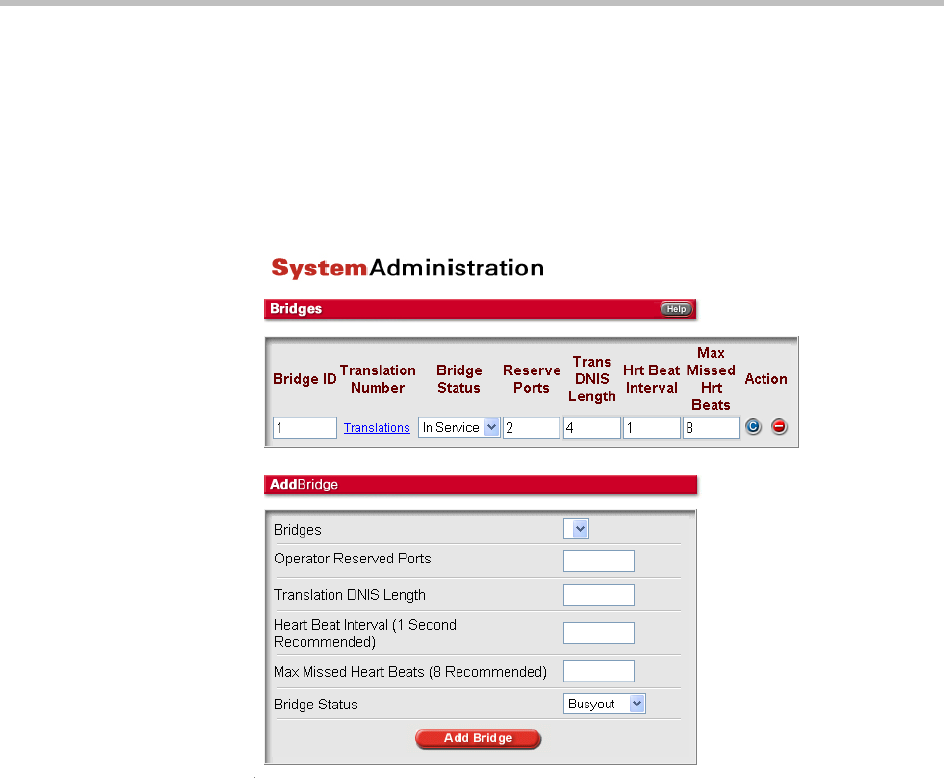
ReadiVoice Administration & Maintenance Guide
20 Proprietary & Confidential
7 In the navigation bar, click Bridges.
8 To make the bridge available for service, select In Service in its Bridge
Status field and click the Commit button (blue “c”).
The system confirms that the bridge’s status has been changed and
provides a link back to the Bridges page.
Figure 2-3 Bridges page
Modifying an Existing Bridge
1 In the System Administration navigation bar, click Bridges.
The Bridges page appears (Figure 2-3).
2 To change a bridge’s status from In Service to Busyout or vice versa,
select the status you want in the Bridge Status field.
3 To change a bridge’s number of reserved ports, DNIS length, or heartbeat
settings, edit the appropriate field.
If this is a routed system, you can’t change the DNIS length to something
different than the length of the bridge’s translation numbers. If you must
make this change, remove the translation numbers first (see “Changing
the Translation Numbers Assigned to a Bridge” on page 24).