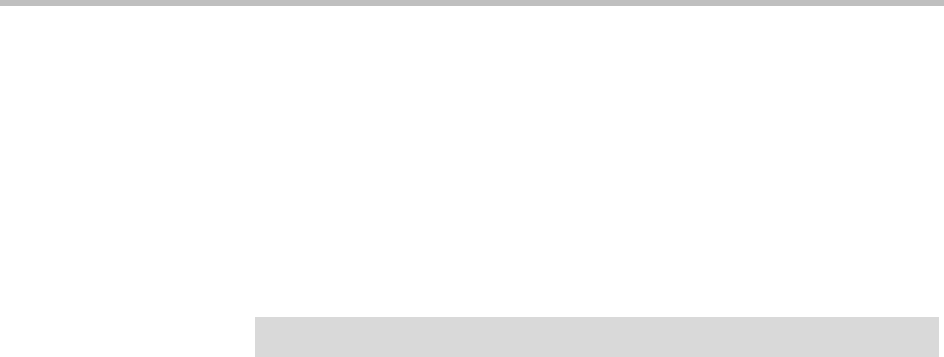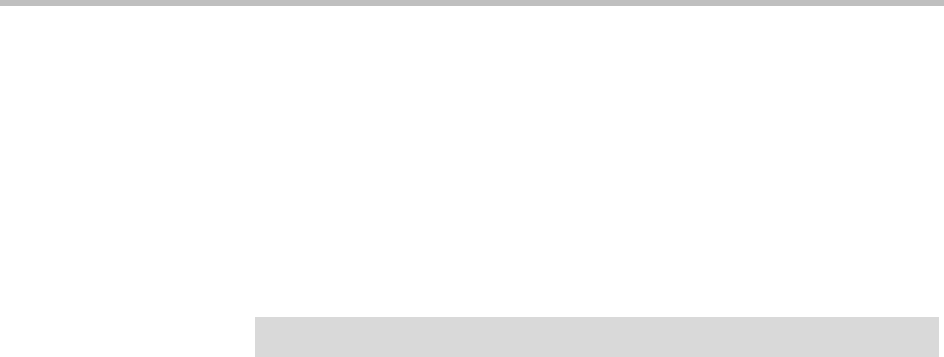
ReadiVoice Administration & Maintenance Guide
142 Proprietary & Confidential
Changing the Web Server Port
This procedure allows you to change the Web server port used by the
ReadiVoice HTML pages (Administration, Provisioning, Operator login, and
Moderator) from port 80 to something else.
This procedure doesn’t modify the port used by Java applets, such as the
Operator, Channel State Monitor, and SNMP Monitor.
By default, the script moves the Web server to port 40004, but you can specify
any port.
To change the Web server port:
1 Log into the ReadiVoice CACS as root and change to the
/rahome/utils
directory.
2 Make sure the
webport
script has 755 file permissions.
3 Type
./webport
and press ENTER to run the script.
4 When prompted for what port to use, do one of the following:
— Press
ENTER to accept the default,
40004
.
— Type a different port number and press
ENTER.
5 When prompted for the host name, do one of the following:
— Press
ENTER to accept the host name shown in brackets.
— Type a different host name and press
ENTER.
6 Watch the messages that scroll by as the script stops the Web server,
changes the port, and restarts the Web server on the new port.
If the script succeeds, it displays a final message like this:
Startup: listening to http://host, port portnu m as web
In place of
host
and
portnum
, you’ll see the host name and port number
you specified.
If there is an error binding to the port you specified, the script displays a
message like this:
Unable to bind to port portnum - error 125
This means that the port is already in use by another process.
7 If the port you specified is already in use, check the
/etc/services
file to
see which ports are in use, choose another one, and rerun the script. If
you need help choosing a port or if you see other error messages, call
your Polycom Global Services representative.
Caution!
Perform the following procedure only after operational hours.