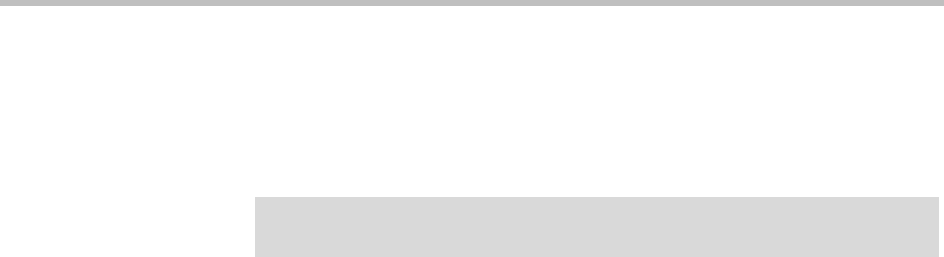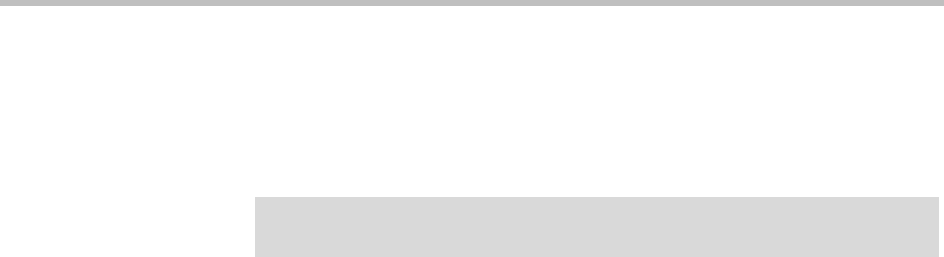
ReadiVoice Administration & Maintenance Guide
18 Proprietary & Confidential
Maintaining Bridge Information
When Polycom installs your ReadiVoice system, we configure the application
with the correct bridge information. If any of this information changes, you
must update the system’s bridge table.
Adding a New Bridge
Installing a bridge (media server) involves:
• Physically installing the hardware and making all cable connections.
• Running the creator scripts to create the configuration files for the bridge.
• Using the
vbootptool
shell script to configure VBootP to bootstrap the
bridge.
• Adding information about the bridge to the ReadiVoice database so that
the ReadiVoice application is aware of its presence and able to use it.
This section describes only the last of these tasks. The prerequisite installation
and configuration tasks are covered in the appropriate installation manual for
the system.
This manual includes information about adding bridges for reference
purposes; you shouldn’t need it. When you buy a new bridge from Polycom,
a field engineer installs the bridge and configures your system.
To add a new bridge to the ReadiVoice system:
1 In the System Administration navigation bar, click Bridges.
The Bridges page appears (Figure 2-3 on page 20).
2 In the Add Bridge section at the bottom, if the new bridge’s ID number
isn’t in the Bridges list, stop here.
The installation of the bridge and VBootP configuration with the
vbootptool
shell script are incomplete.
— Make sure that the
vbootptool
shell script was run.
— Verify the VBootP configuration.
— Make sure the bridge is powered on and properly bootstrapped
fromVBootP.
3 In the Add Bridge section at the bottom, if the ID number for the new
bridge is in the Bridges list, select it.
Caution!
Contact your Polycom Global Services representative before making any changes
to your system’s bridge configuration.