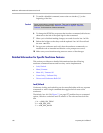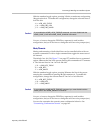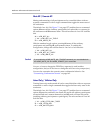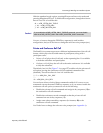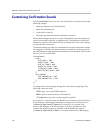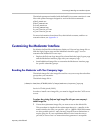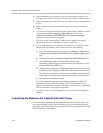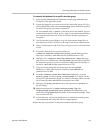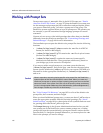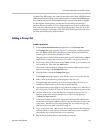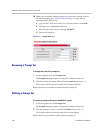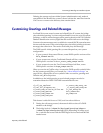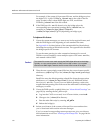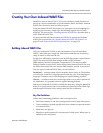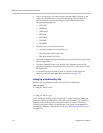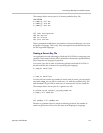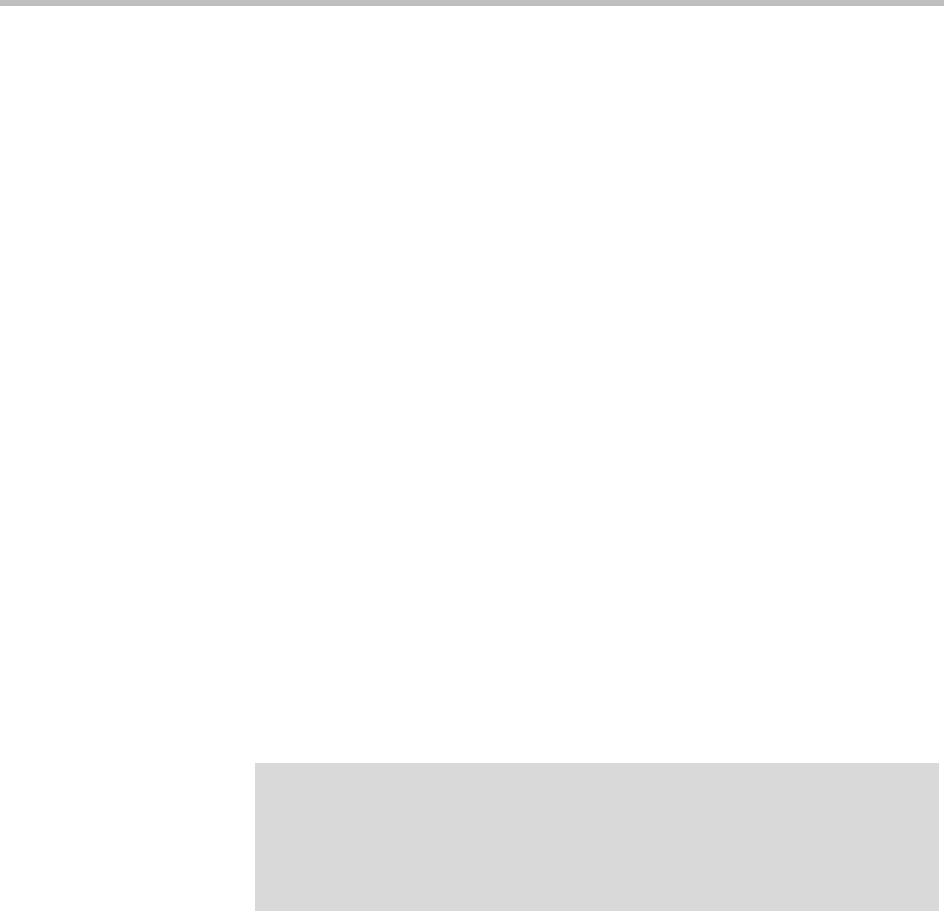
ReadiVoice Administration & Maintenance Guide
166 Proprietary & Confidential
Working with Prompt Sets
Prompt sets are sets of
.wav
audio files (in the WAVE format; see “Details
About the WAVE File Format” on page 175) that the ReadiVoice system uses
for the messages and prompts played to subscribers and participants. When
you create a subscriber group, you select a prompt set for the group. The
ReadiVoice system supports the use of up to 20 prompt sets. This permits you,
for example, to provide customized foreign language prompts for certain
customers.
Custom welcome messages (the initial greetings that callers hear) are handled
differently from the prompt set messages. See “Customizing Greetings and
Related Messages” on page 169 for more information.
The installation process puts the default voice prompt files into the following
locations:
•
/rahome/bridge/sound/1/adpcm
contains the
.wav
files in ADPCM
format (for InnoVox 480 bridges).
•
/rahome/bridge/sound/1/g711
contains the
.wav
files in µ-law format
(for InnoVox 4000 bridges).
•
/rahome/bridge/sound/2
contains the same two format-specific
subdirectories and their files. The appropriate subdirectory (based on
your bridge type) is the source for Prompt Set 1.
If you want to add a second prompt set, you must create the directory
/rahome/bridge/sound/3
, and put the new
.wav
files into the appropriate
format-specific subdirectory (
adpcm
or
g711
) for your system. The third set’s
files must be in the appropriate subdirectory of
/rahome/bridge/sound/4
,
and so on.
See “Voice Prompt File Reference” on page 182 for a list of the default voice
prompt files, their contents, and their length.
When you install additional prompt sets, you must run the
tnl_mkln
script to
create the appropriate symbolic links for the initial greetings. See “About
Initial Greetings” on page 181 for a description of how symbolic links are used
for greetings and what the
tnl_mkln
script does.
The Prompt Sets page in the System Administration interface lets you add
new prompt sets to the ReadiVoice system, rename prompt sets, or delete
prompt sets from the system (deleting a prompt set doesn’t remove the files
from the disk). To change the prompts themselves, you must replace the
.wav
files for the prompts you want to change.
Caution!
When it responds to events by playing specific voice prompt files, the ReadiVoice
system expects to find files with the specific names listed. When you create and
install new prompt sets or replace prompts in existing prompt sets, be sure the files’
names are correct. If the system can’t find a file in the specific prompt set directory,
it looks in the appropriate subdirectory of the default directory (/rahome/bridge/sound/1).
Don’t change or delete any of the files in this directory!