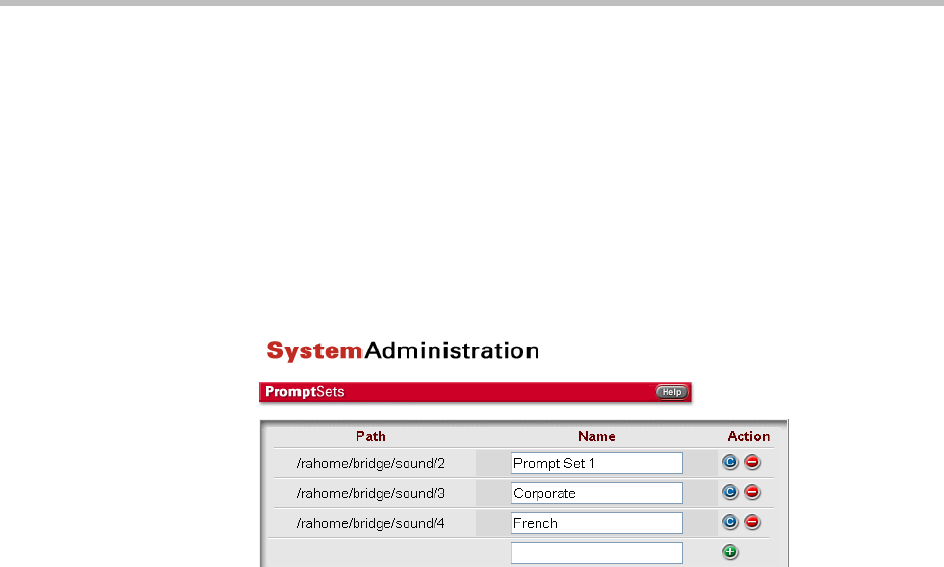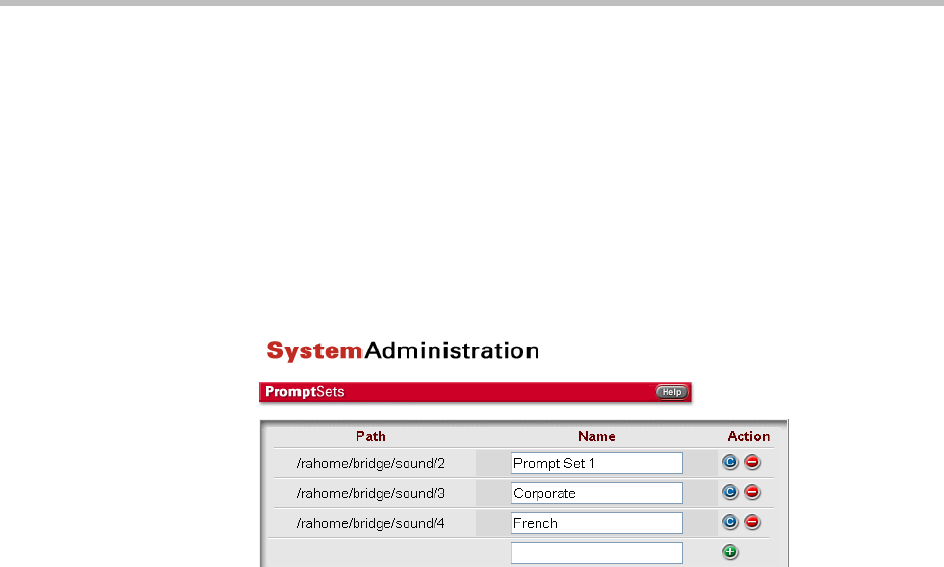
ReadiVoice Administration & Maintenance Guide
168 Proprietary & Confidential
10 When you’re finished adding prompt sets, create the symbolic links for
the initial greetings (see “About Initial Greetings” on page 181) by
running the
tnl_mkln
script:
a Log into the CACS as root and, in an XTerm window, enter
tcsh
.
b Change to the
/rahome/bin
directory.
c Run the make link script by entering
tnl_mkln
.
d Reboot the bridge(s).
Figure 7-2 Prompt Sets page
Renaming a Prompt Set
To change the name of a prompt set:
1 In the navigation bar, click Prompt Sets.
The Prompt Sets page appears, listing the available prompt sets.
2 Edit the prompt set’s name. Then click its Commit button (blue “c”).
The system confirms that the prompt set has been modified.
Repeat the above procedure to rename another prompt set.
Deleting a Prompt Set
To remove a prompt set from your ReadiVoice system:
1 In the navigation bar, click Prompt Sets.
The Prompt Sets page appears, listing the available prompt sets.
2 Find the prompt to remove and click its Delete button (red “–”).
The system confirms that the prompt set has been deleted.
Repeat the above procedure to delete another prompt set.