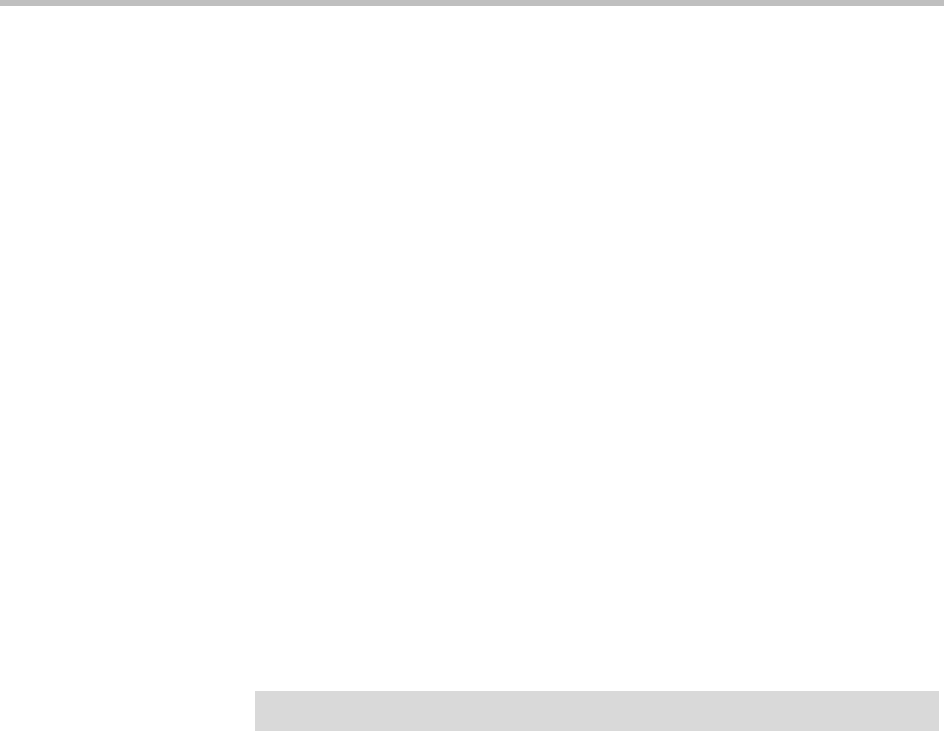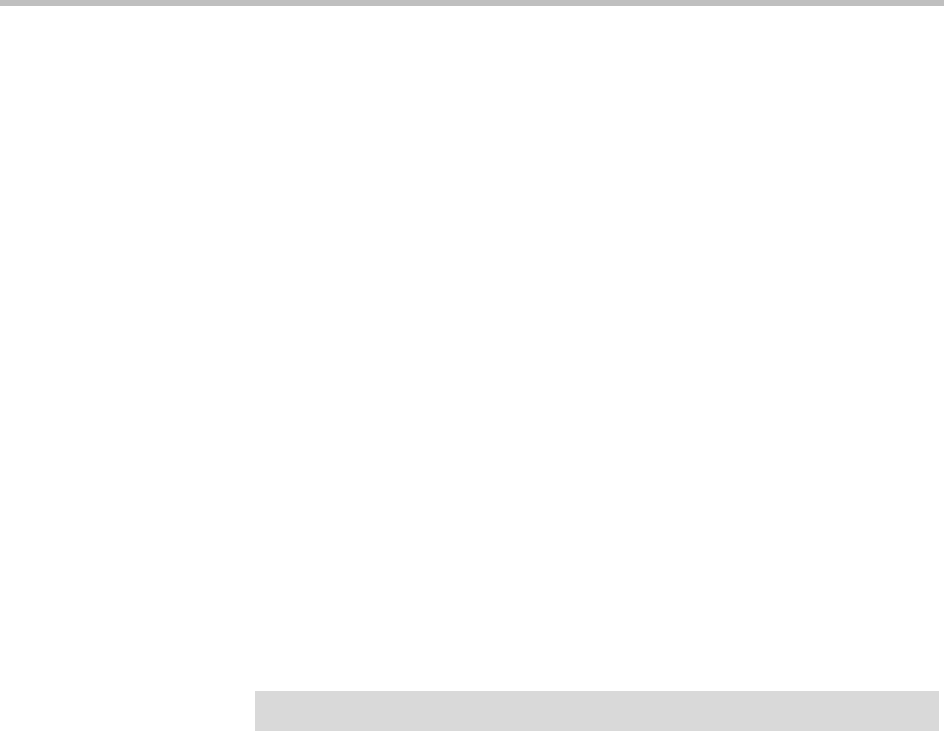
Configuring the ReadiVoice System
Proprietary & Confidential 125
5 To also turn off dialed number confirmation:
a As user cnow, open the
ive.ini
file for editing.
b In the
[Dialout]
section, add the following line:
ConfirmDialNum = 0
c Save and close the file.
6 Reboot the bridges.
Especially for InnoVox 4000 bridges, it’s important to wait until a bridge
finishes booting before rebooting the next bridge.
Disabling Waiting Room Notifications
If your subscribers use the Waiting Room feature (which puts callers to a
locked conference on hold until admitted by the subscriber), the ReadiVoice
system notifies the subscriber when a caller enters the waiting room and
periodically reminds the subscriber that callers are waiting to be admitted.
If your customers find these waiting room notification messages too intrusive,
you can configure your system not to play them. In that case, however, your
customers should be instructed to use the Moderator whenever a conference
is locked with Waiting Room on. The Moderator interface shows that callers
are waiting and facilitates the processing of those callers.
To disable waiting room notifications:
1 Review the voice prompt files that mention the Waiting Room
notifications feature and have replacements or customized versions
recorded. The five voice prompt files are:
cf_in_conf_subs_cmd_help.wav
wr_cmd_help.wav
_wr_new_caller.wav
wr_notification_off.wav
wr_notification_on.wav
For more information about voice prompts, see “Working with Prompt
Sets” on page 166 and Appendix A. Contact your Polycom Global Services
representative for help with voice prompts.
2 As user cnow, install the replacement
.wav
files.
Caution!
Perform the following procedure after operational hours.