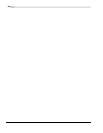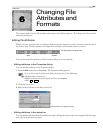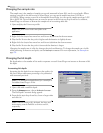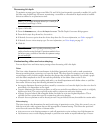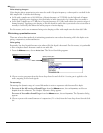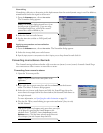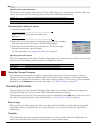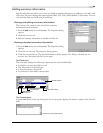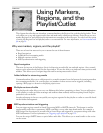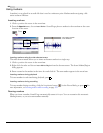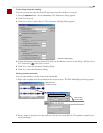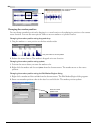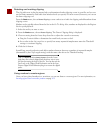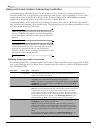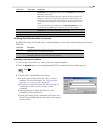90
CHANGING FILE ATTRIBUTES AND FORMATS CHP. 6
Editing extended summary information
1.
Select the field to be edited in the Fields pane. Its contents display in the Contents pane.
2.
Enter the new information in the Contents pane and click OK.
Turning summary fields on and off
Adjacent to each field in the Fields pane is a check box used to turn the corresponding field on and off when
saving files in applicable formats.
Note:
If a field is turned on but contains no information, it is
not saved with the file.
Setting new default summary information
Clicking the Default button in the Extended Summary dialog saves the text in the summary fields as a default
setting. Sound Forge uses this default summary information when you create a new file or when you click the
Load button in the Properties dialog for an existing file.
Tip:
The Creation date field (ICRD) is always filled with the
current date for new files.
Saving summary information
You can save files containing summary information that have been edited in Sound Forge with or without
summary information.
1.
From the File menu, choose Save As. The Save As dialog appears.
2.
Select the Save metadata with file check box and click OK.
Note:
If you save to a file type that doesn’t support
metadata, this check box is unavailable.
Including additional embedded information
Some file formats allow non-text data (such as embedded bitmaps and metafiles) to be embedded in files. If
you use Sound Forge to edit a file containing data created in another application, Sound Forge tracks the
embedded data and places it back in the file when it is saved in its original format.
Saving additional embedded information
To save additional embedded information, choose Save As from the File menu and select the Save metadata
with file
check box. If the file type does not support metadata, Sound Forge prompts you to save the metadata
in an external file with an .sfl extension.
Removing additional embedded information
To save a file without additional embedded information, choose Save As from the File menu and clear the
Save metadata with file check box.