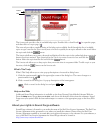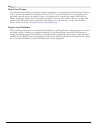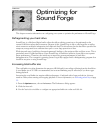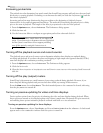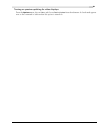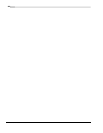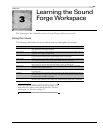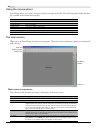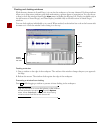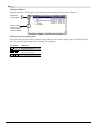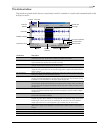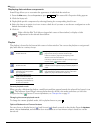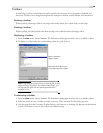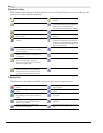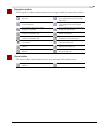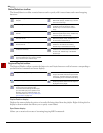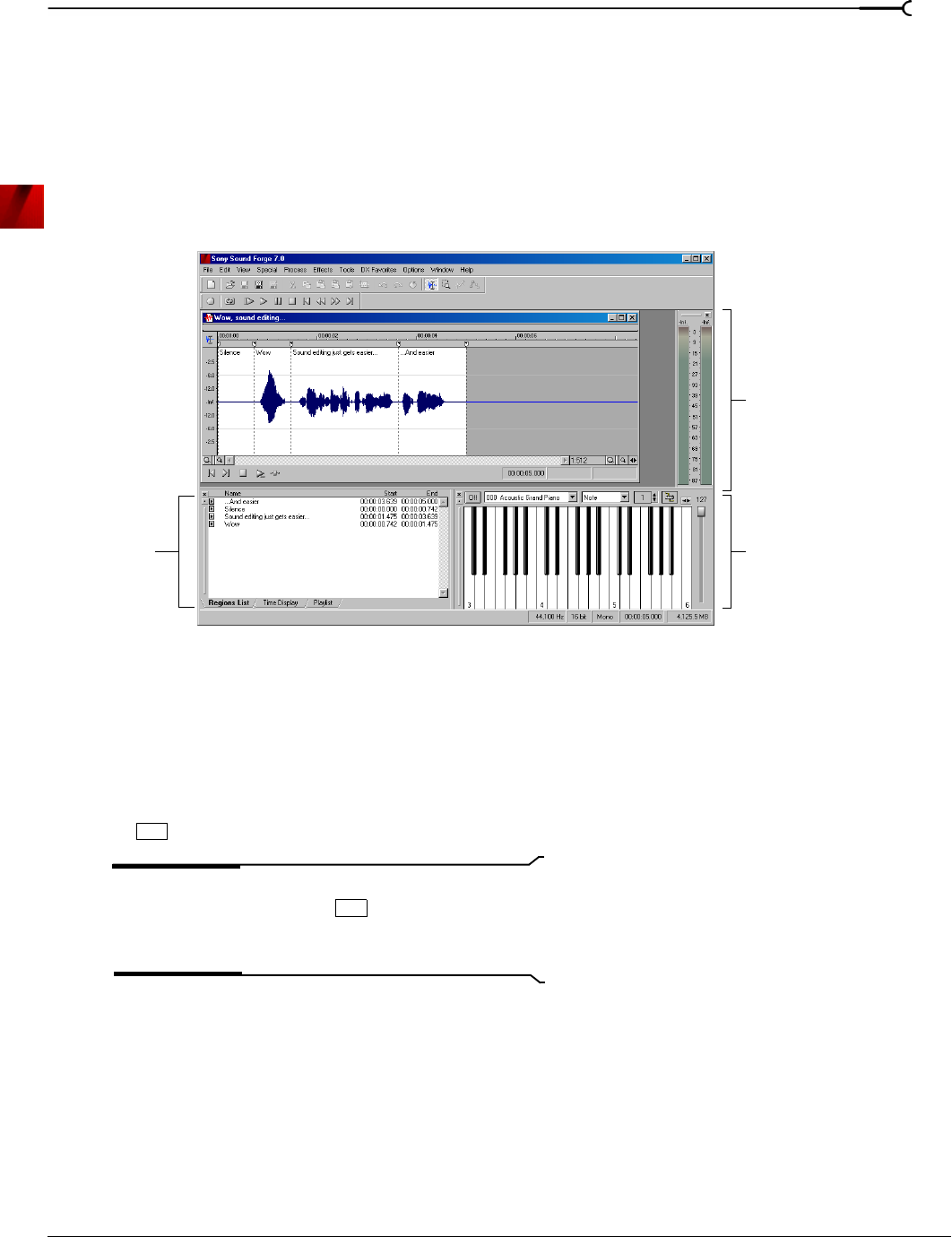
CHP. 3 LEARNING THE SOUND FORGE WORKSPACE
25
Floating and docking windows
With the many features in Sound Forge, it is easy for the workspace to become cluttered. Docking windows
allows you to keep more windows open while maintaining a greater degree of organization. You can choose
to float or dock the windows listed in the
View menu, including the Regions List, Playlist (available only in
the full version of Sound Forge), and Time Display (available only in the full version of Sound Forge)
windows.
You can dock windows individually or in a stack. When stacked, each window has a tab at the bottom with
its name on it. Click the window’s tab to bring it to the top.
Docking a window
1.
Drag a window to the edge of the workspace. The outline of the window changes shape as you approach
the edge.
2.
Release the mouse. The window docks against the edge of the workspace.
Preventing a window from docking
Press while dragging a window to prevent it from docking in the workspace.
Tip:
You can choose to reverse this behavior so that windows
will not dock unless you press . From the
Options
menu, choose
Preferences, and clear the Allow floating
windows to dock check box on the General tab.
Stacked
windows
Docked
Play
Docked
Keyboard
with tabs
Meters
Ctrl
Ctrl