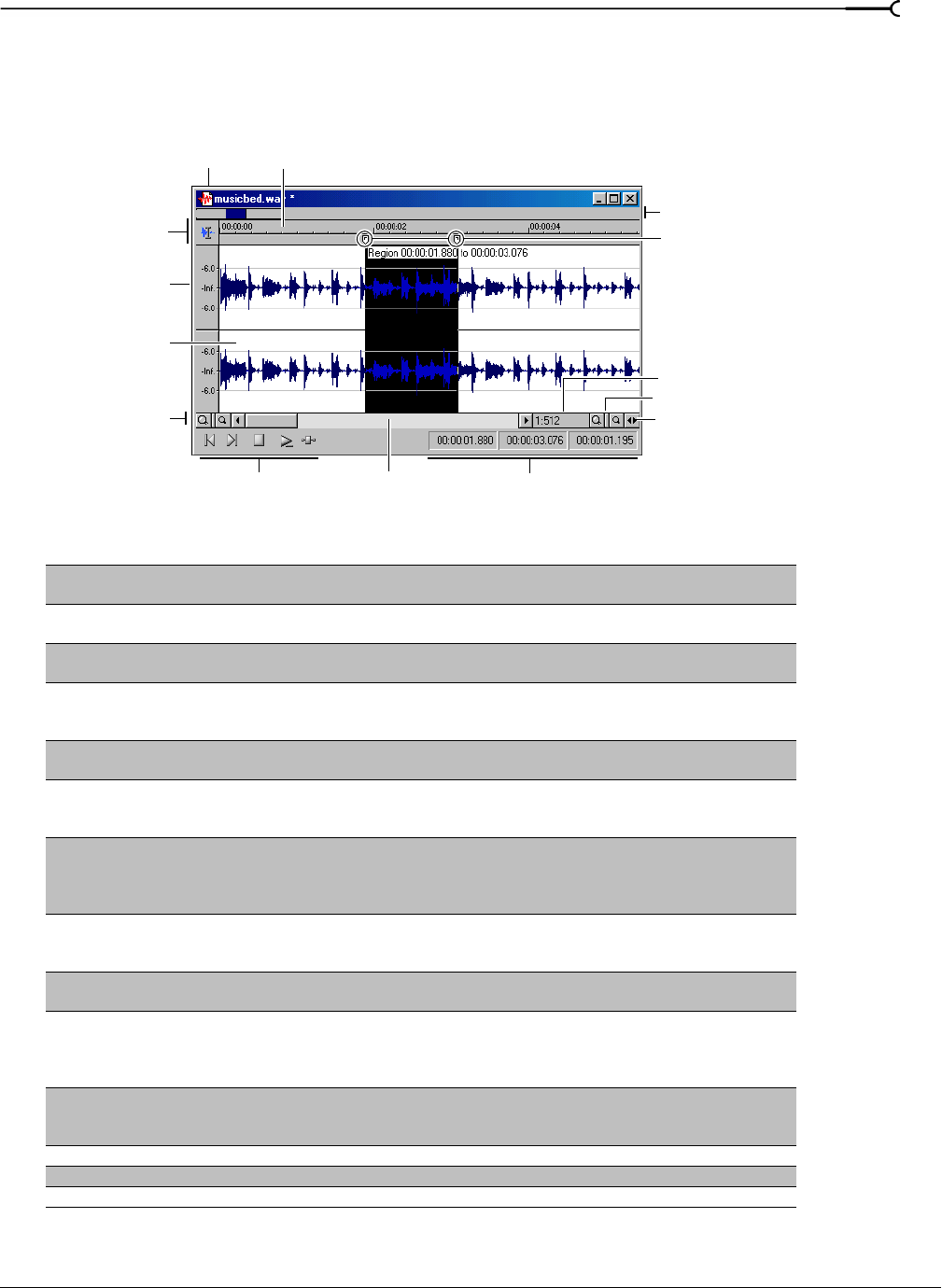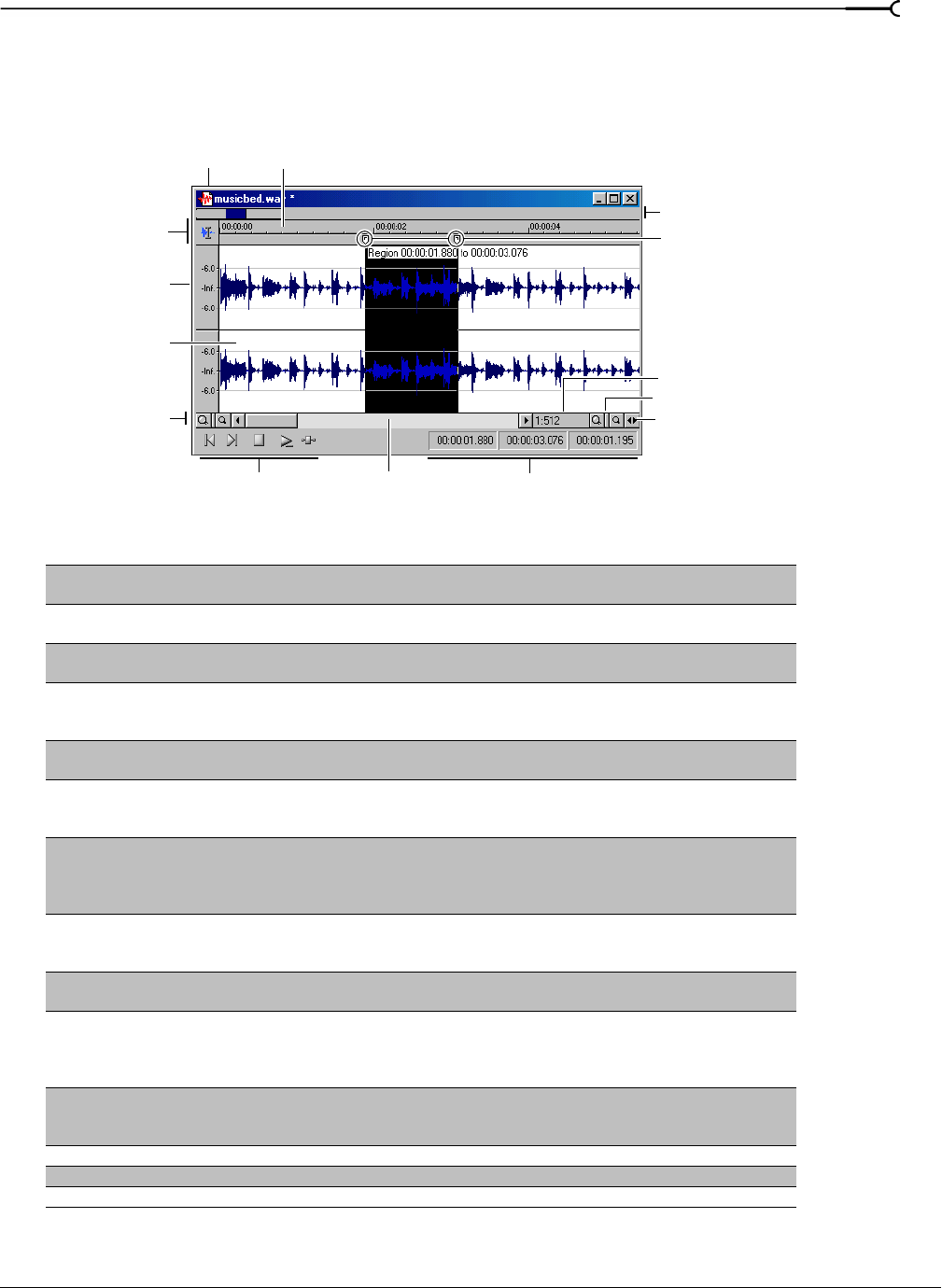
CHP. 3 LEARNING THE SOUND FORGE WORKSPACE
27
The data window
Data windows contain audio data (as a waveform) as well as a number of controls and commands used to edit
and process audio.
Component Description
Title bar Displays the file name. If title information is included in the summary of a file, it appears here
instead of the file name. Double-click to maximize and restore the window.
Level ruler Displays the amplitude of the waveform. Right-click to display the level ruler shortcut menu.
Drag to shift the view up/down when zoomed in vertically.
Time ruler Displays the current location in the data window as well as ruler tags. Right-click to display the
time ruler shortcut menu. Drag to scroll the data window.
Ruler tags Indicates the position of region end points, loop end points, and markers. Right-click a tag to
display the ruler tag shortcut menu. Drag to edit a tag’s position. Double-click anywhere within a
region to select it.
Edit Tool Selector Toggles through the Edit, Magnify, and Pencil tools. Right-click to display a shortcut menu that
allows you to display or hide data window elements.
Playbar Contains audio transport buttons, including Go to Start, Go to End, Stop, Play Normal, Open/
Play Plug-In Chainer (available only in the full version of Sound Forge), Play as Cutlist, and Play
as Sample. For more information on the playbar, please see page 28.
Selection status boxes Displays the beginning, end, and length of a selection. If no selection exists, only the cursor
position displays. Double-click the leftmost box to display the Go To dialog. Double-click either of
the other two boxes to display the Set Selection dialog. Right-click to display the status format
shortcut menu.
Waveform display Displays a graphical representation of an audio file. The horizontal axis represents time, and the
vertical axis represents amplitude. Right-click within this display to open the waveform display
shortcut menu.
Position scroll bar Scrolls forward/backward through an audio file to display sections of the file not visible in the
current area of the waveform display.
Overview bar Allows for quick navigation and playback of any part of an audio file. The overview bar also
indicates the portion of the waveform currently depicted in the waveform display, as well as the
selected region. Click to move the cursor. Double-click to center the cursor in the waveform
display. Right-click to start or pause playback. Drag to activate the audio event locator.
Time zoom resolution Specifies the number of samples of data represented by each horizontal point on the screen. This
determines the length of time displayed in the data window. Smaller resolution values display
less time.
Time zoom in/out Changes the zoom resolution for the time (horizontal) axis.
Level zoom in/out Changes the zoom resolution for the level (vertical) axis.
Maximize width Resizes the data window to maximize its size within the workspace.
Title bar
Level ruler
Time ruler
Ruler tags
Edit Tool
Selector
Playbar Selection status boxes
Waveform display
Position
Overview bar
Time zoom resolution
Time zoom in/out
Level zoom in/out
Maximize width
scroll bar