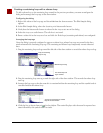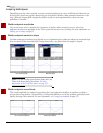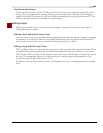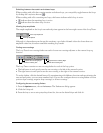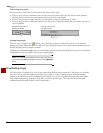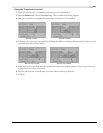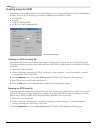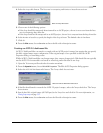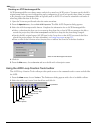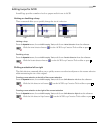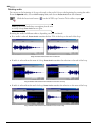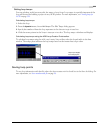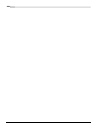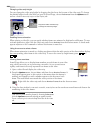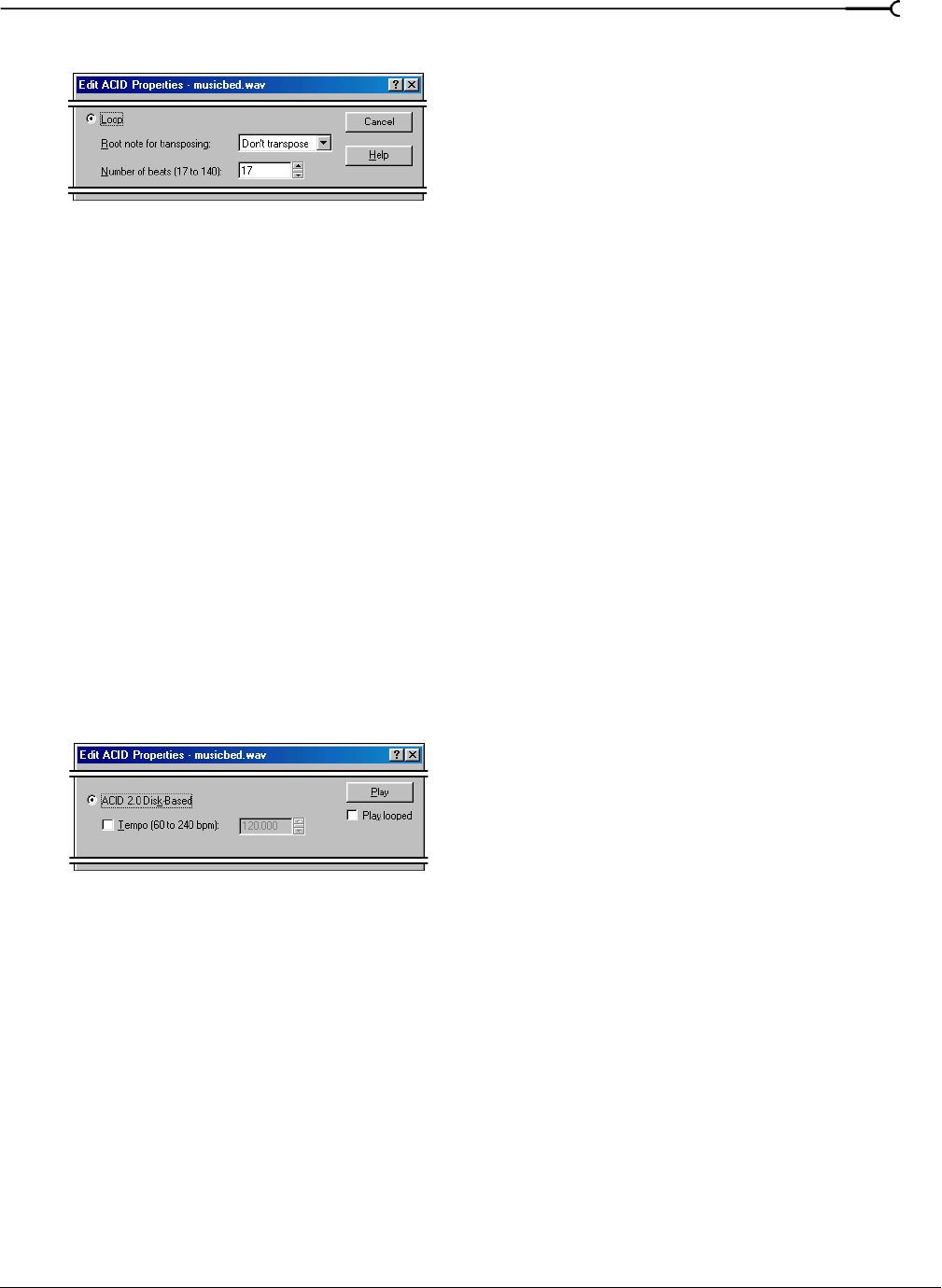
CHP. 15 LOOPING
229
4.
Select the Loop radio button. The Root note for transposing and Number of beats boxes activate.
5.
Choose one of the following options:
• If the loop should be transposed when inserted in an ACID project, choose its root note from the
Root
note for transposing
drop-down list.
• If the loop should not be transposed in an ACID project, choose
Don’t transpose from the drop-down list.
6.
In the Number of beats box, specify the length of the loop in beats. The default value is four beats.
7.
Click OK.
8.
From the File menu, choose Save As and save the file with a descriptive name.
Creating an ACID 2.0 disk-based file
ACID 2.0 disk-based files can stretch to comply with an ACID project’s tempo, but require that you specify
the file’s original tempo upon configuration. If the original tempo is not specified in the Edit ACID
Properties dialog, no stretching occurs.
While ACID 2.0 disk-based files can change tempo, they cannot change pitch. Disk-based files are typically
used in ACID 2.0 for extended vocal tracks or other long audio files that do not loop.
1.
Open the Voiceover.pca file and select the entire waveform.
2.
From the Special menu, choose Edit ACID Properties. The Edit ACID Properties dialog appears.
3.
Select the ACID 2.0 Disk-Based radio button. The Tempo check box activates.
4.
If the file should stretch to match the ACID 2.0 project’s tempo, select the Tempo check box. The Tempo
box activates.
5.
Specify the file’s original tempo (60-240 bpm) in the Temp o box and click OK. For more information, see
Setting loop tempo on page 233.
6.
From the File menu, choose Save As and save the file with a descriptive name.
Select the Loop radio button
Select the ACID 2.0 Disk-based radio button