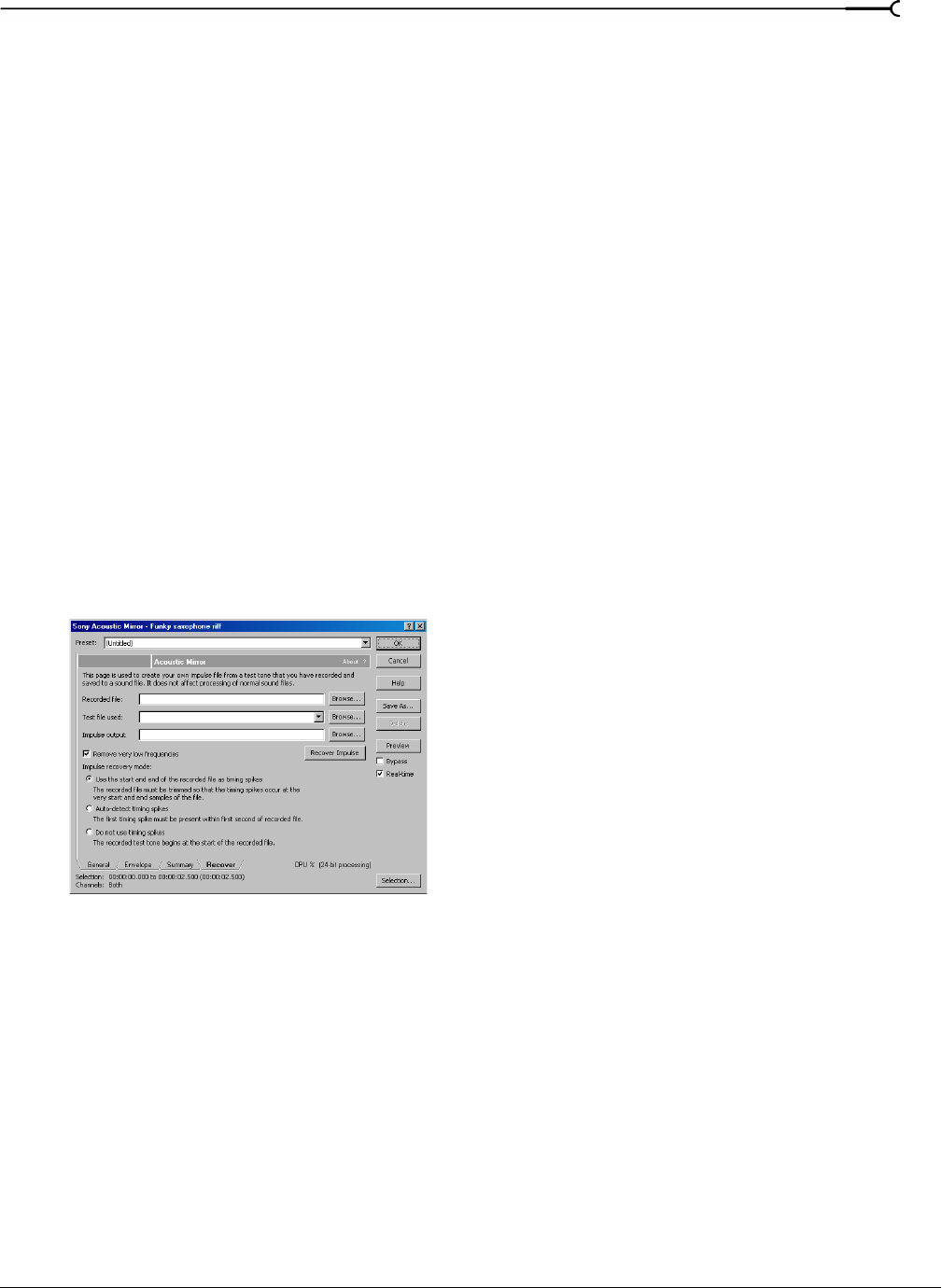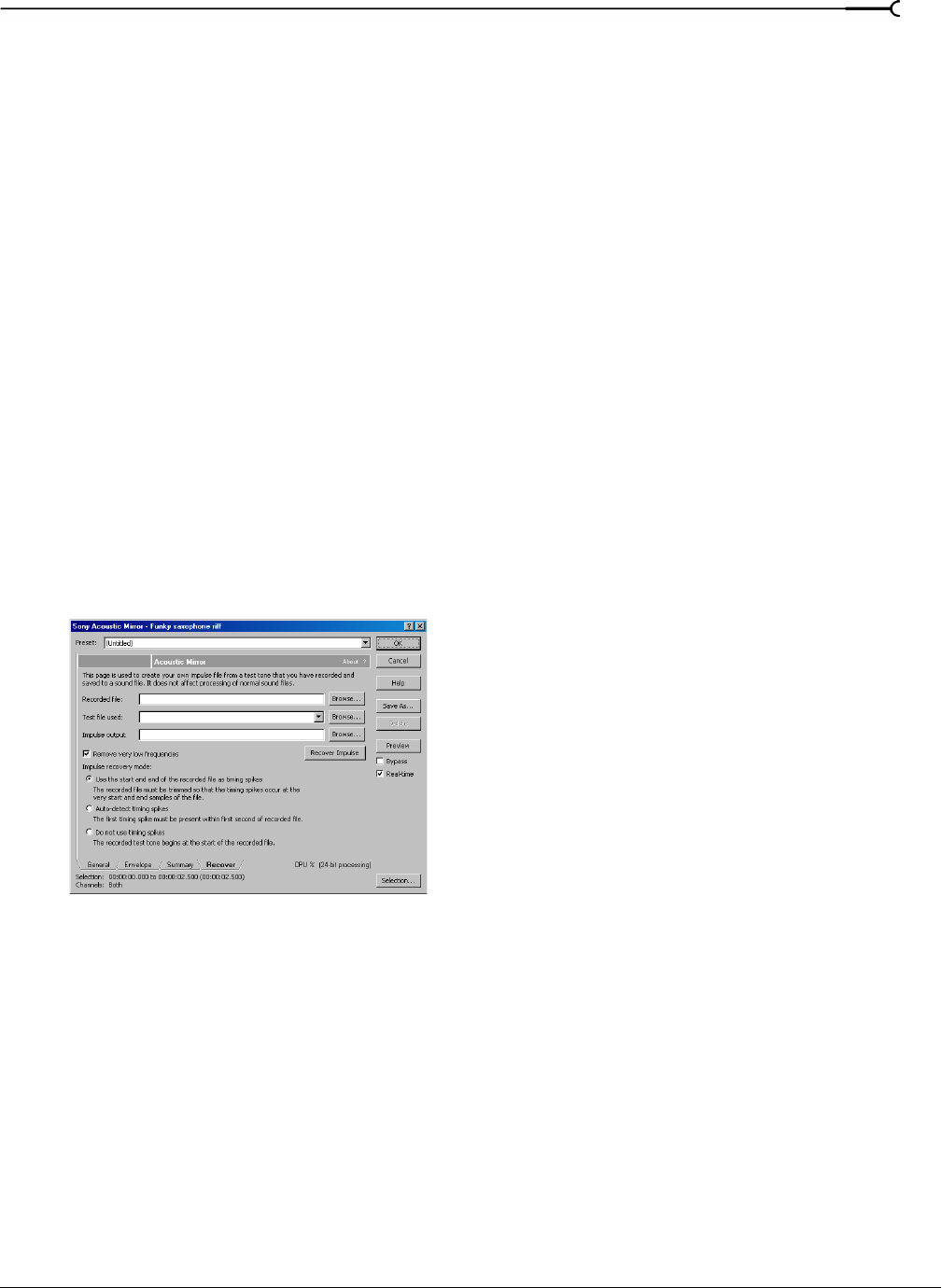
CHP. 12 USING ACOUSTIC MIRROR AND WAVE HAMMER
191
Other impulses
Any number of methods can be used to create an impulse, including starter pistols, clap boards, or even a
sharp hand clap. The drawback of these “impulse generators” is that they add their own coloration to the
sound. For best results, we recommend using the test tones included on the CD-ROM.
Recovering the impulse
Once you have recorded your test tones, they must be processed and converted into impulse responses. The
following sections describe the typical impulse recovery procedure.
Trimming the test tone
1.
Open your test tone file (the “room processed” output test tone) in Sound Forge.
2.
Locate the first timing spike and delete all audio before it. Cut as close to the beginning of the timing
spike as possible, but do not delete the spike itself.
3.
Locate the second timing spike and delete all data from the start of the second spike to the end of the file.
Again, cut as close to the start of the timing spike as possible.
You should now have an audio file with a spike at the beginning, a test tone, and silence.
4.
Save the test tone file.
Naming, configuring, and recovering the impulse
1.
From the Effects menu, choose Acoustic Mirror. The Acoustic Mirror dialog appears.
2.
Click the Recover tab.
3.
Enter the name and path of your impulse file in the Recorded File box or click Browse and locate the file.
4.
Enter the name of the original test tone file in the Test file used box.
5.
Enter the desired name for the impulse response file to be created in the Impulse output box. If necessary,
click
Browse and specify the folder in which the impulse file will be saved.
6.
Select the Remove very low frequencies check box.
7.
If the recorded file was trimmed exactly to the start and end spikes using the procedure described
previously, choose
Use start and end of the recorded file as timing spikes from the Impulse recovery mode drop-
down list. For more information, see Trimming the test tone on page 191.
8.
Click the Recover Impulse button to begin recovering the impulse.
After processing is complete, you can open the impulse file in Sound Forge and perform any necessary
trimming or editing. For more information, see Trimming the impulse file on page 192.
Recover tab