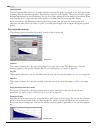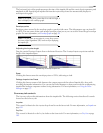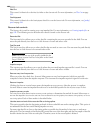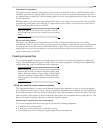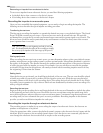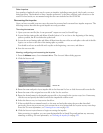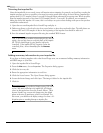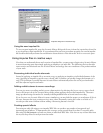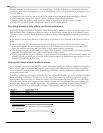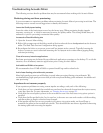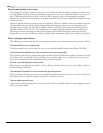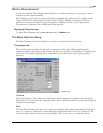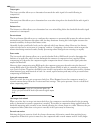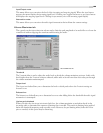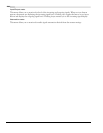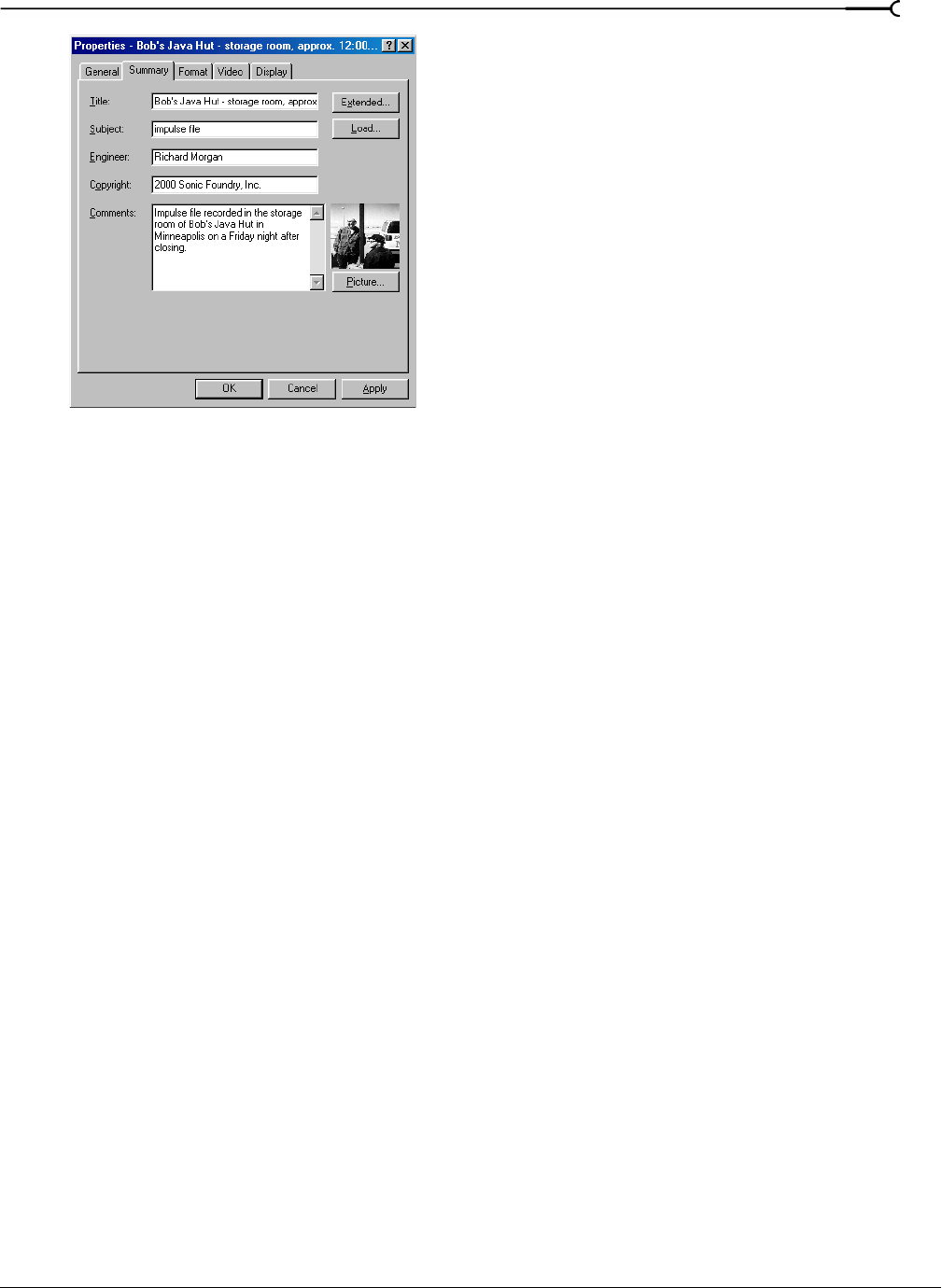
CHP. 12 USING ACOUSTIC MIRROR AND WAVE HAMMER
193
Using the new impulse file
To use your new impulse file, open the Acoustic Mirror dialog and choose it from the Impulse drop-down list
as you would any other impulse file. If you performed the previous procedures properly, the custom impulse
file should realistically recreate the reverberation characteristics of the electronic device or acoustic space.
Using impulse files in creative ways
Now that you understand the use and creation of impulse files, you may want to begin using Acoustic Mirror
in more interesting ways than simply applying an impulse to an audio file. The following sections describe
some creative and advanced uses for Acoustic Mirror technology that can contribute to the professionalism
of your work.
Processing individual audio elements
Instead of applying an impulse file to an entire song, try applying an impulse to individual elements of the
song. Applying an impulse to specific notes, chords, riffs, or phrases can quickly change the dynamics of a
song. This technique is possible because Acoustic Mirror automatically mixes the tail of processed audio
with the adjacent unprocessed audio.
Adding realistic stereo to mono recordings
You can give mono recordings realistic stereo characteristics by selecting the Convert mono to stereo check
box in the
General tab of the Acoustic Mirror dialog when applying the specified impulse file. The stereo
image produced using this method is virtually indistinguishable from an actual stereo recording.
If you choose to use Acoustic Mirror for stereo simulation, you may find the output too reverberant. If this is
the case, decrease the
Apply envelope and limit decay value. Frequently, setting this value to as little as 0.1
seconds provides stereo realism without adding a distracting amount of reverb.
Creating special effects
Processing an audio file using a non-impulse WAV file can produce any number of unexpected and
interesting special effects. To demonstrate this concept, create several short (less than 12 seconds) audio
files using the
FM Synthesis tool and save them as individual WAV files. Now choose any of these files from
the
Impulse drop-down list and preview the results.
Properties dialog with an attached image