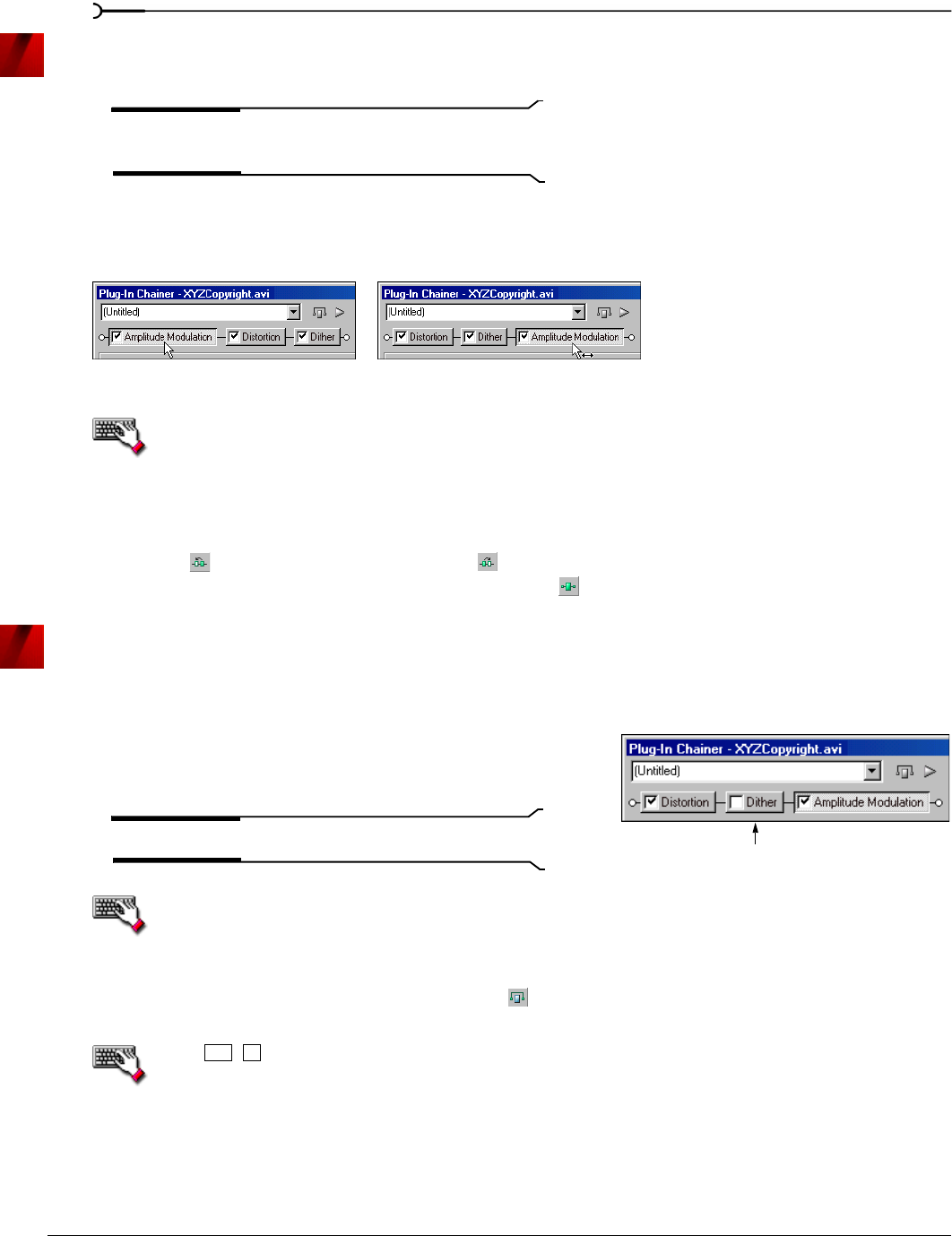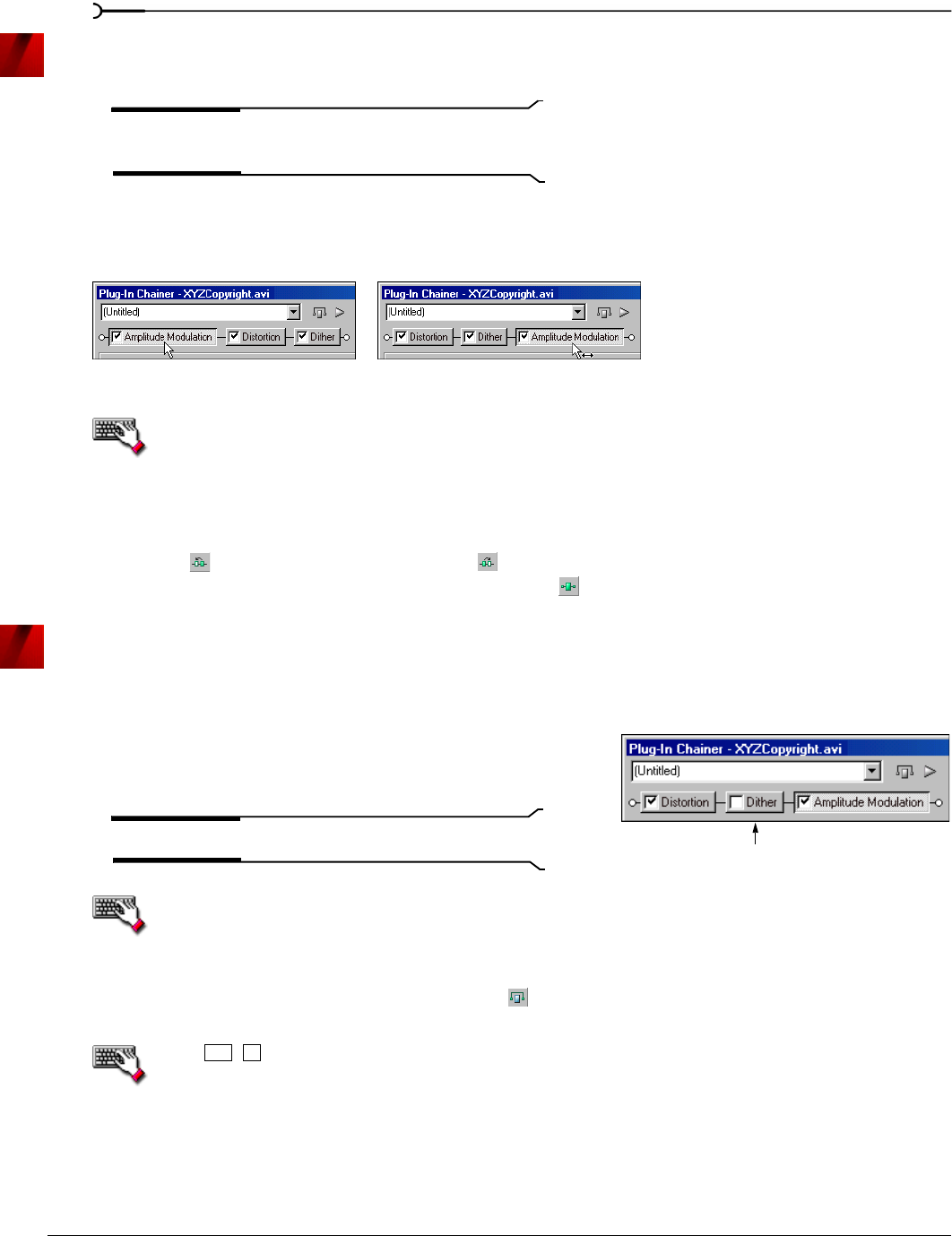
174
APPLYING EFFECTS CHP. 11
Arranging plug-ins on a chain
You can arrange the order of plug-ins in the chain in either the Plug-In Chainer or the Plug-In Explorer.
Note:
The order of plug-ins in a chain can have a dramatic
effect on the final product of audio signal processing.
Arranging plug-in order in the Plug-In Chainer
In the Plug-In Chainer window, drag an effect to a new location in the chain.
You can also change the plug-in order by right-clicking a plug-in in the chain and choosing either
Move Left or Move Right from the shortcut menu.
Arranging plug-in order in the Plug-In Explorer
You can drag an effect to a new location in the chain in the Plug-In Explorer in the same way you can in the
Plug-In Chainer. In addition, you can rearrange the chain by selecting a plug-in and clicking the
Shift Plug-In
Left
button ( ) or the Shift Plug-In Right button ( ) to move it forward or backward in the chain. To access
the Plug-In Explorer, click the
Add Plug-Ins to chain button ( ) in the Plug-In Chainer window.
Bypassing effects
You can bypass single effects or all effects in a chain while previewing the file.
Bypassing a plug-in on a chain
To bypass a plug-in, clear its check box in the Plug-In Chainer
window. A bypassed plug-in does not process the audio signal,
allowing you to preview the effect of the remaining plug-ins.
Note:
You can bypass multiple plug-ins.
You can also bypass the plug-in by right-clicking a plug-in in the chain and choosing
Bypass from
the shortcut menu.
Bypassing the plug-in chain
To bypass the entire chain, click the Bypass button ( ) in the Plug-In Chainer window. Click the Bypass
button again to restore the chain’s processing of the audio.
Press
+ .
Drag a plug-in in the Plug-In Chainer to a new location in the chain.
Bypassed plug-in
Ctrl
B