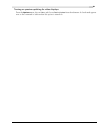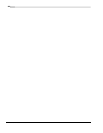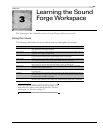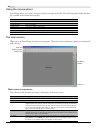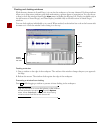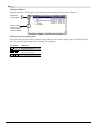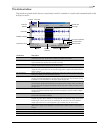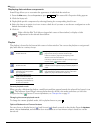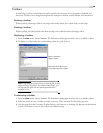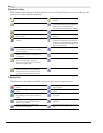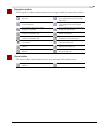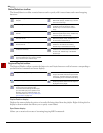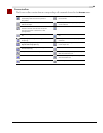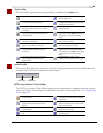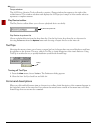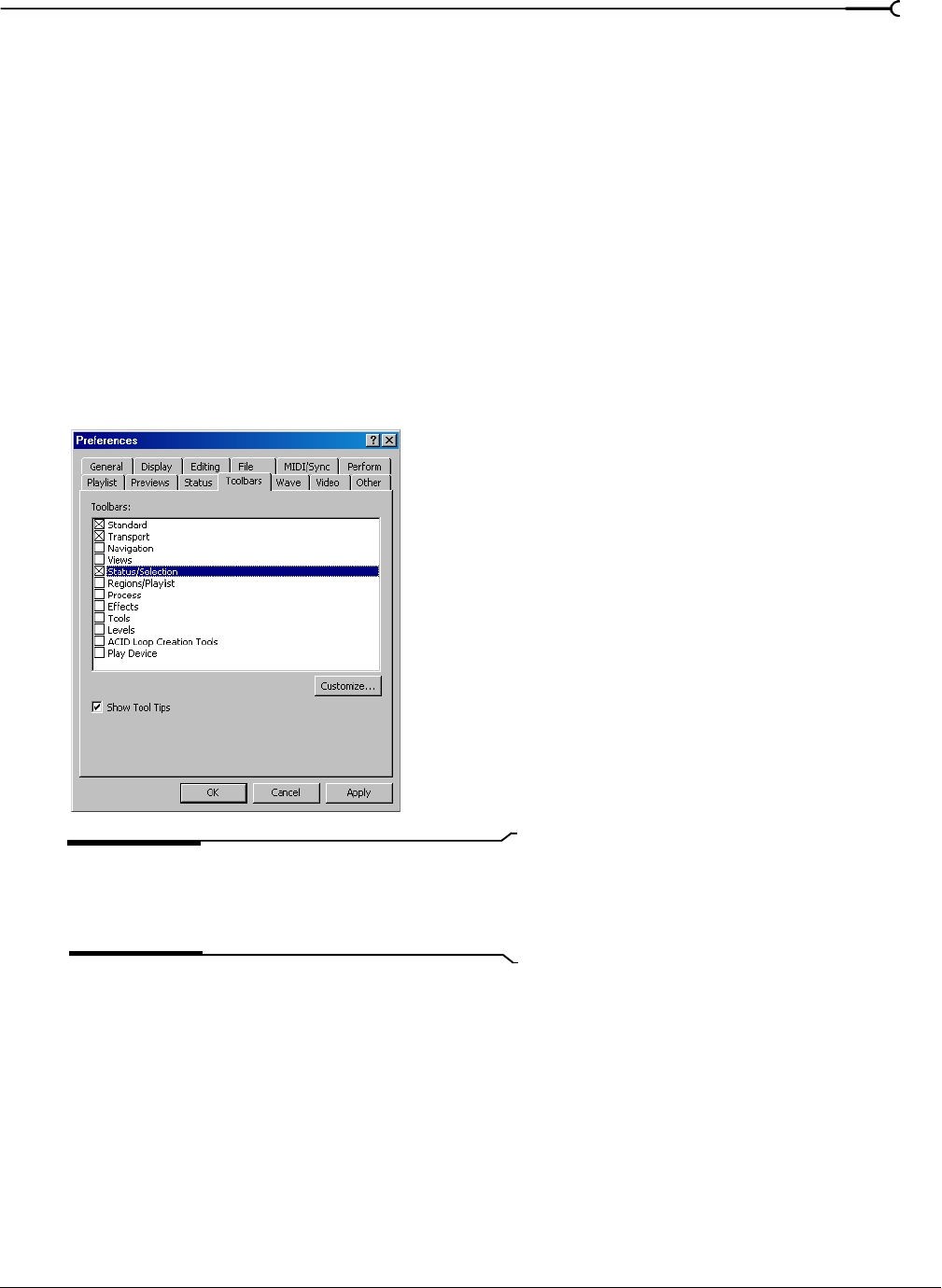
CHP. 3 LEARNING THE SOUND FORGE WORKSPACE
29
To o l bar s
Sound Forge’s toolbars contain buttons used to quickly execute many of the program’s commands and
functions. Toolbars can be dragged throughout the workspace, docked, resized, hidden, and customized.
Docking a toolbar
When you drag a floating toolbar to any edge of the main screen, the toolbar docks on that edge.
Floating a toolbar
When you drag a docked toolbar away from an edge, the toolbar becomes a floating toolbar.
Displaying a toolbar
1.
From the View menu, choose Toolbars. The Preferences dialog appears with a list of available toolbars.
2.
To display a toolbar, select the corresponding check box and click OK.
Note:
The dialog box pictured above is from the full version
of Sound Forge. If you have Screenblast Sound Forge, you
will not have all of the tabs and options pictured above
available to you.
Customizing a toolbar
1.
From the View menu, choose Toolbars. The Preferences dialog appears with a list of available toolbars.
2.
Select the check box for a toolbar and click Customize. The Customize Toolbar dialog appears.
3.
Use the controls in the Customize Toolbar dialog to add, remove, or rearrange the buttons on the selected
toolbar. Click
Reset to restore the toolbar to its default setting.
Select a check box to
display a toolbar.
Click Customize to add, remove,
or rearrange buttons on a toolbar.