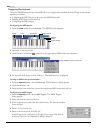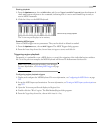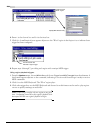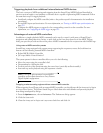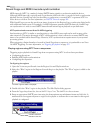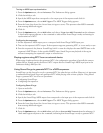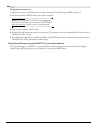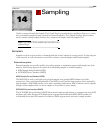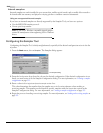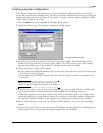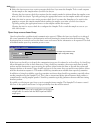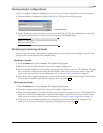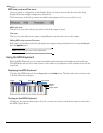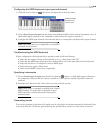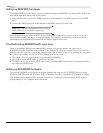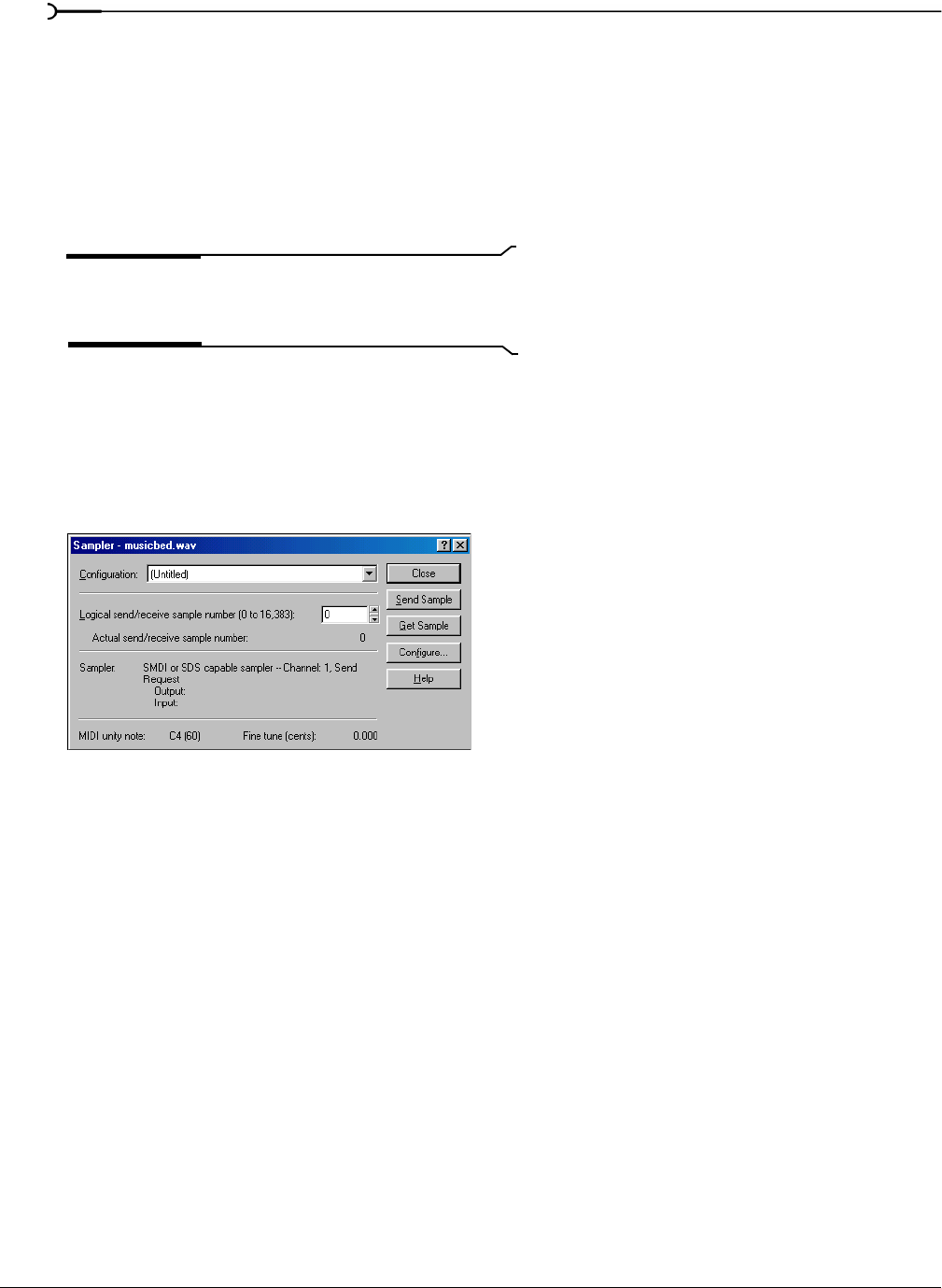
210
SAMPLING CHP. 14
Internal samplers
Internal samplers are cards installed in your system that, unlike typical sound cards, actually allow sounds to
be downloaded into memory and played at varying pitches to simulate a musical instrument.
Using an unsupported internal sampler
If you have an internal sampler not directly supported by the Sampler Tool, you have two options:
• Use the MIDI SDS transfer protocol.
• Use an open loop transfer.
Note:
If you have a Windows-compatible internal sampler,
contact the manufacturer about supporting SDS in Windows
drivers.
Configuring the Sampler Tool
Configuring the Sampler Tool is fairly straightforward, especially if the desired configuration exists in the list
of presets.
1.
From the Tools menu, choose Sampler. The Sampler dialog appears.
2.
From the Configuration drop-down list, choose the desired configuration. If the desired configuration is not
listed, you must create it in the Sampler Configuration dialog. For more information, see Creating a sampler
configuration on page 211.
3.
Enter a value in the Logical send/receive sample number box.
This value determines the number that the sampler uses as its location reference when sending or
receiving samples. This number can be biased for specific samplers with the
Sample bias option in the
Sampler Configuration dialog. For more information, see Creating a sampler configuration on page 211.
4.
Begin the process of sending or receiving samples. For more information, see Sending and receiving samples on
page 213.
The Sampler dialog