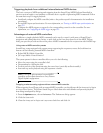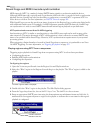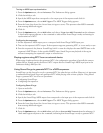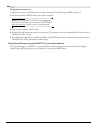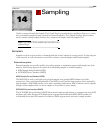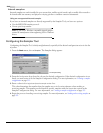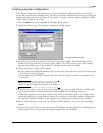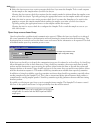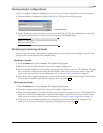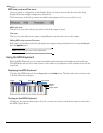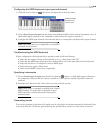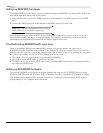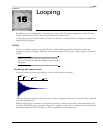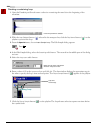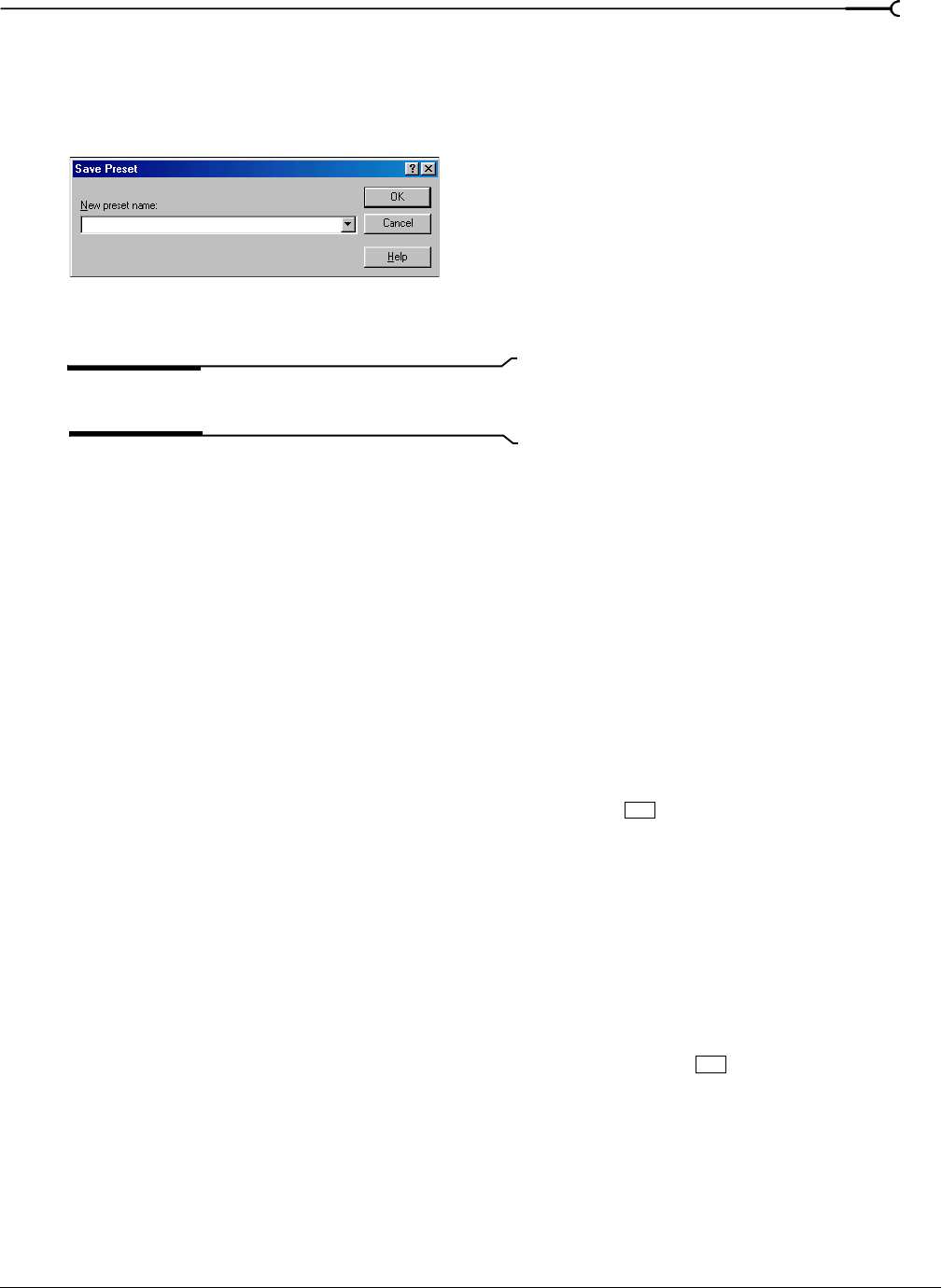
CHP. 14 SAMPLING
213
Saving sampler configurations
Once you complete a sampler configuration, you can save it as a preset and quickly access it in the future.
1.
From the Sampler Configuration dialog, click Save As. The Save Preset dialog appears.
2.
Enter a descriptive name in the New preset name box and click OK. The new configuration is saved and
can now be chosen from the
Configuration drop-down list in the Sampler dialog.
Note:
To delete a preset, choose it from the Preset drop-
down list and click Delete.
Sending and receiving samples
Once you have accurately configured the sampler setup, you can send and receive samples using the Send
Sample
and Get Sample buttons in the Sampler dialog.
Sending a sample
1.
From the Tools menu, choose Sampler. The Sampler dialog appears.
2.
From the Configuration drop-down list, choose the sampler configuration.
3.
Enter the sample number to be sent in the Logical send/receive sample number box. The Sampler Tool takes
into account the configuration’s sample bias and displays values for the
Actual send sample number and
Actual receive sample number. For more information, see Creating a sampler configuration on page 211.
4.
Click Send Sample. Sample transfer starts. A meter in the status bar indicates the progress of the transfer.
You can cancel a transfer at any time by clicking
Cancel or pressing .
Receiving a sample
1.
From the Tools menu, choose Sampler. The Sampler dialog appears.
2.
From the Configuration drop-down list, choose the sampler configuration.
3.
Enter the sample number to be received in the Logical send/receive sample number box. The Sampler Tool
takes into account the configuration’s sample bias and displays values for the
Actual send sample number
and
Actual receive sample number. For more information, see Creating a sampler configuration on page 211.
4.
Click Receive Sample. Sample transfer starts. A meter in the status bar indicates the progress of the
transfer. You can cancel a transfer at any time by clicking
Cancel or pressing .
The Save Preset dialog
Esc
Esc