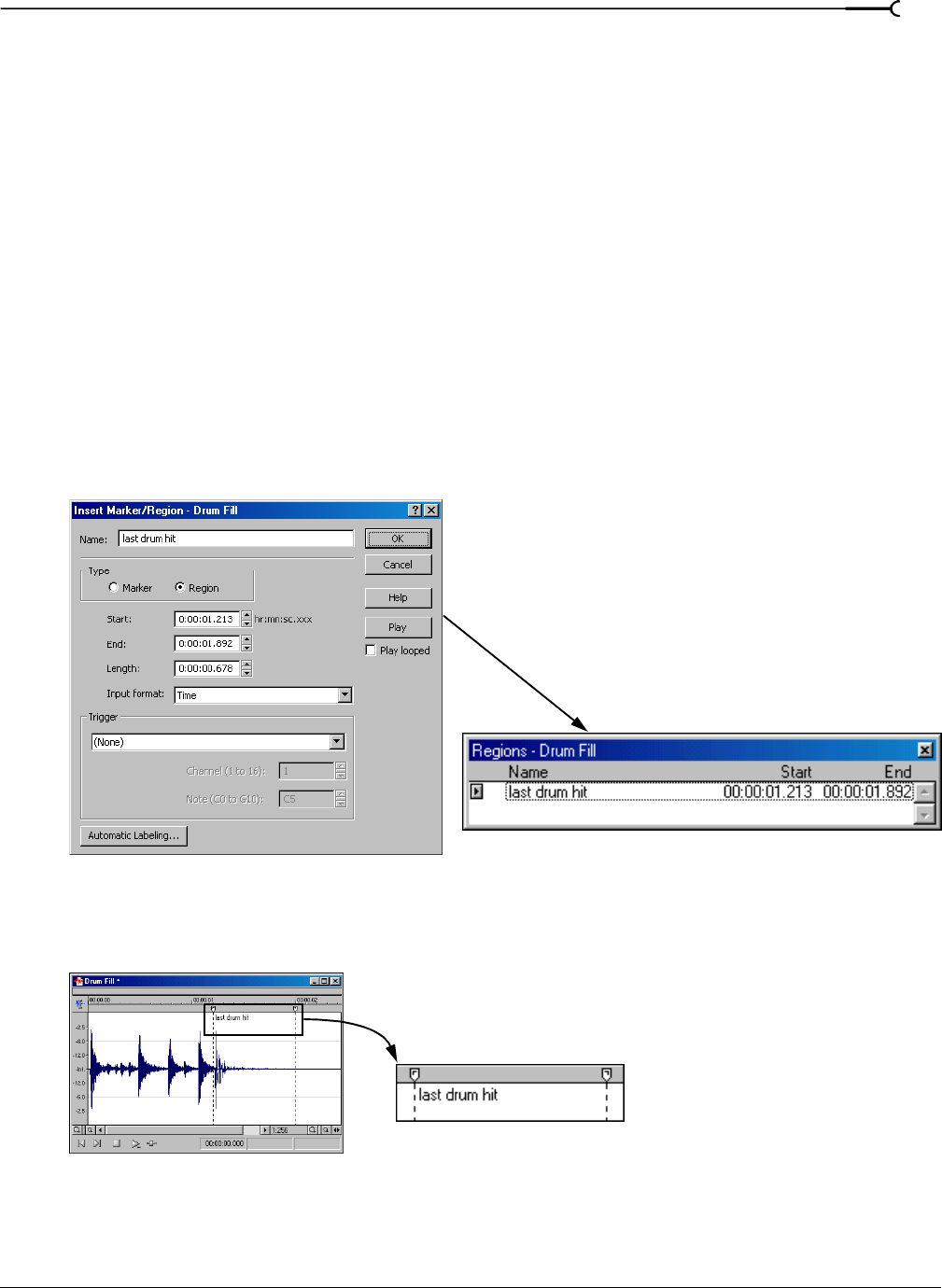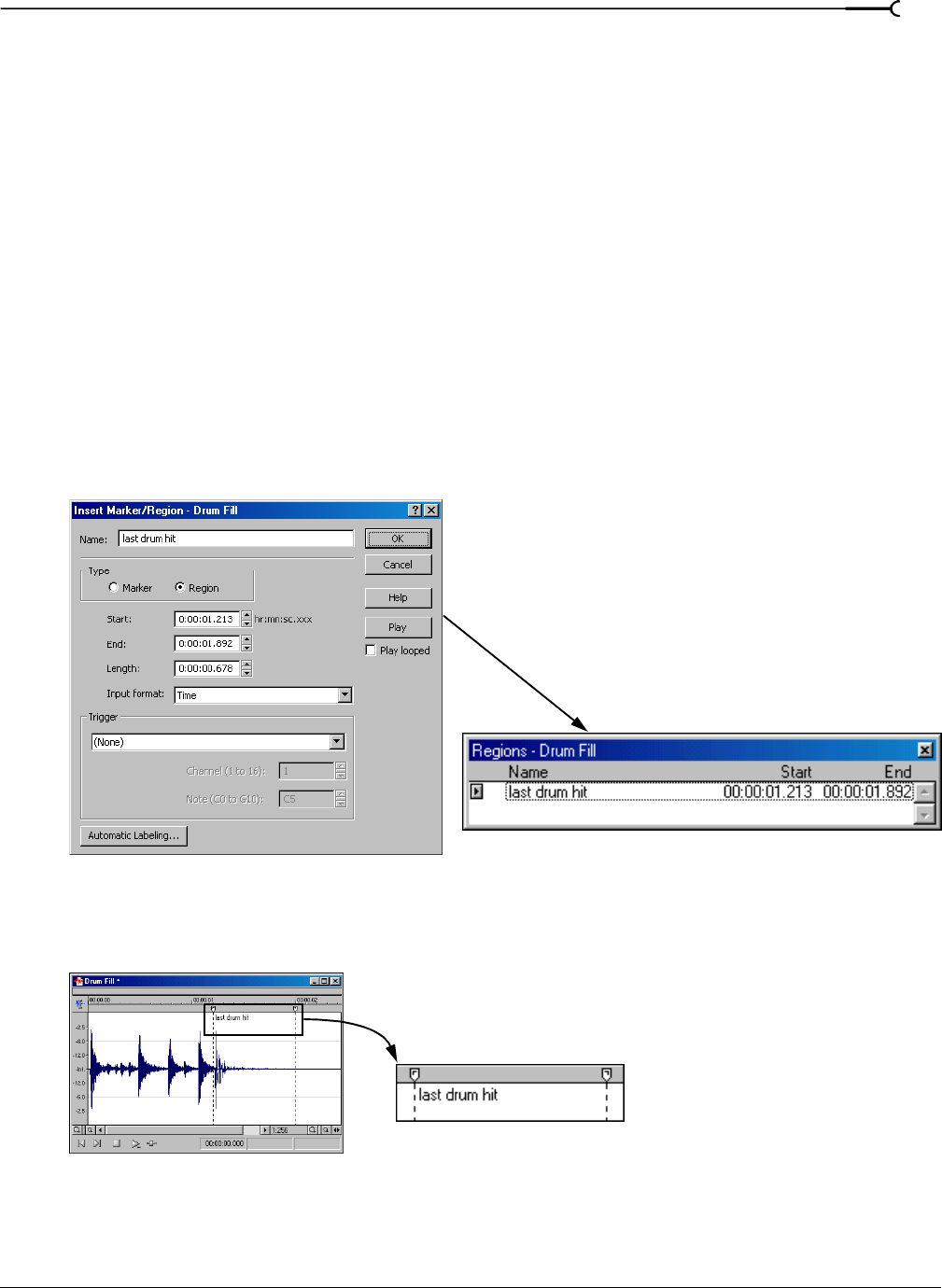
CHP. 7 USING MARKERS, REGIONS, AND THE PLAYLIST/CUTLIST
99
Using regions
Regions identify ranges of time and provide a way to subdivide an audio file. A region is defined as the area
between two region tags. Regions can function as semi-permanent time selections that can be saved with the
file. You can add regions to the playlist and use regions to create new files.
Inserting regions
Sound Forge offers multiple methods of inserting regions including a menu command, drag-and-drop, a time
ruler shortcut, and a keyboard shortcut. The following sections briefly describe the methods of creating
regions. To work through these procedures, use the Fill.pca file. This file is located in the Sound Forge folder.
Inserting regions using menu commands
1.
Open the Fill.pca file.
2.
From the View menu, choose Regions List. The Regions List displays. For more information, see Using the
Regions List on page 104.
3.
Create a selection containing the final drum hit near the end of the waveform display.
4.
From the Special menu, choose Insert Region. The Insert Marker/Region dialog appears.
5.
Enter a name for the region in the Name box and click OK. The selection appears in the Regions List.
In addition, notice that region tags now display in the data window. These tags indicate the region’s name
and position within the original file.
New region is added
to the Regions List
Name the region
Region tags in
data window