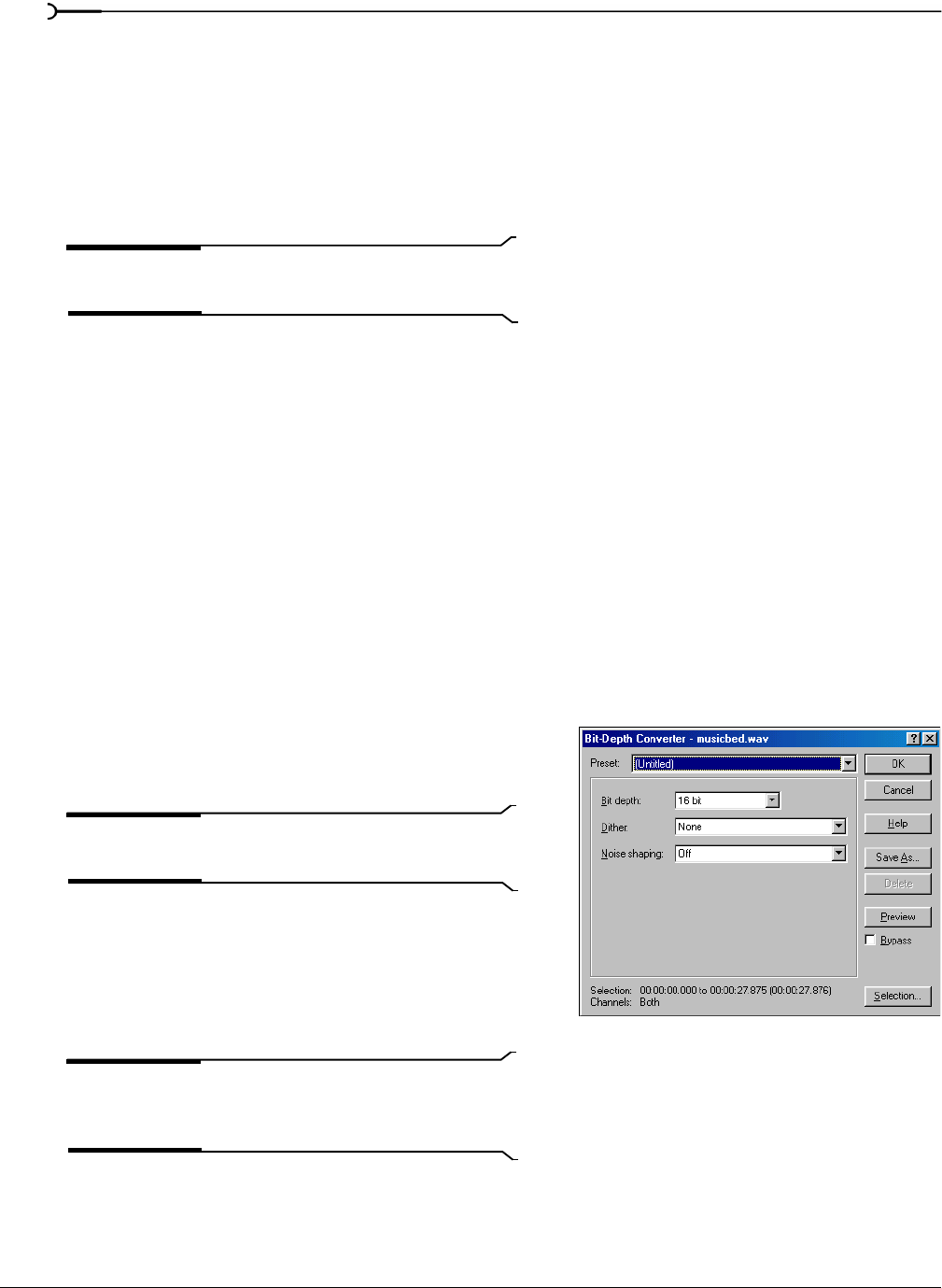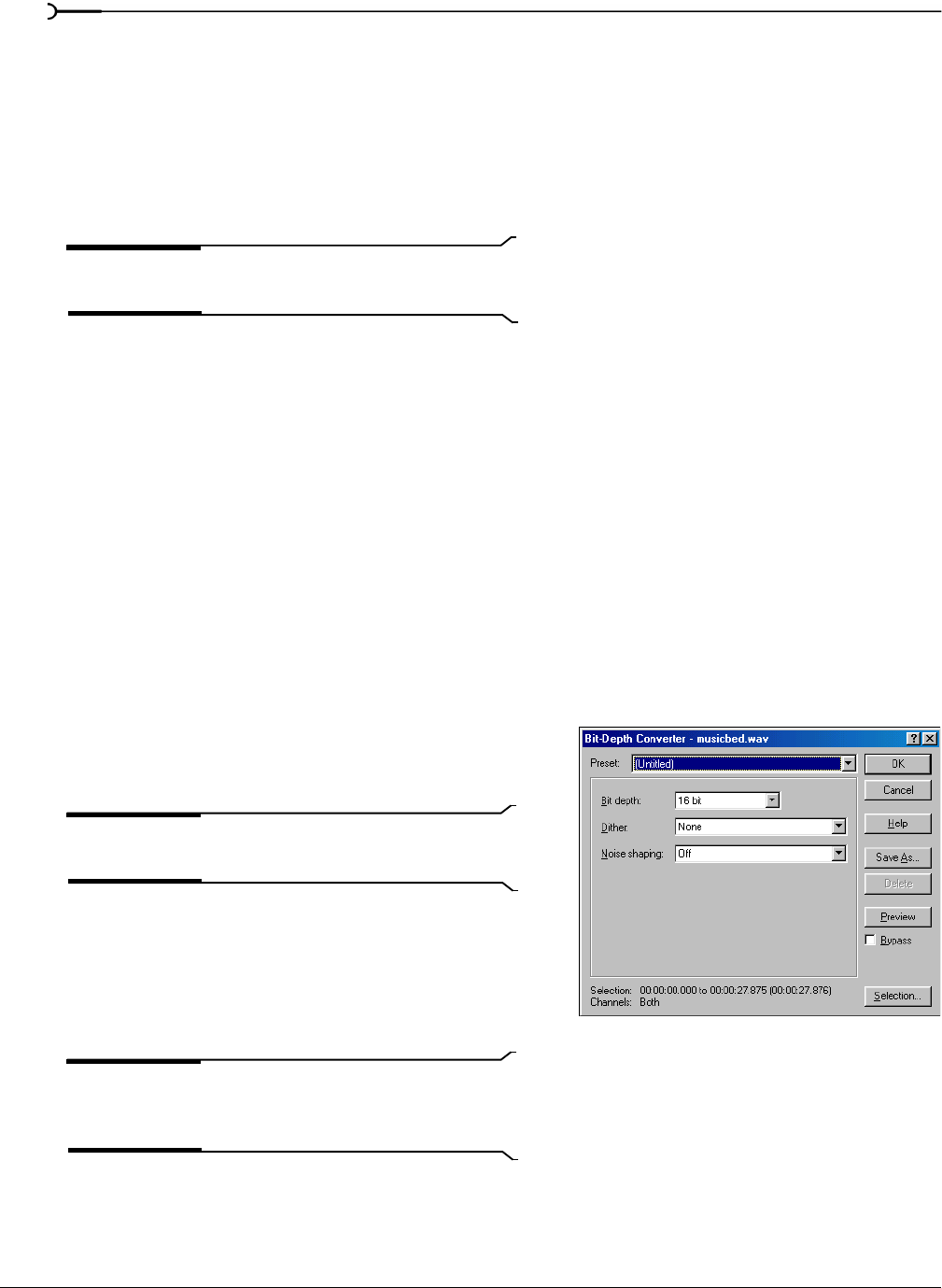
84
CHANGING FILE ATTRIBUTES AND FORMATS CHP. 6
Changing the sample rate
The sample rate is the number of samples per second, measured in hertz (Hz), used to record audio. When
creating a new file in the full version of Sound Forge, you can specify sample rates from 2,000 Hz to
192,000 Hz. When creating a new file in Screenblast Sound Forge, you can specify sample rates from 2,000
Hz to 48,000 Hz. Typical sample rates are stored as presets in the
Sample rate drop-down list. In addition,
Sound Forge can increase or decrease the sample rate of an existing audio file.
1.
Open and play the Voiceover.pca file.
Note:
This file is located in the same folder as the
application.
2.
Right-click the Sample Rate status box and choose 48,000 from the shortcut menu.
3.
Play the file. Notice that the pitch is higher and the duration is slightly shorter.
4.
Right-click the Sample Rate status box and choose 8,000 from the shortcut menu.
5.
Play the file. Notice that the pitch is lower and the duration is longer.
Changing the sample rate of a file also changes the pitch and duration. To change the sample rate of a file
while preserving its duration and pitch, use the
Resample command. For more information, see Resample on
page 163.
Changing the bit depth
Bit depth refers to the number of bits used to represent a sound. Sound Forge can increase or decrease a file’s
bit depth.
Increasing bit depth
Increasing the bit depth does not improve the quality of a
file, but it allows subsequent processing to be performed
with increased precision.
Note:
The maximum bit-depth allowed for a sound file in
Screenblast Sound Forge is 16 bit.
1.
Open a file with a small bit depth.
2.
From the Process menu, choose Bit-Depth Converter.
The Bit-Depth Converter dialog appears.
3.
From the Bit depth drop-down list, choose a larger value
and click
OK.
Note:
When increasing a file’s bit depth, the Dither and
Noise shaping controls should be set to None and Off,
respectively.