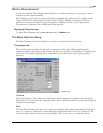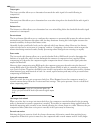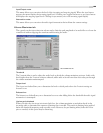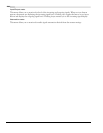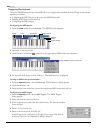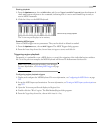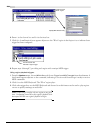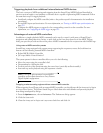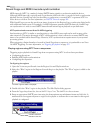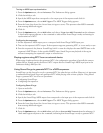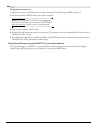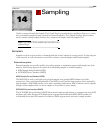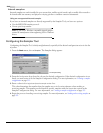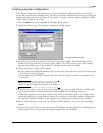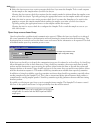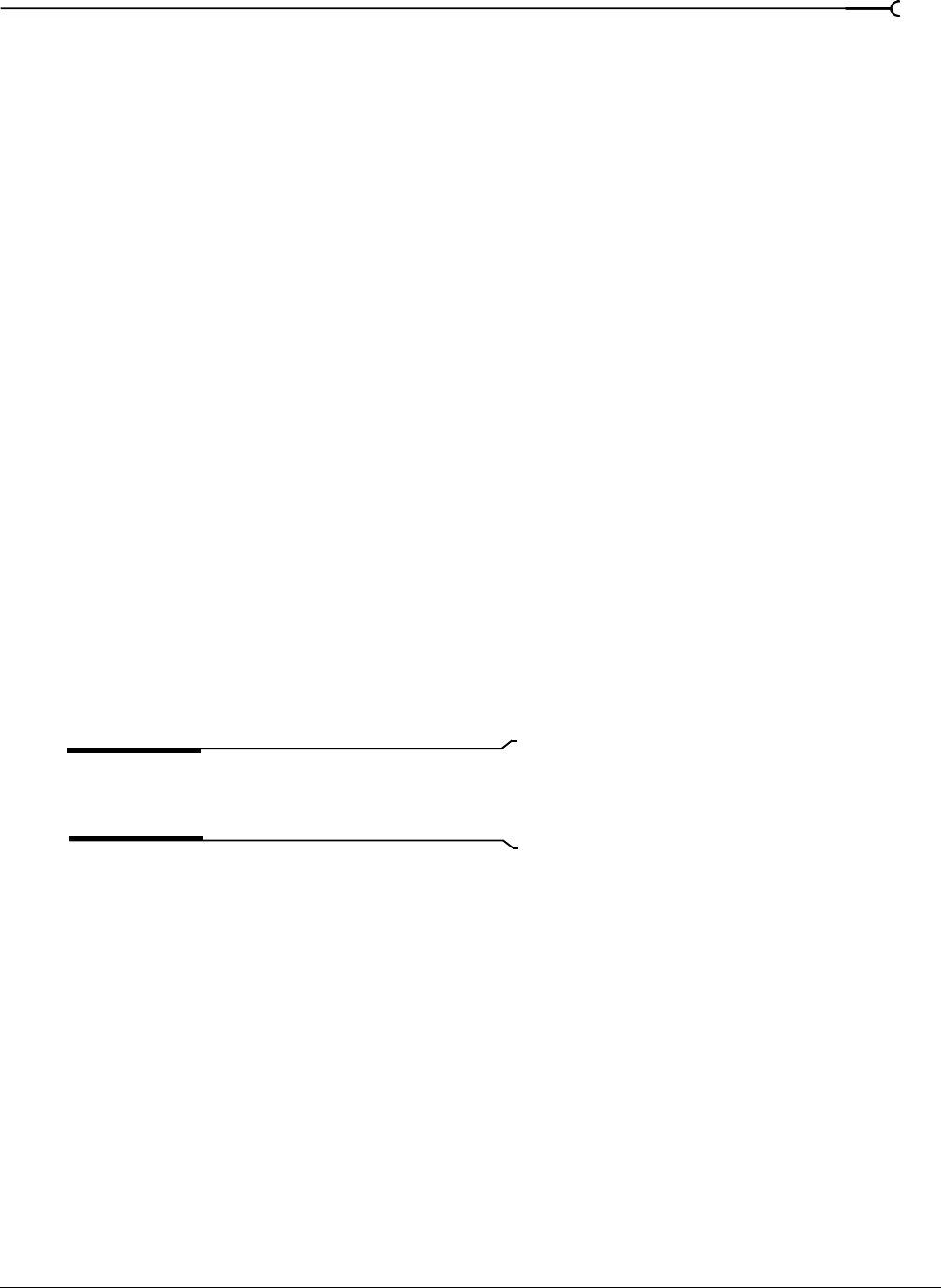
CHP. 13 WORKING WITH MIDI/SMPTE
205
Triggering playback from additional internal/external MIDI devices
The basic concepts of MIDI routing and triggering from the Sound Forge MIDI Keyboard described in
previous sections apply to any hardware or software device capable of generating MIDI commands. Follow
the same basic steps to trigger playback:
• Install and configure the MIDI controller (refer to the product-specific documentation for installation
procedures).
• Set up MIDI input synchronization. For more information, see Turning on MIDI input synchronization on
page 202.
• Configure the MIDI triggers to respond to the corresponding controls on the controller. For more
information, see Configuring the MIDI trigger on page 202.
Advantages of external MIDI controllers
In addition to simple playback, MIDI commands can be used to control a wide array of Sound Forge’s
navigation and editing functions. In fact, a quick look at the
Event drop-down list in the MIDI Triggers
dialog can provide you with an idea of the power of MIDI commands used in conjunction with Sound Forge.
Using external MIDI controller presets
Sound Forge comes equipped with system presets supporting the sequencer, cursor, dial, and function
buttons on the following external MIDI controllers:
• Roland MCR-8 Multi-Controller
• JLCooper Media Control Station 2
The system presets for these controllers allow you to do the following:
• Move the cursor using the controller’s dial.
• Drop markers by clicking the dial.
• Zoom in and out of the waveform using the cursor keys (vertically and horizontally).
• Start and stop audio playback using the sequencer controls.
Note:
Users of the aforementioned external MIDI
controllers need not limit themselves to Sony Pictures
Digital’s default configurations.
Dropping markers/creating regions with an external MIDI controller
When triggering Sound Forge with an external MIDI controller, you should turn off the Always ask for Region
and Loop names
option. This allows Sound Forge to label these units with defaults and prevents playback
from being interrupted by dialogs.
1.
From the Options menu, choose Preferences. The Preferences dialog appears.
2.
Click the General tab.
3.
Clear the Always ask for Region and Loop names check box and click OK.