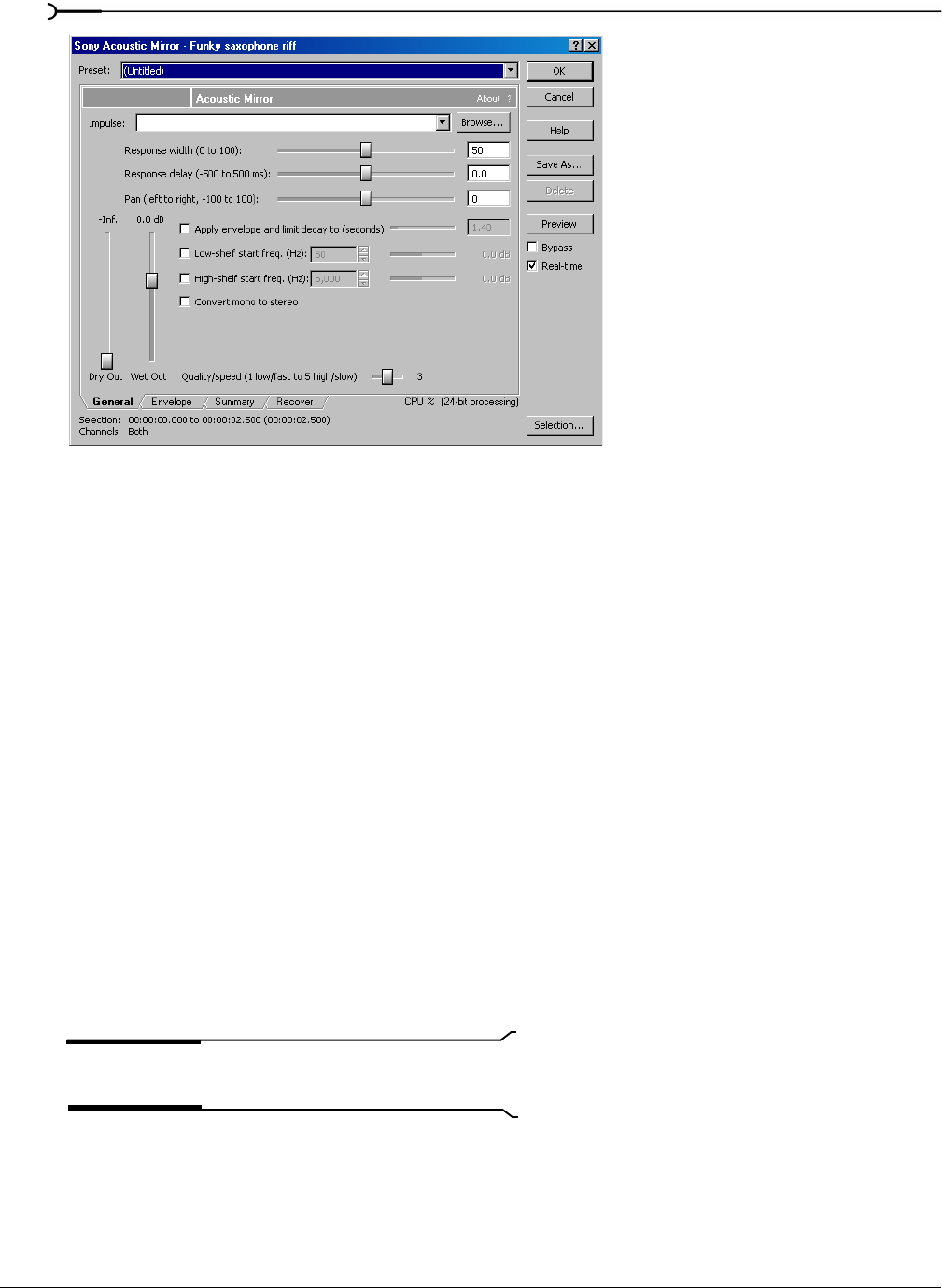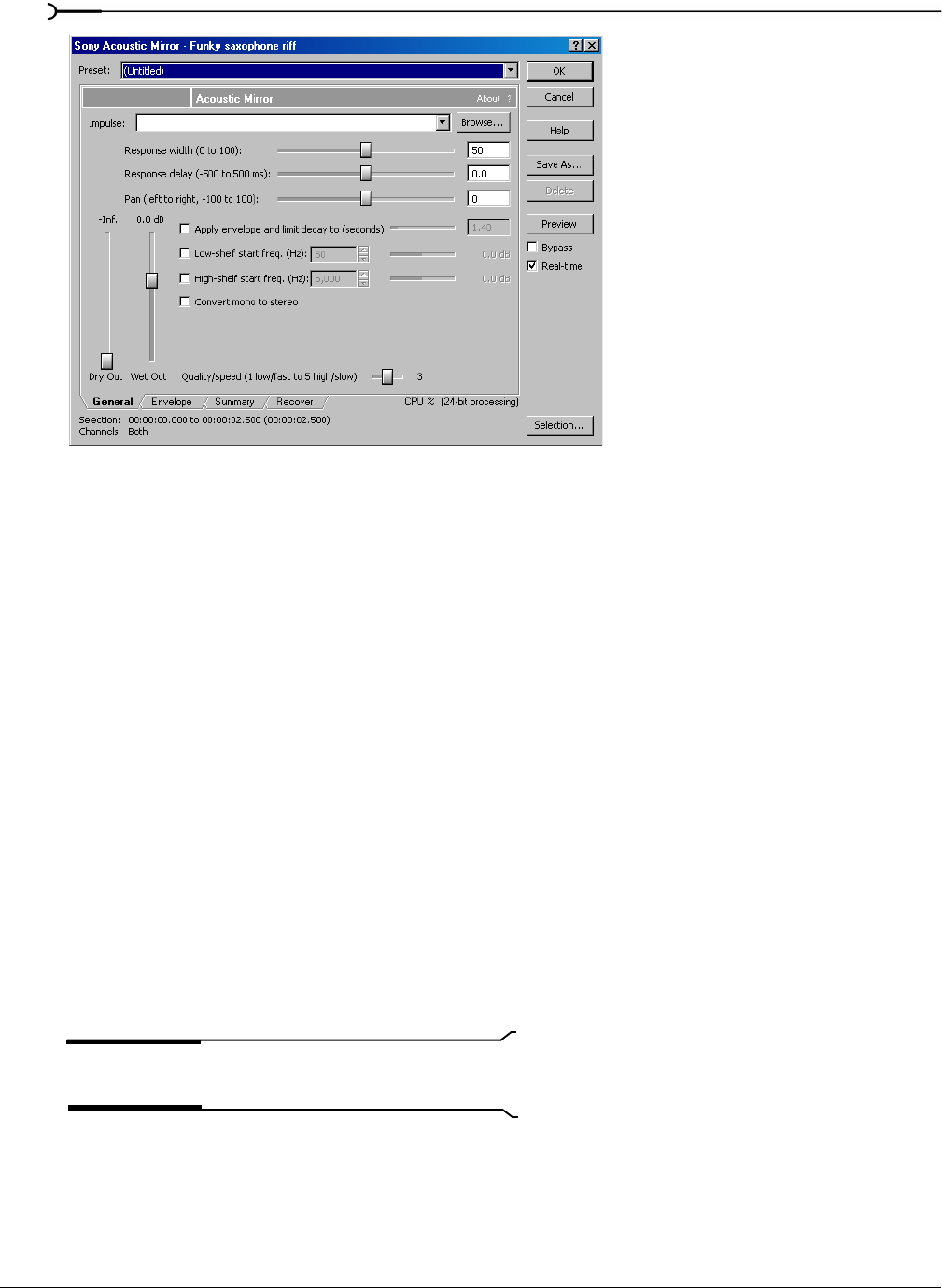
184
USING ACOUSTIC MIRROR AND WAVE HAMMER CHP. 12
3.
Click the Browse button located next to the Impulse field and locate the Acoustic Mirror Impulse Files folder
on the Sound Forge CD.
4.
Double-click the folder. Several impulse subfolders display.
5.
Double-click the Large venues folder. Several impulse files display.
6.
Double-click Stadium, Camp Randall 50 yrd line.sfi. Sound Forge adds this impulse file’s acoustic signature to
the Saxriff.pca file and returns you to the Acoustic Mirror dialog.
7.
Click Preview. The processed file plays and the sax riff is virtually placed in a football stadium-sized venue.
8.
Select or clear the Bypass check box to toggle between the processed and unprocessed audio.
Adjusting the acoustic signature
Once you add an acoustic signature to a file, you can use the controls of the Acoustic Mirror dialog to
precisely configure the reverb effect. More importantly, you can preview configuration changes as quickly as
you make them.
1.
Open a file and display the Acoustic Mirror dialog.
2.
Verify that the Real-time check box is selected.
3.
From the Impulse drop-down list, choose the desired impulse file and click Preview. The processed audio
file plays. Notice that all dialog controls are set to their default values.
4.
Drag the Dry Out fader up. Notice the audible change in output as the balance between the Wet Out and
Dry Out values changes.
Tip:
If you are experiencing difficulty previewing processing
in real-time, decrease the Quality/speed value.
5.
Drag the Response delay slider to the right. Notice the audible change in the reverb’s delay.
Acoustic Mirror dialog