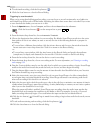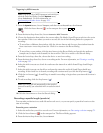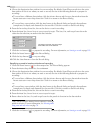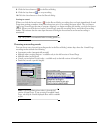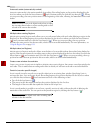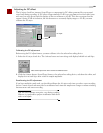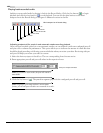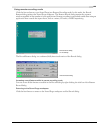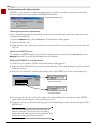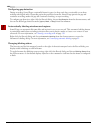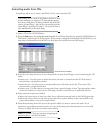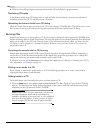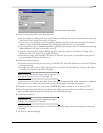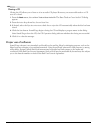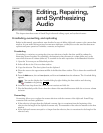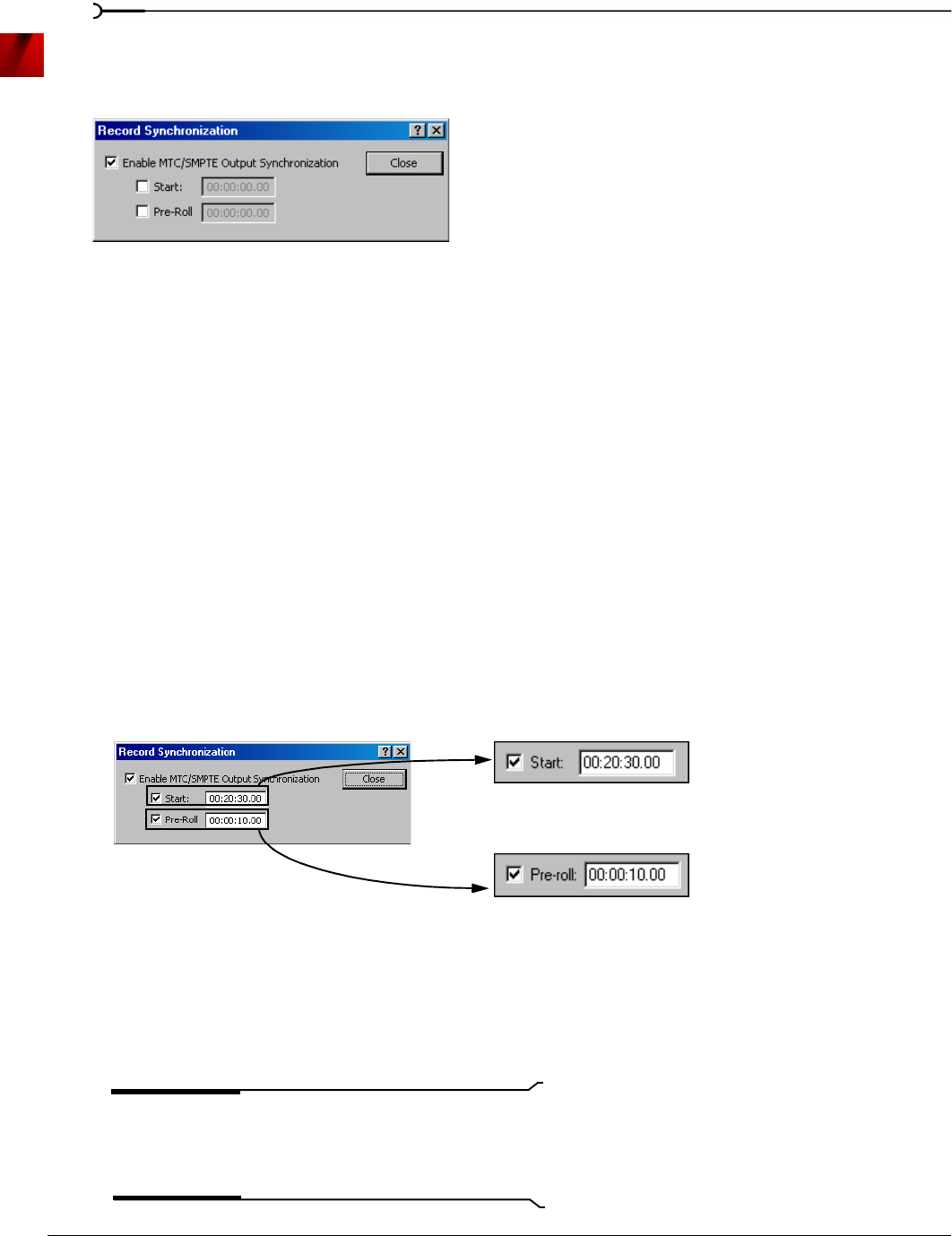
124
RECORDING, EXTRACTING, AND BURNING CHP. 8
Synchronizing with other devices
Click the Sync Out button to configure synchronization options for recording in conjunction with other
devices or applications that respond to MIDI/SMPTE timecode.
Verifying the input and output devices
Prior to attempting synchronized recording, you must verify that the correct input and output devices are
configured in Sound Forge.
1.
From the Options menu, choose Preferences. The Preferences dialog appears.
2.
Click the MIDI/Sync tab.
3.
Verify that the correct input and output devices are selected in the Input and Output drop-down lists and
click
OK.
Selecting the SMPTE format
To configure the SMPTE format used in the Record Synchronization dialog, choose Status Format in the
Options menu and choose the desired format from the submenu.
Sending MTC/SMPTE to an output device
1.
Click the Sync Out button. The Record Synchronization dialog appears.
2.
Select the Enable MTC/SMPTE Output Synchronization check box. The corresponding Start and Pre-roll check
boxes are activated.
3.
Select the Start check box and enter the starting value of the SMPTE code in the corresponding box.
4.
If necessary, select the Pre-roll check box and use the corresponding box to specify how much SMPTE
output will be generated prior to the recording start point.
5.
Click the Close button. The Record dialog appears and Sound Forge is ready to record and output MTC/
SMPTE code.
Tip:
When recording tracks from a tape deck that can
perform a chase lock, you can use the
Pre-roll value to
compensate for the time the deck needs to rewind and begin
chasing prior to the synchronization start time.
Record Synchronization dialog
Select the Start check box
and enter a start value
If necessary, select the
Pre-roll check box and
enter a pre-roll value