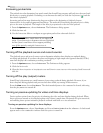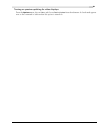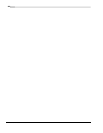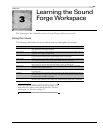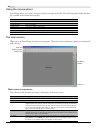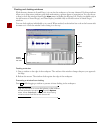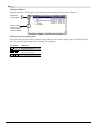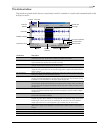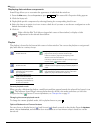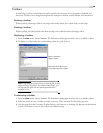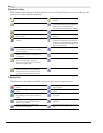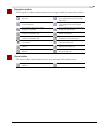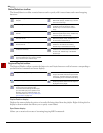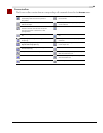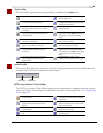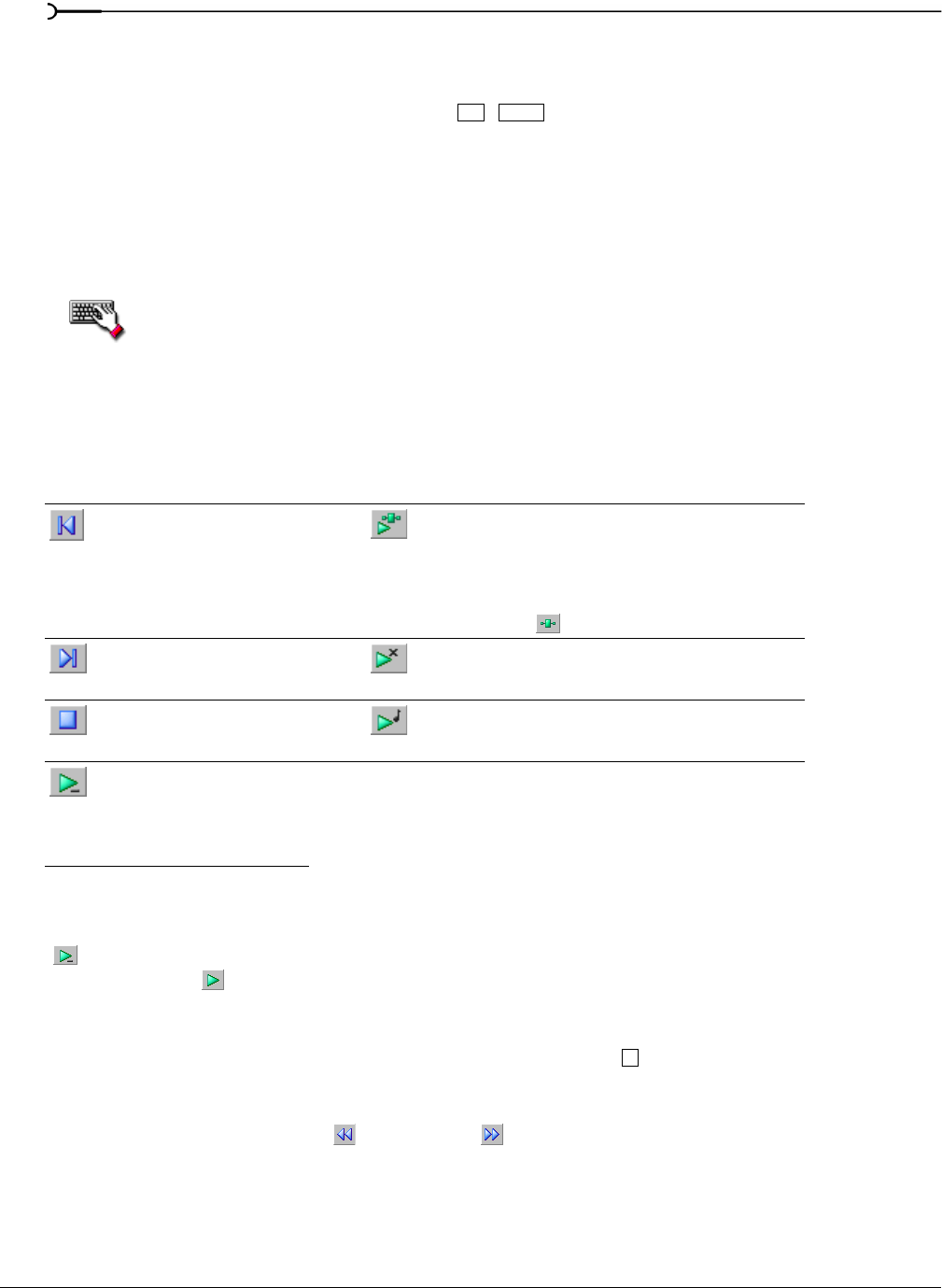
28
LEARNING THE SOUND FORGE WORKSPACE CHP. 3
Displaying data window components
Sound Forge allows you to customize the appearance of individual data windows.
1.
From the File menu, choose Properties or press + . The current file’s Properties dialog appears.
2.
Click the Display tab.
3.
Display/hide specific components by selecting/clearing the corresponding check boxes.
4.
Select the Save as the default for all new windows check box if you want to set the new configuration as the
default data window display.
5.
Click OK.
Right-click the Edit Tool Selector (upper-left corner of data window) to display or hide
components for the selected data window.
Playbar
The playbar is located in the bottom-left corner of a data window. You can use the playbar to navigate and
play audio files in a variety of ways.
Current playback mode
When you play a file from the playbar, a small horizontal line appears beneath the selected Play button’s icon
( ). This indicates Sound Forge’s current playback mode, which is the mode used when you click the
transport bar
Play ( ) button. For more information, see Transport bar on page 30.
Changing the current playback mode
To change the current playback mode, click a playbar button or press .
Optional Backward and Forward buttons
You can choose to display Rewind () and Forward ( ) shuttle controls on the playbar. From the Options
menu, choose
Preferences, and select the Show shuttle controls on Data Window transport check box on the
General tab.
Go to Start: moves the cursor to
the start of the file.
Play Plug-In Chainer: previews the audio processed through
plug-ins when the Plug-In Chainer window is open.
If there is a selection, plays from the beginning of the
selection to the end of the selection.
If the Plug-In Chainer window is not open, the Open Plug-In
Chainer button ( ) appears instead.
Go to End: moves the cursor to
the end of the file.
Play as Cutlist: plays the file with the regions in the cutlist
omitted. This button appears only if you treat the playlist as a
cutlist.
Stop: stops playback and
returns the cursor to its position
prior to playback.
Play as Sample: plays the file with the sustaining and release
loops repeating the specified number of times. This button
appears only if you have defined a sample loop.
Play Normal: plays from the
cursor to the end of the file.
If there is a selection, plays from
the beginning of the selection to
the end of the selection.
Alt
Enter
X