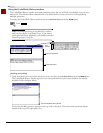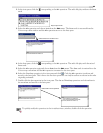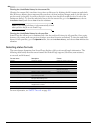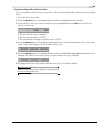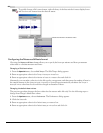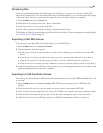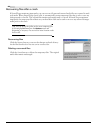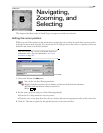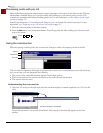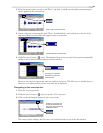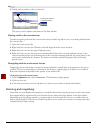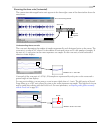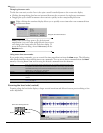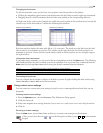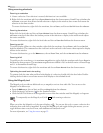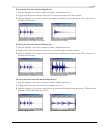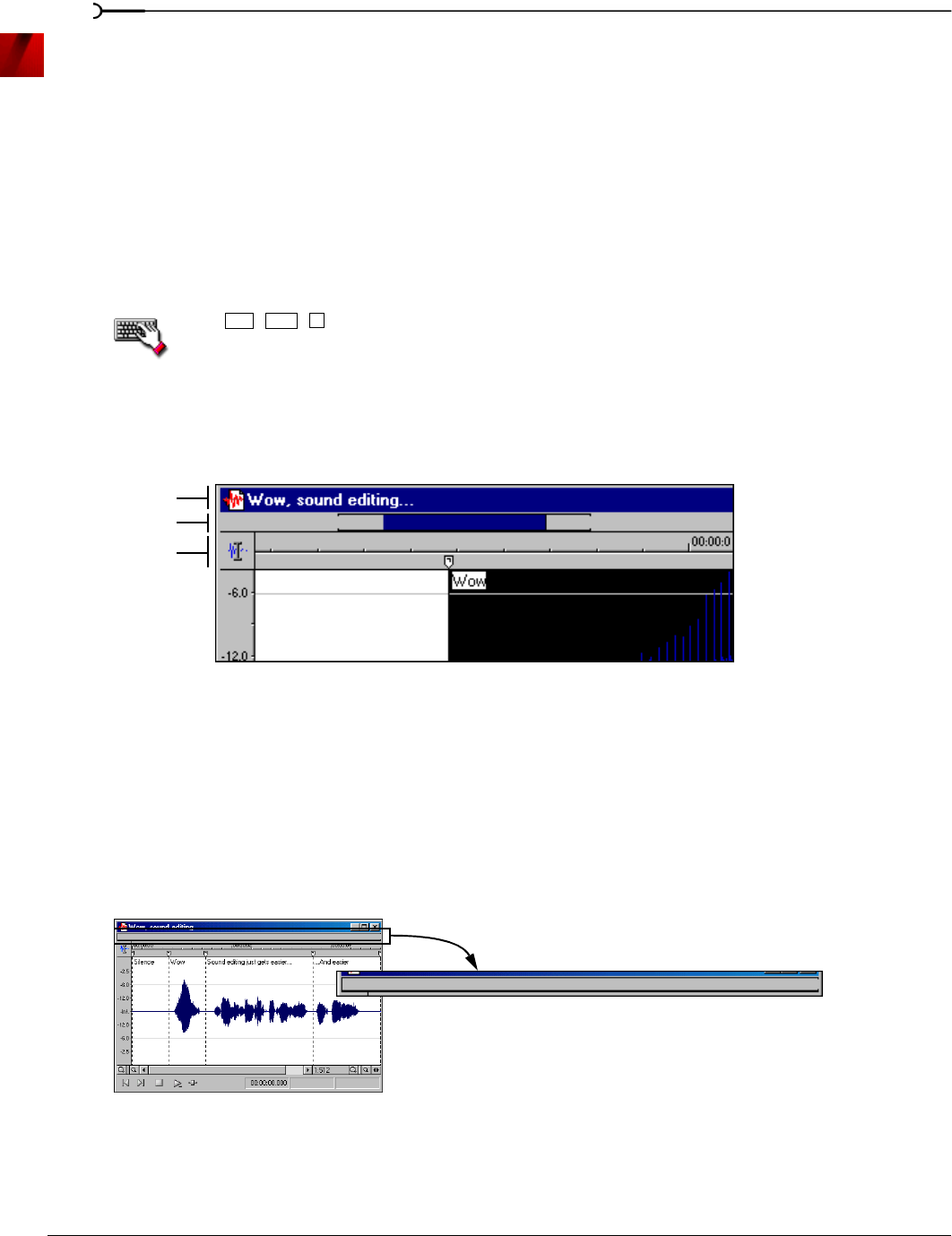
70
NAVIGATING, ZOOMING, AND SELECTING CHP. 5
Previewing audio with pre-roll
Many audio editing operations depend upon accurate placement of the cursor in the data window. The Pre-
roll to Cursor
command allows you to preview audio data leading up to the current cursor position. This
command is extremely useful when recording punch-ins. For more information, see Recording a specific length
(punch-in) on page 117.
Sound Forge designates a 1.5 second pre-roll. However, you can change this value if necessary. For more
information, see Configuring cut pre-roll and post-roll lengths on page 59.
1.
Place the cursor anywhere in the data window.
2.
From the Edit menu, choose Pre-roll to Cursor. Sound Forge plays the audio leading up to the cursor and
stops at the cursor.
Press .
Using the overview bar
When navigating or editing a file, the overview bar changes to reflect the current position in the file.
The overview bar represents the length of the entire file zoomed out to its maximum position. By observing
the overview bar, you can determine the following:
• The section of the audio file currently displayed in the data window.
• The location and size of a selection in relation to the audio file and data window.
• The current cursor location.
Understanding the overview bar
1.
Open the Voiceover.pca file and verify that the waveform display is zoomed completely out (1:512 in this
case).
Notice that the entire overview bar is bracketed, indicating that the entire file appears in the data
window.
Ctrl + Shift + K
Title bar
Overview bar
Time ruler
The entire overview bar is bracketed