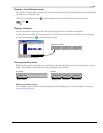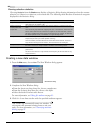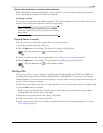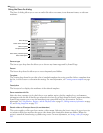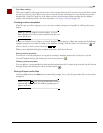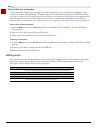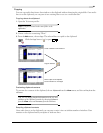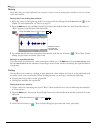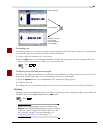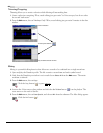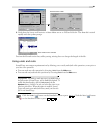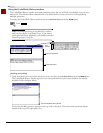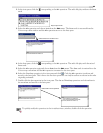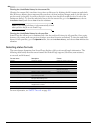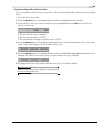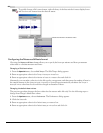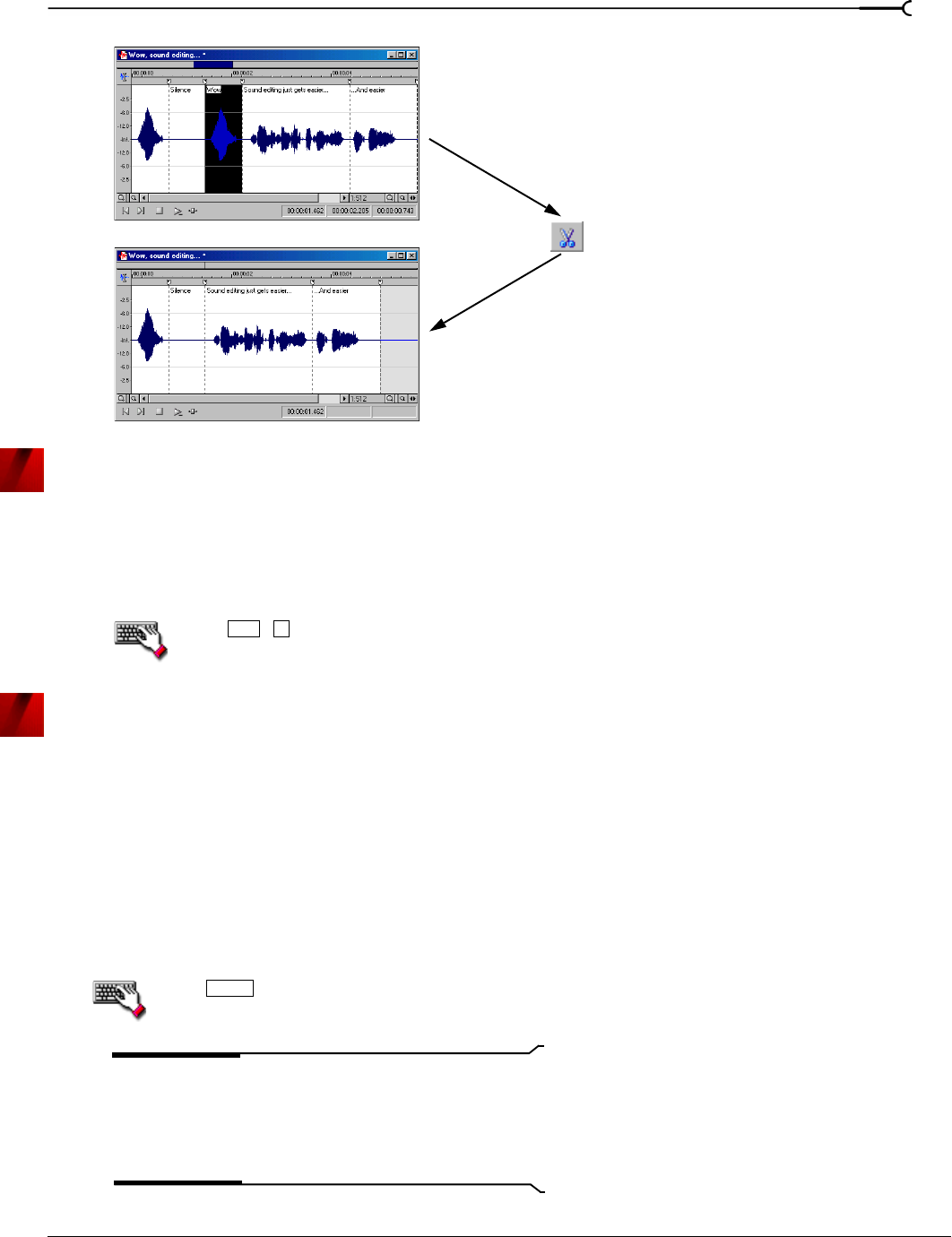
CHP. 4 GETTING STARTED
59
Previewing a cut
Sound Forge allows you to preview cuts prior to performing the edit. This option allows you to determine if
you made the selection accurately and if the results are desirable.
1.
Create a selection anywhere in Voiceover.pca.
2.
From the Edit menu, choose Preview Cut/Cursor. Sound Forge ignores the selection and plays the audio
before and after the selection to allow you to preview the cut.
Press + .
Configuring cut pre-roll and post-roll lengths
Frequently, the default pre-roll and post-roll lengths are insufficient to evaluate the accuracy of an edit. For
this reason, Sound Forge allows you to configure pre-roll and post-roll lengths.
1.
From the Options menu, choose Preferences. The Preferences dialog appears.
2.
Click the Other tab.
3.
Configure the Pre-roll and Post-roll values in the Cut preview configuration area of the dialog and click OK.
Deleting
Deleting a selection permanently removes it without replacing the data currently residing on the clipboard.
To delete data, choose
Delete (Clear) from the Edit menu.
Press .
Note:
If the Treat as Cutlist command (available in the
Special menu, Playlist/Cutlist submenu) is selected, deleting
a selection creates a region in the Cutlist window, but does
not remove the selection. For more information, see
Configuring the playlist as a cutlist on page 110.
Create a selection
Cut the selection
Selection is removed
from the data
window and placed
on the clipboard
Ctrl K
Delete