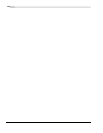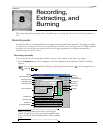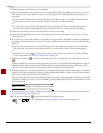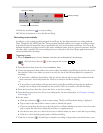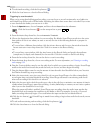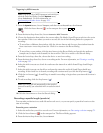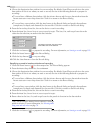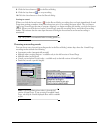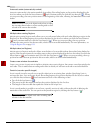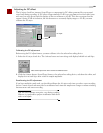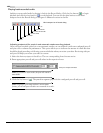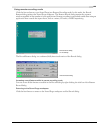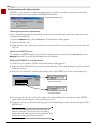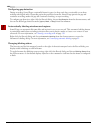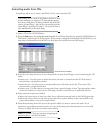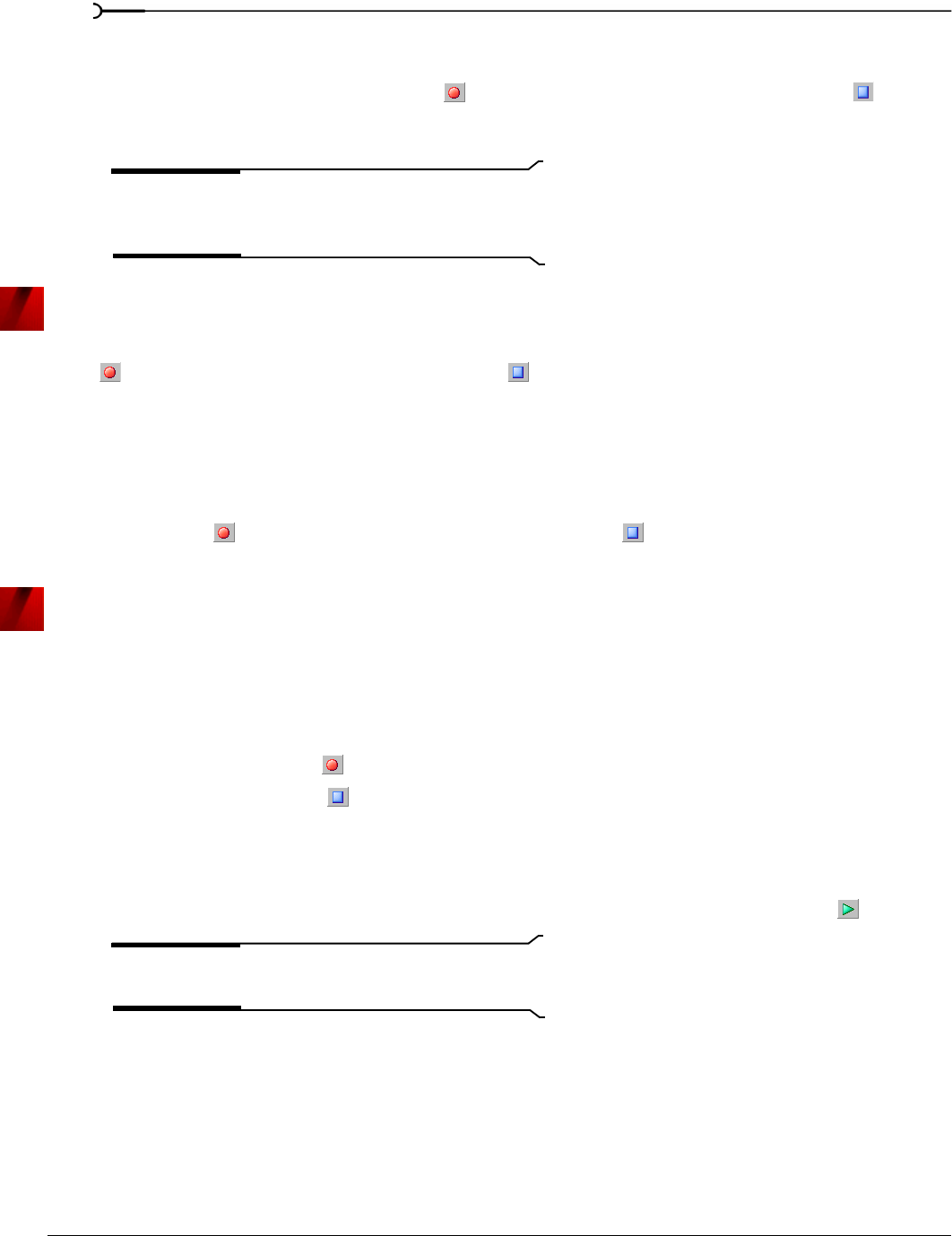
120
RECORDING, EXTRACTING, AND BURNING CHP. 8
Automatic retake (automatically rewind)
Automatic retake mode is the easiest method of recording. Recording begins at the position displayed in the
Start box when you click the Record button ( ) and continues until you click the Stop button ( ). When
you stop recording, the start position resets to the beginning of the take, allowing for immediate review and
retake.
Note:
Automatic retake is the default mode when recording
into an empty data window or when recording with no data
selected in the current data window.
Multiple takes creating Regions
Multiple takes creating Regions mode allows you to record several takes with each take defining a region in the
Regions List. Recording begins at the position displayed in the
Start box when you click the Record button
( ) and continues until you click the
Stop button ( ). When you stop recording, the stop position
becomes the start position for the next take, which can be recorded immediately. For more information, see
Using the Regions List on page 104.
Multiple takes (no Regions)
Multiple takes (no Regions) mode also allows several takes to be recorded without these takes being defined as
regions. Like the previous mode, recording starts at the position displayed in the
Start box when you click the
Record button ( ) and continues until you click the Stop button ( ). When you stop recording, the stop
position becomes the start position for the next take, which can be recorded immediately.
Create a new window for each take
Create a new window for each take is similar to Multiple takes creating Regions, but creates a new data window for
each take. This is useful when recording audio data in which you will save each take as an individual file.
Punch-In (record a specific length)
Punch-In mode is used to record over a specific selection in an existing data window. Specifying Punch-In
activates the
Start, End, and Length boxes. Recording begins at the position displayed in the Start box when
you click the
Record button ( ) and continues until one of the following occurs:
• You click the
Stop button ( ).
• The cursor in the data window reaches the position displayed in the
End box.
• The length of the recorded data equals the value in the
Length box.
Punch-In mode makes it possible to record over a specific section of audio without the risk of affecting the
remainder of the audio file. You can preview the punch-in region by clicking the
Play button ( ).
Note:
Punch-In is the default mode when recording with a
selection in the data window.