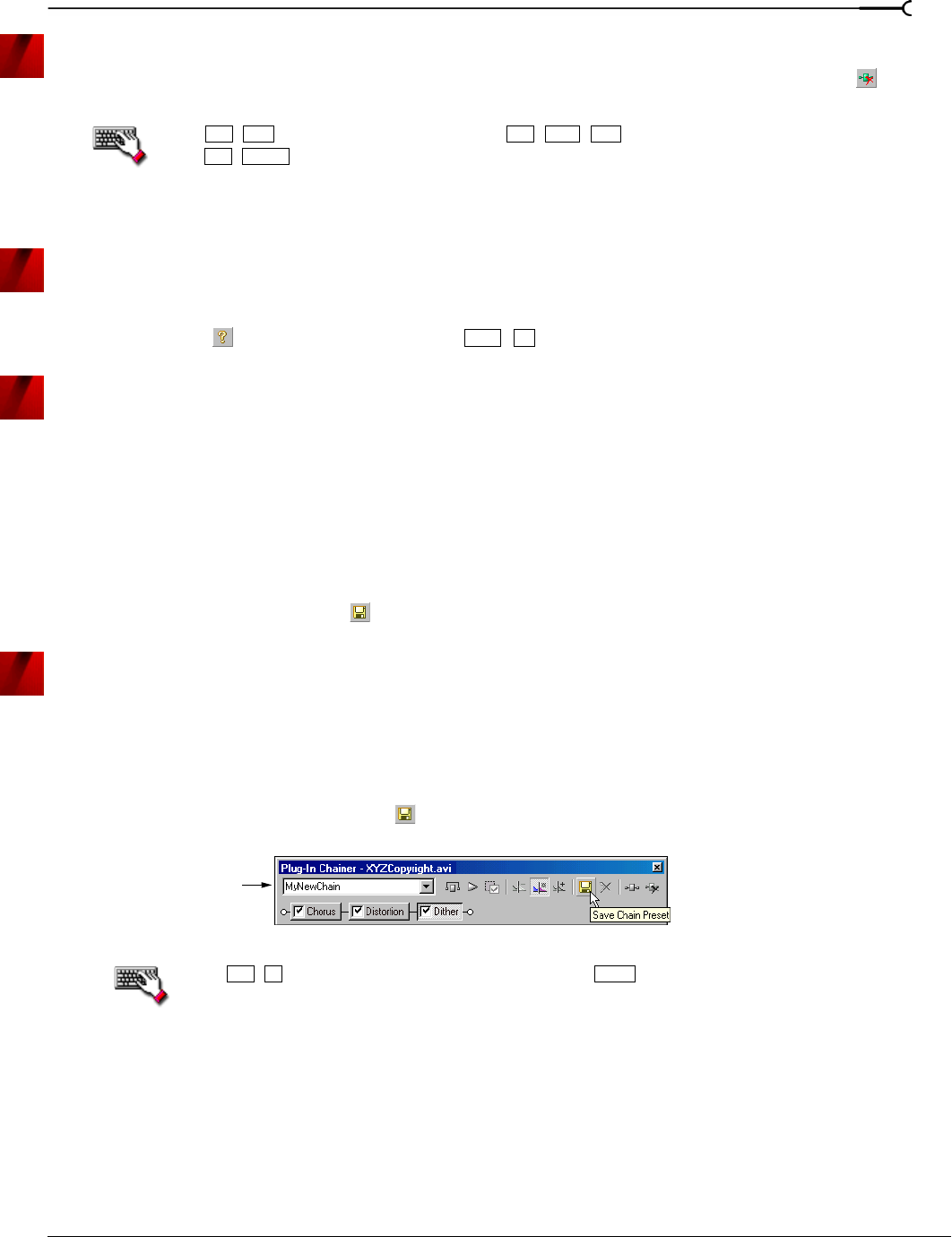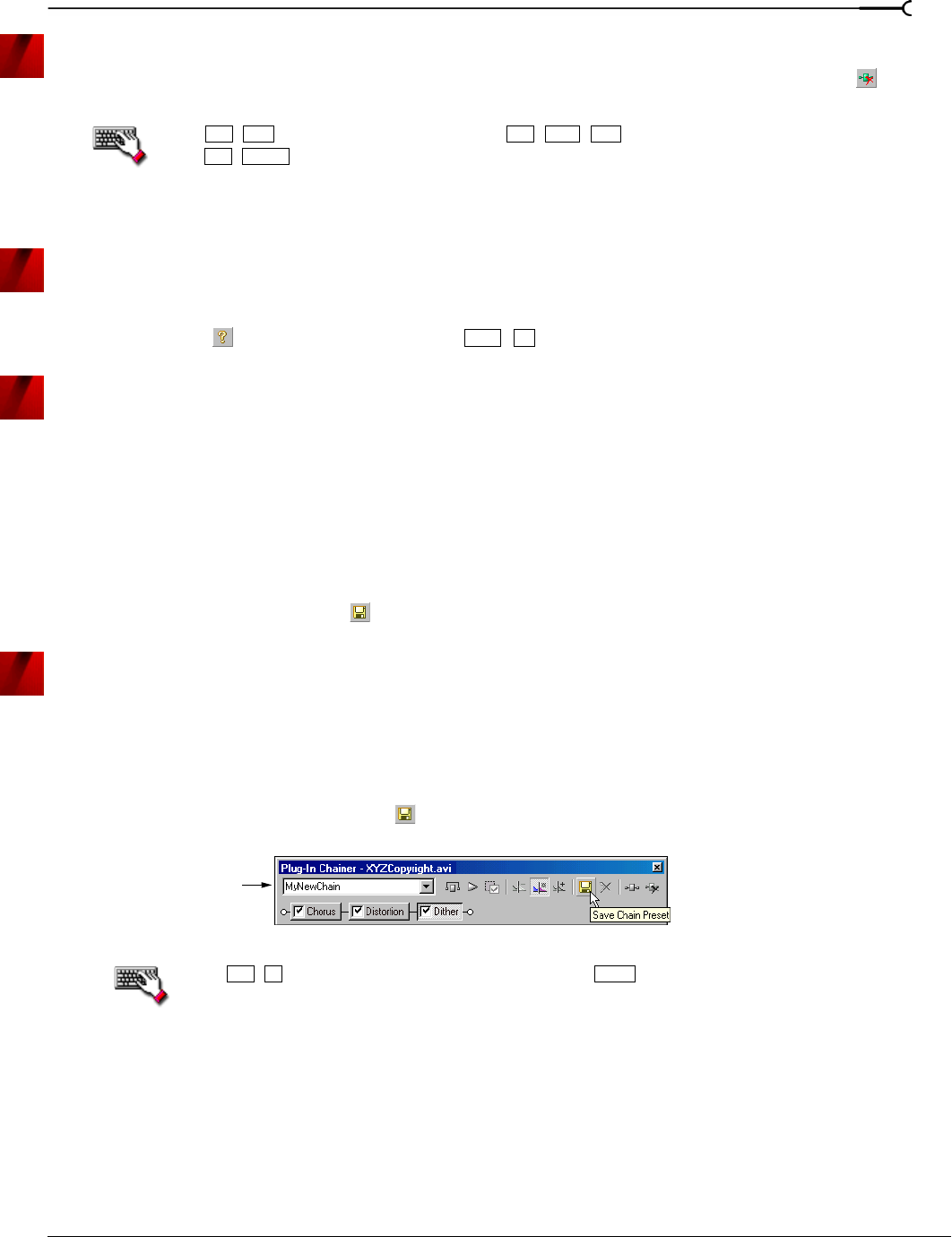
CHP. 11 APPLYING EFFECTS
175
Removing plug-ins from a chain
To remove a specific plug-in from a chain, select it and click the Remove Selected Plug-In button ( ). Sound
Forge removes the plug-in and adjusts the remaining plug-ins.
Press
+ to select the next plug-in or ++ to select the previous plug-in, and then
press
+ to remove the selected plug-in from the chain.
You can also remove a plug in by right clicking a plug-in in the chain and choosing
Remove from
the shortcut menu.
Configuring chained plug-ins
To configure the parameters of specific plug-in, select it from the chain. The plug-in’s parameters display,
allowing you to adjust all controls as needed. For help on the different plug-in controls, click the
Help for
Plug-In button ( ) or click a control and press + .
Saving individual plug-in settings as a custom preset
Once you have adjusted effect parameters in the Plug-In Chainer window, you can save your settings as a
custom preset for later use. You can select a custom saved preset from the
Preset drop-down list to apply the
same effect settings at a later time.
You also have the option of saving the entire chain as a chain preset. For more information, see Saving plug-in
chains on page 175.
1.
Adjust the effect parameters in the Plug-In Chainer window to achieve the effect you want.
2.
Enter a name for the new preset in the Preset box.
3.
Click the Save Preset button ( ). The new preset is saved in the Preset drop-down list.
Saving plug-in chains
Once you’ve set up an effect chain, you may want to save it for later use. When you save a plug-in chain, you
not only save the order of the effects in the chain but also the parameters of each individual effect.
1.
Create an effects chain in the Plug-In Chainer window.
2.
Enter a name for the new chain in the Chain Preset box.
3.
Click the Save Chain Preset button ( ). The new chain is saved in the Chain Preset drop-down list.
Press
+ , enter a name for the preset, and press .
Ctrl
Tab
Ctrl Shift
Tab
Ctrl
Delete
Shift
F1
Enter a name in the Click the Save Chain
Preset button to
save the new chain.
Chain Preset box.
Ctrl
S
Enter