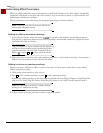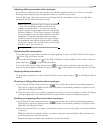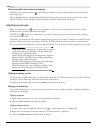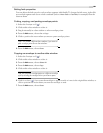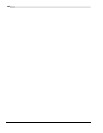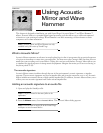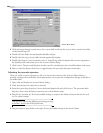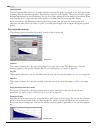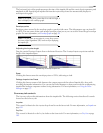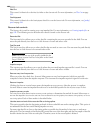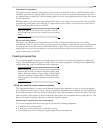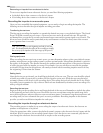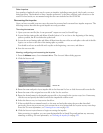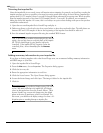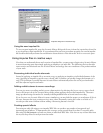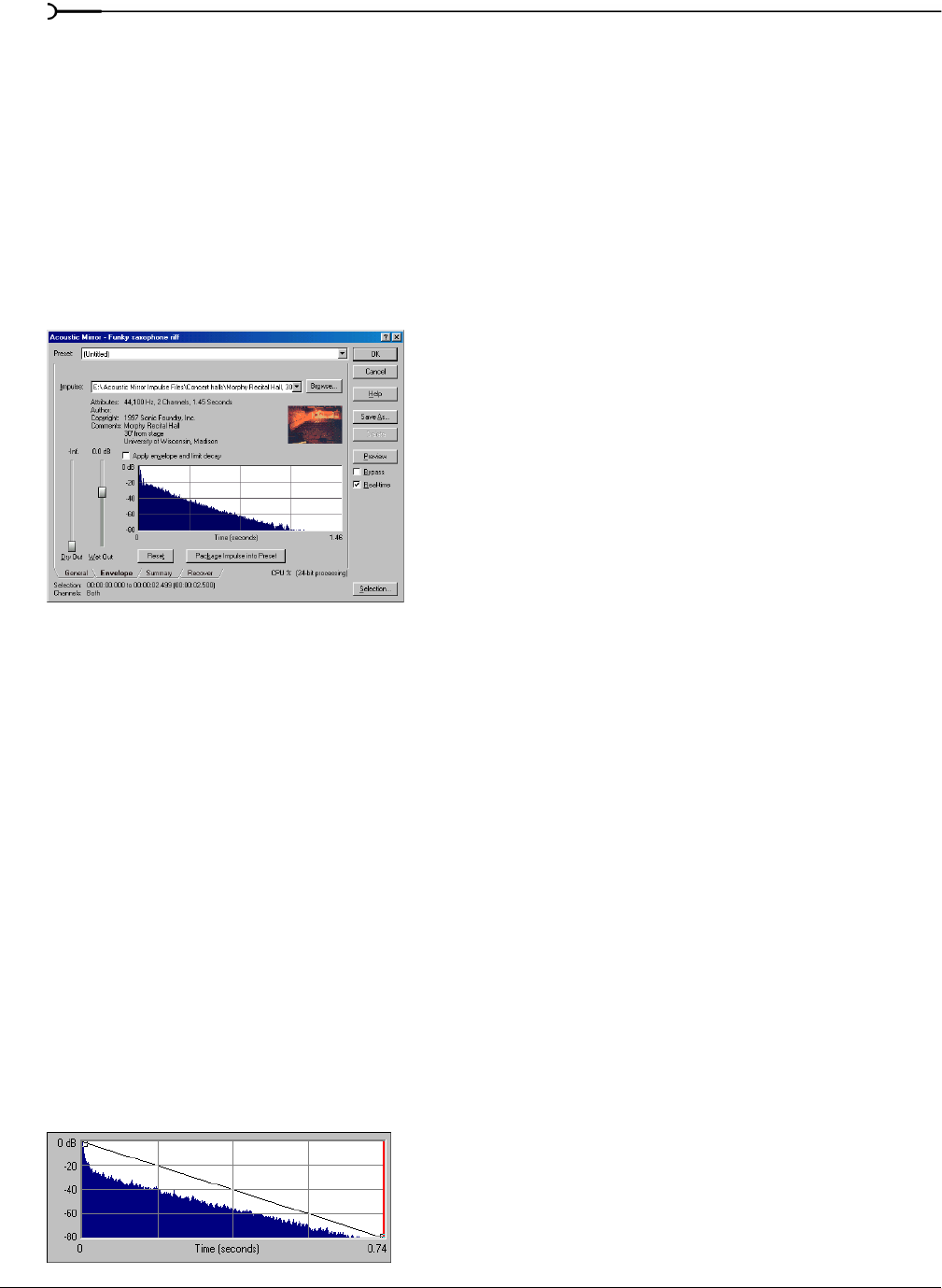
186
USING ACOUSTIC MIRROR AND WAVE HAMMER CHP. 12
Quality/speed
The Quality/Speed slider allows you to strike a balance between the quality and speed of the audio processing.
Lowering this value immediately affects the frequency response of the impulse. The processed signal sounds
dull and high frequencies sound unnatural. At very low values, the length of the impulse is shortened. When
this control is set to a high value, the audio quality is excellent, but the processing takes longer.
If you are experiencing difficulty previewing processing in real-time, decrease the
Quality/speed value.
However, you must return this value to
5 prior to actually processing the file to output the highest possible
quality.
Envelope tab controls
The following sections describe all controls located on the Envelope tab.
Impulse
This control is identical to the Impulse drop-down list on the General tab. This allows you to view the
envelope graphs for the specified impulse file. For more information, see Impulse on page 185.
Dry Out
This control is identical to the Dry Out fader on the General tab. For more information, see Dry Out on page 185.
Wet Out
This control is identical to the Wet Out fader on the General tab. For more information, see Wet Out on page
185.
Apply envelope and limit decay
This control is identical to the Apply envelope and limit decay check box on the General tab. For more
information, see Apply envelope and limit decay to (seconds) on page 185.
Envelope Graph
Selecting the Apply envelope and limit decay check box turns on the Envelope Graph. You can use the envelope
graph to decrease the length of the specified impulse file, which consequently decreases the reverberation
decay time and processing time. You can also use the envelope graph to apply fades to the specified impulse
file.
Envelope tab
Envelope graph